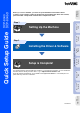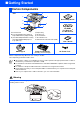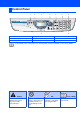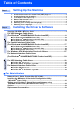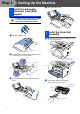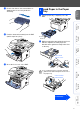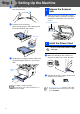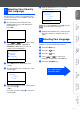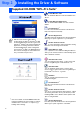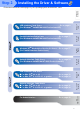Setting Up the Machine Windows® USB Step 1 Windows® Parallel Setting Up the Machine Step 2 Version B Windows NT® 4.0 Parallel USB Windows® Network Network For the latest drivers and to find the best solution for your problem or question, access the Brother Solutions Center directly from the driver or go to http://solutions.brother.com Keep this “Quick Setup Guide”, User’s Guide and supplied CD-ROM in a convenient place for quick and easy reference at all times.
■ Getting Started Carton Components 8 DCP 1 7 Quick Setup Guide 2 3 6 5 4 1. Control Panel 2. Face-down Output Tray Support Flap with Extension (Support Flap) 3. (For DCP-8040) Manual Feed Tray (For DCP-8045D) Multi-purpose Tray (MP Tray) ADF Support 4. Paper Tray 5. Front Cover 6. Power Switch 7. Document Cover 8.
Control Panel DCP-8040 and DCP-8045D have similar control panel keys. 1 2 3 4 5 6 9 1. Print keys 7 8 4. Navigation keys 7. Stop/Exit 2. Status LED (Light-Emitting Diode) 5. Copy keys (Temporary Settings) 8. Start 3. 5-Line Liquid Crystal Display (LCD) 6. Numeric keys 9. Scan key For the details of the control panel, see "Control panel overview" in Chapter 1 of the User’s Guide. Warning Indicates warnings that must be observed to prevent possible personal injury.
Table of Contents Setting Up the Machine Step 1 1. 2. 3. 4. 5. 6. 7. Step 2 Install the Automatic Document Feed (ADF) Support .................................... 2 Install the Drum Unit Assembly ........................................................................ 2 Load Paper in the Paper Tray ........................................................................... 3 Release the Scanner Lock.................................................................................
Step 1 Setting Up the Machine Install the Automatic 1 Document Feed (ADF) Support 4 Close the ADF cover. Do NOT connect the interface cable. Connecting the interface cable is done when installing the driver. 2 1 Open the ADF cover. 1 Install the Drum Unit Assembly Open the front cover by pressing the front cover release button. ADF Cover 2 Insert the tabs of ADF support into the holes of the ADF one side at a time.
3 Load Paper in the Paper Tray 1 Pull the paper tray completely out of the DCP. 2 While pressing the paper guide release lever, slide the adjusters to fit the paper size. Check that the guides are firmly in the slots on the tray. Setting Up the Machine Rock it from side to side several times to distribute the toner evenly inside the assembly. Windows® USB 3 Windows® Parallel Push the drum unit assembly into the DCP (until it snaps into place). Windows NT® 4.
Step 1 3 Setting Up the Machine Fan the stack of paper well to avoid paper jams and misfeeds. 4 1 Release the Scanner Lock Push the lever up to unlock the scanner. (The gray scanner lock lever is located at the back left under side of the document cover.) Scanner Lock Lever 4 Put paper in the paper tray. Check that the paper is flat in the tray and below the maximum paper mark. Up to here. 5 Install the Power Cord Do not connect the Parallel or USB cable yet.
Set Country Norway 1.Yes 2.No Norway, Sweden, Finland and Denmark only. You must set your country so that the DCP works correctly. (This function is not available on UK, Asia and Oceania machine.) Press or to select the country (NORWAY, SWEDEN, FINLAND or DENMARK). (Make sure you set your country, not your language.) Set Country ▲ Norway Sweden ▼ Finland Select ▲▼ & Set 3 Press Set when the LCD shows your country. 4 The LCD prompts you to make sure of the country again. Set Country Norway 1.Yes 2.
Step 2 Installing the Driver & Software Supplied CD-ROM “MFL-Pro Suite” The CD-ROM includes the following items: Install MFL-Pro Suite You can install the MFL-Pro Suite and multifunction drivers. Install Optional Applications You can install additional MFL-Pro Suite software utilities. Documentation*1 View the User’s Guide and other documentation in PDF format (Viewer included). MFL-Pro Suite includes Printer Driver, Scanner Driver, ScanSoft® PaperPort® 9.0SE, ScanSoft® OmniPage® and True Type® fonts.
Step 2 Installing the Driver & Software Setting Up the Machine Follow the instructions on this page for your operating system and interface cable. Windows® USB USB Interface Cable Users .................................... Go to page 8 (For Windows® 98/98SE/Me/2000 Professional/XP) Windows® Parallel Parallel Interface Cable Users ............................. Go to page 17 (For Windows® 98/98SE/Me/2000 Professional/XP) Windows® Network Windows NT® 4.0 Parallel Windows NT® Workstation Version 4.
Step 2 Installing the Driver & Software For USB Interface Cable Users (For Windows® 98/98SE/Me/2000 Professional/XP) Make sure that you have completed the instructions from Step 1 “Setting Up the Machine” on pages 2 - 5. ■ Brother recommends you connect the machine directly to your computer. ■ Please close any applications running before installing the MFL-Pro. 1 4 The CD-ROM main menu will appear. Click Install MFL-Pro Suite.
Setting Up the Machine Step 2 After reading and accepting the ScanSoft® PaperPort® 9.0SE License Agreement, click Yes. 6 The installation of PaperPort® 9.0SE will automatically start and is followed by the installation of MFL-Pro Suite. 8 Select Local Connection, and then click Next. The installation will continue. 7 When the Brother MFL-Pro Suite Software License Agreement window appears, read the agreement, then click Yes if you agree to its terms.
Step 2 Installing the Driver & Software For USB Interface Cable Users (For Windows® 98/98SE/Me/2000 Professional/XP) For Windows® 98/98SE/Me Users Only Make sure that you followed the instructions in 1 to 8 on pages 8 - 9. 9 0 When the screen appears, connect the USB interface cable to your PC, and then connect it to the DCP. When the Brother on-line Registration screen is displayed, make your selection and follow the on-screen instructions.
Setting Up the Machine For Windows® 2000 Professional Users Only It will take a few seconds for the installation screen to appear. The installation of the Brother drivers will automatically start. Follow the instructions on the screen. 0 When the Brother on-line Registration screen is displayed, make your selection and follow the on-screen instructions. A When the following screen appears, click Finish and wait as the PC restarts Windows and continues the installation.
Step 2 Installing the Driver & Software For USB Interface Cable Users (For Windows® 98/98SE/Me/2000 Professional/XP) Brother Native driver Installation B C D 12 E Click on Have Disk. F Browse the CD-ROM and highlight your language folder and click Open. Highlight the W2K folder and click Open. Highlight the Addprt folder and click Open. G Click Open. H Make sure X:\ENG\W2K\Addprt is displayed in the window and click OK (X:\ is the drive letter of your CD-ROM).
Setting Up the Machine M When this screen appears, click Finish. N If the Digital Signature Not Found dialog box appears, click Yes. O If the test page printed, click OK. Windows® USB Highlight the model you are installing from the list of machines and click Next. Make sure you select a USB printer. J K The model you are installing will be listed in the window. Select Yes or No if you want this driver to be your default printer. If this screen appears, select Do not share this printer and Next.
Step 2 Installing the Driver & Software For USB Interface Cable Users (For Windows® 98/98SE/Me/2000 Professional/XP) For Windows® XP Users Only Make sure that you followed the instructions in 1 to 8 on pages 8 - 9. 9 When this screen appears, connect the USB interface cable to your PC, and then connect it to the DCP. Plug in the power cord and turn on the DCP. It will take a few seconds for the installation screen to appear. The installation of the Brother drivers will automatically start.
Setting Up the Machine D F Browse the CD-ROM and highlight your language folder and click Open. Highlight the WXP folder and click Open. Highlight the Addprt folder and click Open. G Click Open. H Make sure X:\ENG\WXP\Addprt is displayed in the window and click OK (X:\ is the drive letter of your CD-ROM). Click Start and select Printers and Faxes. Click on Add a printer and the Add Printer Wizard will start. When this screen appears, click Next.
Step 2 Installing the Driver & Software For USB Interface Cable Users (For Windows® 98/98SE/Me/2000 Professional/XP) I Highlight the model you are installing from the list of machines and click Next. Make sure you select a USB printer. J M When this screen appears, click Finish. N When the Windows Logo testing screen appears, click Continue Anyway. The model you are installing will be listed in the window. Select Yes or No if you want this driver to be your default printer.
Setting Up the Machine For Parallel Interface Cable Users (For Windows® 98/98SE/Me/2000 Professional/XP) Make sure that you have completed the instructions from Step 1 “Setting Up the Machine” on pages 2 - 5. The CD-ROM main menu will appear. Click Install MFL-Pro Suite. Switch off and unplug the DCP from the AC outlet and disconnect it from your computer, if you have already connected an interface cable.
Step 2 Installing the Driver & Software For Parallel Interface Cable Users (For Windows® 98/98SE/Me/2000 Professional/XP) 5 After reading and accepting the ScanSoft® PaperPort® 9.0SE License Agreement, click Yes. 6 The installation of PaperPort® 9.0SE will automatically start and is followed by the installation of MFL-Pro Suite. If an error message appears during the installation process, you can repair and reinstall the software.
Setting Up the Machine For Windows® 98/98SE/Me Users Only 0 Click Next. A When the Brother on-line Registration screen is displayed, make your selection and follow the on-screen instructions. B When the following screen appears, click Finish and wait as the PC restarts Windows and continues the installation. C After the computer restarts, the installation of the Brother driver will automatically start. Follow the instructions on the screen.
Step 2 Installing the Driver & Software For Parallel Interface Cable Users (For Windows® 98/98SE/Me/2000 Professional/XP) For Windows® 2000 Professional Users Only Make sure that you followed the instructions in 1 to 8 on pages 17 - 18. 9 20 When this screen appears, connect the parallel interface cable to your PC, and then connect it to the DCP. Plug in the power cord and turn on the DCP. 0 Click Next.
Setting Up the Machine Brother Native driver Installation E Click Start and select Settings and then Printers. Click on Add a Printer and the Add Printer Wizard will start. When this screen appears, click Next. F Un-check the Automatically detect and install my Plug and Play printer selection and then click Next. G Select BMFC (Brother MFL Port) from the pull down window for the Printer Port Selection and then click Next.
Step 2 Installing the Driver & Software For Parallel Interface Cable Users (For Windows® 98/98SE/Me/2000 Professional/XP) H Click on Have Disk. I Browse the CD-ROM and highlight your language folder and click Open. Highlight the W2K folder and click Open. Highlight the Addprt folder and click Open. J K 22 L Highlight the model you are installing from the list of machines and click Next. Make sure you do not select a USB printer. M The model you are installing will be listed in the window.
Setting Up the Machine P When this screen appears, click Finish. Q If the Digital Signature Not Found dialog box appears, click Yes. R If the test page printed, click OK. Windows® Parallel Select Yes and Next to print a test page. Installing the Driver & Software O For Administrators There will be two Brother printer drivers listed in the Printers selection. The driver with “Printer” after the model name (ex. Brother DCP-8045D Printer) is the Brother Native Driver.
Step 2 Installing the Driver & Software For Parallel Interface Cable Users (For Windows® 98/98SE/Me/2000 Professional/XP) For Windows® XP Users Only Make sure that you followed the instructions in 1 to 8 on pages 17 - 18. 9 When this screen appears, connect the parallel interface cable to your PC, and then connect it to the DCP. Plug in the power cord and turn on the DCP. 0 When the Brother on-line Registration screen is displayed, make your selection and follow the on-screen instructions.
Setting Up the Machine Brother Native driver Installation D F Browse the CD-ROM and highlight your language folder and click Open. Highlight the WXP folder and click Open. Highlight the Addprt folder and click Open. G Click Open. H Make sure X:\ENG\WXP\Addprt is displayed in the window and click OK (X:\ is the drive letter of your CD-ROM). Un-check the Automatically detect and install my Plug and Play printer selection and then click Next.
Step 2 Installing the Driver & Software For Parallel Interface Cable Users (For Windows® 98/98SE/Me/2000 Professional/XP) I Highlight the model you are installing from the list of machines and click Next. Make sure you do not select a USB printer. J M When this screen appears, click Finish. N When the Windows Logo testing screen appears, click Continue Anyway. The model you are installing will be listed in the window. Select Yes or No if you want this driver to be your default printer.
Setting Up the Machine For Windows NT® Workstation Version 4.0 Users Make sure that you followed the instructions from Step 1 “Setting Up the Machine” on pages 2 - 5. Turn on your computer. You must be logged on as the Administrator. 2 Connect the parallel interface cable to your computer, and then connect it to the DCP. The CD-ROM main menu will appear. Click Install MFL-Pro Suite. Windows® Parallel 1 5 Plug in the power cord and turn on the DCP.
Step 2 Installing the Driver & Software For Windows NT® Workstation Version 4.0 Users 6 After reading and accepting the ScanSoft® PaperPort® 9.0SE License Agreement, click Yes. 7 The installation of PaperPort® 9.0SE will automatically start and is followed by the installation of MFL-Pro Suite. If an error message appears during the installation process, you can repair and reinstall the software. From the CD menu, select Repair MFL-Pro Suite and follow the instructions on the screen.
Make sure that the NC-9100h (Network Print/Fax Server) is installed into the DCP. (See “Optional accessories” in Chapter 8 of the User's Guide.) 2 Connect the network cable to the DCP, and then connect it to a free port on your hub. 3 Plug in the power cord and turn on the DCP. Insert the supplied CD-ROM into your CD-ROM drive. If the model name screen appears, select the DCP. If the language screen appears, select your language. 6 The CD-ROM main menu will appear. Click Install MFL-Pro Suite.
Step 2 Installing the Driver & Software For Network Interface Cable Users (For Windows® 98/98SE/Me/NT/2000 Professional/XP) 7 After reading and accepting the ScanSoft® PaperPort® 9.0SE License Agreement, click Yes. A The installation of the Brother drivers will automatically start. The installation screens appear one after another, please wait for a while. B If the DCP is configured for your network, select the DCP from the list, and then click Next.
Setting Up the Machine Network Scanning is not supported in Windows NT®. For Administrators The MFL-Pro Suite, Network Printer driver and Network Scanner driver have been installed and the installation is now complete. Windows® Network When the following screen appears, click Finish and wait as the PC restarts Windows and continues the installation.
Step 2 Installing the Driver & Software For USB Interface Cable Users For Mac OS® 8.6 to 9.2 Make sure that you have completed the instructions from Step 1 “Setting Up the Machine” on pages 2 - 5. 1 Disconnect the machine from the power socket and from the Macintosh®, if you have already connected an interface cable. 2 3 Turn on your Macintosh®. 4 Double-click the Start Here OS 8.6-9.2 icon to install the printer and scanner drivers. If the language screen appears, select your language.
Setting Up the Machine From the Apple® menu, open the Chooser. 0 Click the Brother Laser icon you installed. On the right side of the Chooser, select the printer to which you want to print. Close the Chooser. A To install Presto!® PageManager®, click the Presto! PageManager icon and follow the on-screen instructions. You can easily scan, share and organize photos and documents using Presto!® PageManager®. Presto!® PageManager® has been installed and the installation is now complete.
Step 2 Installing the Driver & Software For USB Interface Cable Users For Mac OS® X 10.1/10.2.1 or greater Make sure that you have completed the instructions from Step 1 “Setting Up the Machine” on pages 2 - 5. For Mac OS® X 10.2.0 user, please upgrade to Mac OS® X 10.2.1 or greater. (The latest information for Mac OS® X, please visit at: http://solutions.brother.com) 1 6 Follow the on-screen instructions, and restart your Macintosh®.
Setting Up the Machine A Select Applications from the Go menu. Select DCP-XXXX (XXXX is your model name), and then click Add. G Select Quit Printer Setup Utility from the Printer Setup Utility menu. Open the Utilities folder. The MFL-Pro Suite, Printer driver, Scanner driver and Remote Setup Program have been installed and the installation is now complete. C Scanning and ControlCenter2.0 is not supported in Mac OS® X 10.1. Open the Print Center icon.
Step 2 Installing the Driver & Software For Network Interface Cable Users For Mac OS® 8.6 to 9.2 Make sure that you have completed the instructions from Step 1 “Setting Up the Machine” on pages 2 - 5. 1 Make sure that the NC-9100h (Network Print/Fax Server) is installed into the DCP. (See “Optional accessories” in Chapter 8 of the User's Guide.) 2 Disconnect the DCP from the power socket and from the Macintosh®, if you have already connected an interface cable.
Setting Up the Machine Open the Chooser from the Apple menu. A Click the Brother Laser (AT) icon, and then select BRN_xxxxxx_P1. Close the Chooser. xxxxxx are the last six digits of the Ethernet address. Installing the Driver & Software 0 Network User's Guide Chapter 7 on the CD-ROM. For Administrators Macintosh® Network The setup is now complete.
Step 2 Installing the Driver & Software For Network Interface Cable Users For Mac OS® X 10.1/10.2.1 or greater Make sure that you have completed the instructions from Step 1 “Setting Up the Machine” on pages 2 - 5. 1 2 7 Follow the on-screen instructions, and restart your Macintosh®. 8 After the DeviceSelector window appears, connect the network interface cable to your Macintosh® and then to the machine.
Setting Up the Machine B C D Select Network and then click OK. F Open the Print Center icon. G Click Add. H Select AppleTalk. I Select BRN_xxxxxx_P1 and then click the Add button. Click Browse. Select your model name, and then click OK. Then click OK again to close the DeviceSelector. Installing the Driver & Software A Select Applications from the Go menu. J Select Quit Printer Setup Utility from the Printer Setup Utility menu. Open the Utilities folder.
■ For Administrators This section is for using the printer on a network. An administrator should set up the printer using the following steps.
Setting Up the Machine Installing the BRAdmin Professional Configuration Utility (Windows® Users Only) 2 Click the Install Optional Applications icon on the main menu screen. 3 Click BRAdmin Professional and follow the on-screen instructions. Windows® Parallel Insert the supplied CD-ROM into your CD-ROM drive. The opening screen will appear automatically. Follow the on-screen instructions. Macintosh® USB Windows® Network Windows NT® 4.
Setting your IP Address, Subnet Mask and Gateway using BRAdmin Professional (Windows® Users Only) 1 2 42 Start BRAdmin Professional, and select TCP/IP. 3 Double-click the new device. 4 Enter the IP Address, Subnet Mask and Gateway, and then click the OK button. 5 The address information will be saved to the printer. Select Search Active Devices from the Devices menu. BRAdmin will search for new devices automatically.
Setting Up the Machine Options The DCP has the following optional accessories. You can expand the capabilities of the DCP by adding these items. Lower Tray Unit DIMM Memory Second lower paper tray expands total input capacity by another up to 250 sheets to a total input capacity of up to 500 sheets. Windows® Parallel Windows® USB LT-5000 For more details, see “Memory Board” in Chapter 8 (User’s Guide).
Trademarks The Brother logo is a registered trademark of Brother Industries, Ltd. Brother is a registered trademark of Brother Industries, Ltd. Multi-Function Link is a registered trademark of Brother International Corporation. © Copyright 2004 Brother Industries, Ltd. All rights reserved. Windows, Microsoft and Windows NT are registered trademarks of Microsoft in the U.S. and other countries. Macintosh, QuickDraw, iMac and iBook are trademarks or registered trademarks of Apple Computer, Inc.
UK LF63660011