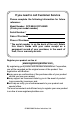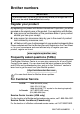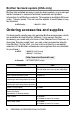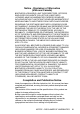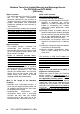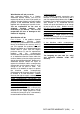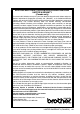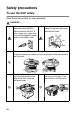USER’S GUIDE DCP-8040 DCP-8045D ¨
If you need to call Customer Service Please complete the following information for future reference: Model Number: DCP-8040, DCP-8045D (Circle your model number) Serial Number:* Date of Purchase: Place of Purchase: * The serial number is on the back of the unit. Retain this User’s Guide with your sales receipt as a permanent record of your purchase, in the event of theft, fire or warranty service. Register your product on-line at www.registermybrother.
Brother numbers IMPORTANT For technical help, you must call the country where you bought the DCP. Calls must be made from within that country. Register your product By registering your product with Brother International Corporation, you will be recorded as the original owner of the product.
Brother fax back system (USA only) Brother has installed an easy-to-use fax back system, so you can get instant answers to common technical questions and product information for all Brother products. This system is available 24 hours a day, 7 days a week. You can use the system to send faxes to any fax machine. In USA only: 1-800-521-2846 Ordering accessories and supplies For best quality results use only genuine Brother accessories, which are available at most Brother retailers.
Notice - Disclaimer of Warranties (USA and Canada) BROTHER’S LICENSOR(S), AND THEIR DIRECTORS, OFFICERS, EMPLOYEES OR AGENTS (COLLECTIVELY BROTHER’S LICENSOR) MAKE NO WARRANTIES, EXPRESS OR IMPLIED, INCLUDING WITHOUT LIMITATION THE IMPLIED WARRANTIES OF MERCHANTABILITY AND FITNESS FOR A PARTICULAR PURPOSE, REGARDING THE SOFTWARE.
Brother® Three-Year Limited Warranty and Exchange Service For DCP-8040 and DCP-8045D (USA only) Who is covered: • This limited warranty ("warranty") is given only to the original end-use/retail purchaser (referred to in this warranty as "Original Purchaser") of the accompanying product, consumables and accessories (collectively referred to in this warranty as "this Product").
What Brother will ask you to do: After contacting Brother or a Brother Authorized Service Center, you may be required to deliver (by hand if you prefer) or send the Product properly packaged, freight prepaid, to the Authorized Service Center together with a photocopy of your bill of sale. You are responsible for the cost of shipping, packing product, and insurance (if you desire). You are also responsible for loss or damage to this Product in shipping.
What happens when Brother elects to replace your Machine: When a replacement Machine is authorized by Brother, and you have delivered the Machine to an Authorized Service Center, the Authorized Service Center will provide you with a replacement Machine after receiving one from Brother.
BROTHER MULTIFUNCTION CENTER/FACSIMILE MACHINE LIMITED WARRANTY (Canada only) Pursuant to this limited warranty of 1 year from the date of purchase for labour and parts, Brother International Corporation (Canada) Ltd. (“Brother”), or its Authorized Service Centers, will repair this DCP/Facsimile machine free of charge if defective in material or workmanship.
Safety precautions To use the DCP safely Save these instructions for later reference. WARNING There are high voltage electrodes inside the DCP. Before you clean the DCP or clear a paper jam, make sure you have unplugged the power cord from the power outlet. Do not handle the plug with wet hands. Doing this might cause an electrical shock. After you use the DCP, some internal parts are extremely HOT! To prevent injuries, be careful not to put your fingers in the area shown in the illustration.
To prevent injuries, be careful not to put your fingers in the area shown in the illustration. WARNING ■ When you move the DCP, grasp the side handholds that are under the scanner. Do NOT carry the DCP by holding it at the bottom. ■ Install equipment with a power cord near a socket/outlet that is easily accessible. ■ Do not use this product near appliances that use water, in a wet basement or near a swimming pool.
Choosing a location Place your DCP on a flat, stable surface that is free of vibration and shocks, such as a desk. Put the DCP near a telephone jack and a standard, grounded power outlet. Choose a location where the temperature remains between 50°F and 95.5°F (10°-32.5°C). Caution ■ Do not place near heaters, air conditioners, water, chemicals, or refrigerators. ■ Do not expose the DCP to direct sunlight, excessive heat, moisture, or dust.
Table of Contents 1 2 3 4 Introduction .......................................................................... 1-1 Using this Guide ............................................................... 1-1 Finding information................................................. 1-1 Symbols used in this Guide .................................... 1-1 On-line Registration (USA and Canada) .................... 1-2 DCP part names and operations ................................ 1-3 Control panel overview ...........
Turning off the Scanner Lamp .................................... 4-5 Setting the Tray Use for Copy mode .......................... 4-6 Setting the LCD Contrast............................................ 4-7 Printing the User Settings List .................................... 4-7 5 6 xii Making copies ...................................................................... 5-1 Using the DCP as a copier ............................................... 5-1 Printable area ....................................
The multi-purpose tray (MP tray) (For DCP-8045D) ............................................... 6-9 Printing on envelopes ............................................... 6-11 Printer operation keys..................................................... 6-16 Job Cancel................................................................ 6-16 Secure key................................................................ 6-16 Setting the Emulation Selection................................
Scanning a whole page .......................................... 8-3 Pre-Scanning to crop a portion you want to scan.... 8-4 Settings in the Scanner window.................................. 8-6 Image Type............................................................. 8-6 Resolution............................................................... 8-6 Scan Type .............................................................. 8-7 Brightness...............................................................
Copy operations ......................................................... 9-4 Scanner settings for Scan and Copy buttons ............. 9-5 Global settings............................................................ 9-5 Setting up the scanner configurations ........................ 9-6 Perform an operation from the Control Center screen .. 9-7 Scan to File....................................................................... 9-8 To access Scan to File Configurations screen ........... 9-8 Scanner settings..
Scan to File................................................................... 10-15 Scan to E-mail .............................................................. 10-17 File attachments ..................................................... 10-19 Scanner settings..................................................... 10-20 Scan to OCR (Word Processing program) ................... 10-21 Scan to Graphics application (example: Microsoft Paint) ......................................... 10-23 Copy ................
12 13 14 Network Scanning (Windows® 98/98SE/Me/2000 Professional and XP only) .............................................................................. 12-1 Network License ....................................................... 12-1 Registering your PC with the DCP ........................... 12-1 Using the Scan key......................................................... 12-5 Scan to E-mail (PC).................................................. 12-5 Scan to Image ..................................
Replacing the drum unit..........................................14-30 Checking the drum life ............................................ 14-34 Page Counter ......................................................... 14-34 15 G S 16 xviii Optional accessories ......................................................... 15-1 Memory board................................................................. 15-1 Installing the optional memory board........................ 15-2 Network (LAN) board ................
1 Introduction Using this Guide Thank you for buying a Brother Digital Copier Printer (DCP). Your DCP-8040 or DCP-8045D is simple to use, with LCD screen instructions to guide you through programming it. You can make the most of your DCP by taking a few minutes to read this Guide. Finding information All the chapter headings and subheadings are listed in the Table of Contents. You will be able to find information about a specific feature or operation by checking the Index at the back of this Guide.
On-line Registration (USA and Canada) 1 2 Insert the MFL-Pro Suite CD-ROM into your CD-ROM drive. Click Online Registration to register your product.
DCP part names and operations ■ Front view 5 Automatic Document Feeder (ADF) 6 ADF Document Support Extension 4 Control Panel 7 ADF Document Output Support Flap 3 Face-down Output Tray Support Flap with Extension 8 Document Cover 2 Front Cover Release Button 1 (DCP-8040) Manual Feed Tray (DCP-8045D) Multi-purpose Tray (MP Tray) 9 Power Switch 10 Front Cover 11 Paper Tray (Tray #1) No. Name Description 1 (DCP-8040) Manual Feed Tray (DCP-8045D) Multi-purpose Tray (MP Tray) Load paper here.
■ Back view 16 ADF Cover 15 Face-up Output Tray (Back Output Tray) 14 AC Power Connector 17 USB Interface Connector 13 Duplex Tray (DCP-8045D ) 18 Parallel Interface Connector 12 Paper Adjustment Lever for Duplex Printing (DCP-8045D) No. Name Description 12 Paper Adjustment Lever for Duplex Printing (DCP-8045D) Use to match your paper size for duplex printing. 13 Duplex Tray (DCP-8045D) Slide out to remove paper jammed inside the DCP. 14 AC Power Connector Connect the AC Power Connector here.
■ Inside view (document cover open) 22 Document Cover 23 White Film 21 Scanner Lock Lever 20 Glass Strip 19 Document Guidelines 24 Scanner Glass No. Name Description 19 Document Guidelines Use to center the original on the scanner glass. 20 Glass Strip This is used to scan the original when using the ADF. 21 Scanner Lock Lever Use to lock/unlock the scanner when relocating the DCP. 22 Document Cover Open to place the original on the scanner glass.
Control panel overview DCP-8040 and DCP-8045D have similar control panel keys. 2 1 3 9 1 Print keys: Secure Lets you print out data saved in memory by entering your four-digit password. Job Cancel Clears data from the printer memory. 2 Status LED (Light-Emitting Diode) The LED will flash and change color depending on the DCP status. 3 5-Line Liquid Crystal Display (LCD) Displays messages on the screen to help you to set up and use your DCP.
3 4 5 7 6 9 8 5 Copy keys Duplex/N in 1 (For DCP-8045D) You can choose Duplex to copy on both sides of the paper or N in 1 to copy 2 or 4 pages onto one page. (Temporary Settings): Enlarge/Reduce Lets you reduce or enlarge copies depending upon the ratio you select. Contrast Lets you make a copy that is lighter or darker than the original. Quality Lets you select the copy quality for your type of original. Tray Select You can select which tray you would like to use for the next copy.
Status LED indications The Status LED (Light Emitting Diode) will flash and change color depending on the DCP status. The LED indications shown in the table below are used in the illustrations in this chapter. LED LED status LED is off. LED is on. Green Yellow Red LED is blinking. Green LED Yellow Red DCP status Description Sleep Mode The power switch is off or the DCP is in Sleep mode or Power save mode. Warming Up The DCP is warming up for printing. Ready The DCP is ready to print.
LED DCP status Description Service error Follow the steps below. 1. Turn off the power switch. 2. Wait a few seconds, and then turn it back on and try to print again. If you cannot clear the error and see the same service call indication after turning the DCP back on, please call Brother Customer Service at: 1-800-284-4329 (in USA) or 1-877-BROTHER (in Canada). Cover open The cover is open. Close the cover. (See Error messages on page 14-1.) Toner empty Replace the toner cartridge with a new one.
Inserting originals for copying (and scanning) You can copy from either the ADF (automatic document feeder) or from the scanner glass. Using the ADF (automatic document feeder) The automatic document feeder (ADF) can hold up to 50 pages, feeding each one individually through the DCP. Use standard (20 lb/75g/m2) paper when using the ADF. Always fan the pages well and stagger them.
4 Adjust the paper guides to fit the width of your originals. The documents are Face Up in the ADF ADF Document Output Support Flap 5 Press Start. The DCP starts scanning the first page.
Using the scanner glass You can use the scanner glass to copy one page at a time, or pages of a book. To use the scanner glass, the ADF must be empty. You can make multiple copies; however, if you want them sorted you must use the ADF. 1 Lift the document cover. Originals are Face Down on the Scanner Glass 2 3 4 Using the document guidelines on the left, center the orignal face down on the scanner glass and close the document cover. Using the numeric keys, enter the number of copies you want (up to 99).
2 Paper About paper Type and size of paper The DCP loads paper from the installed paper tray, manual feed tray, multi-purpose tray or optional lower tray.
Caution Do not use ink jet paper. It may cause a paper jam and damage your DCP. The output quality depends on the paper type and paper brand. Visit us at http://solutions.brother.com and check the latest recommendations for paper that can be used with the DCP-8040 and DCP-8045D. Choosing acceptable paper We recommend that you test paper (especially special sizes and types of paper) on the DCP before purchasing large quantities. ■ Avoid feeding label sheets that are partly used or your DCP will be damaged.
Paper capacity of the paper trays Paper size Number of sheets Multi-purpose tray (MP tray) (DCP-8045D) Width: 2.75 to 8.66 in. (69.8 to 220 mm) Height: 4.57 to 16.0 in. (116 to 406.4 mm) 50 sheets (20 lb or 80 g/m2) Manual feed tray (DCP-8040) Width: 2.75 to 8.66 in. (69.8 to 220 mm) Height: 4.57 to 16.0 in. (116 to 406.
Paper specifications for each paper tray Model Paper types Paper weights Paper sizes DCP-8040 DCP-8045D Multipurpose tray N/A Plain paper, Bond paper, Recycled paper, Envelope*1, Labels*2, and Transparency*2 Manual feed tray Plain paper, Bond paper, Recycled paper, Envelope, Labels, and Transparency N/A Paper tray Plain paper, Recycled paper, and Transparency*2 Optional Lower tray Plain paper, Recycled paper, and Transparency*2 Multipurpose tray N/A Manual feed tray 16 to 43 lb (60 to 161
How to load paper To load paper or other media in the paper tray 1 Pull the paper tray completely out of the DCP. 2 While pressing the paper guide release lever, slide the adjusters to fit the paper size. Check that the guides are firmly in the slots. For Legal size paper, press the universal guide release button and pull out the back of the paper tray.
3 4 Fan the stack of paper well to avoid paper jams and misfeeds. Put paper in the paper tray. Check that the paper is flat in the tray, below the maximum paper mark, and that the paper guide is flush against the paper stack. Up to here. 5 Put the paper tray firmly back in the DCP and unfold the support flap before you use the DCP. Support Flap with Extension When you put paper in the paper tray, please remember the following ■ The side to be printed on must be face down.
To load paper or other media in the manual feed tray (For DCP-8040) When printing envelopes and labels you should only use the manual feed tray. 1 Open the manual feed tray. Slide the paper guides to fit the paper size. 2 Using both hands put paper in the manual feed tray until the front edge of the paper touches the paper feed roller. Hold the paper in this position until the DCP automatically feeds the paper in for a short distance, and then let go of the paper.
When you put paper in the manual feed tray, please remember the following ■ The side to be printed on must be face up. ■ Put the leading edge (top of the paper) in first and push it gently into the tray. ■ Make sure that the paper is straight and in the proper position on the manual feed tray. If it is not, the paper may not be fed properly, resulting in a skewed printout or a paper jam. ■ Do not put more than one sheet of paper or envelope in the manual feed tray at any one time, or it may cause a jam.
To load paper or other media in the multi-purpose tray (MP tray) (For DCP-8045D) When printing envelopes and labels you should only use the multi-purpose tray. 1 Open the MP tray and lower it gently. 2 Pull out and unfold the MP tray support flap. MP tray support flap 3 When loading paper in the MP tray, make sure it touches the back of the tray. Make sure that the paper is straight and in the proper position on the MP tray.
You can place up to 3 envelopes or up to 50 sheets of 80 g/m2 or 20 lb paper in the MP tray. 4 While pressing the paper-guide release lever, slide the paper guide to fit the paper size. When you put paper in the MP tray, please remember the following: ■ The side to be printed on must be face up. ■ During printing, the inside tray rises to feed paper into the DCP. ■ Put the leading edge (top of the paper) in first and push it gently into the tray.
To use Automatic Duplexing for copy and print operations (For DCP-8045D) If you want to print on both sides of the paper using the Duplex feature for copy or print, you will need to set the Paper Adjustment Lever to the size of paper you are using. This feature is available for A4, Letter or Legal size paper. (See Duplex/N in 1 on page 5-11 and Two-sided printing (Duplex Printing) on page 6-3.) 1 2 Load paper in the Paper Tray or Multi-purpose Tray.
3 On-screen programming User-friendly programming Your DCP is designed to be easy to use with LCD on-screen programming using the navigation keys. User-friendly programming helps you take full advantage of all the menu selections your DCP has to offer. Since your programming is done on the LCD, we have created step-by-step on-screen instructions to help you program your DCP. All you need to do is follow the instructions as they guide you through the menu selections and programming options.
Navigation keys * Access the menu * Go to the next menu level * Accept an option * Exit the menu by pressing repeatedly * Go back to the previous menu level * Scroll through the current menu level * Go back to the previous menu level * Go forward to the next menu level * Exit the menu You can access the menu mode by pressing Menu. When you enter the menu, the LCD scrolls. Press 1 for General Setup menu 1.General Setup 2.Copy —OR— 3.Printer Press 2 for Copy menu 4.
The LCD will then show the next menu level. Press or to scroll to your next menu selection. Press Set. When you finish setting an option, the LCD shows Accepted. Use to scroll backward if you passed your choices or want to save keystrokes. The current setting is always the option with “ ”.
Press the Menu numbers. (ex. Press 1, 1 for Paper Type) —OR— to select to select to accept to exit Main Menu Submenu Menu Selections Options Descriptions Page 1.General Setup 1.Paper Type 1.MP Tray (DCP-8045D) Thin Plain Thick Thicker Transparency Sets the type of paper in the Multi-purpose tray. 4-1 2.Tray #1 (This menu only appears if you have the optional tray #2.) Thin Plain Thick Thicker Transparency Sets the type of paper in paper tray #1. 4-1 3.
Press the Menu numbers. (ex. Press 1, 1 for Paper Type) —OR— to select to select to accept to exit Main Menu Submenu Menu Selections Options Descriptions Page 1.General Setup (Continued) 3.Beeper — Low Med High Off Adjusts the volume level of the beeper. 4-4 4.Ecology 1.Toner Save On Off Increases the life of the toner cartridge. 4-4 2.Sleep Time (00-99) 05Min Conserves power. 4-5 5.Tray Use: Copy (For DCP-8040, this menu does not appear.
Press the Menu numbers. (ex. Press 1, 1 for Paper Type) —OR— to select to select to accept to exit Main Menu Submenu Menu Selections Options Descriptions Page 1.General Setup (Continued) 7.Page Counter (For DCP-8040) 8.Page Counter (For DCP-8045D) (If you have the optional tray#2, see page 3-9.) — Total Copy Print List Lets you check the number of total pages the DCP has printed so far. 14-34 8.User Settings (For DCP-8040) 9.
Press the Menu numbers. (ex. Press 1, 1 for Paper Type) —OR— to select to select to accept to exit If you installed optional LAN board (NC-9100h), the LCD shows the following LAN menu. (See the Network User’s Guide on the CD-ROM.) Main Menu Submenu Menu Selections Options Descriptions 4.LAN (option) 1.Setup TCP/IP 1.BOOT Method Auto Static RARP BOOTP DHCP You can choose the BOOT method that best suits you needs. 2.IP Address [000-255]. [000-255]. [000-255]. [000-255] Enter the IP address.
Press the Menu numbers. (ex. Press 1, 1 for Paper Type) —OR— to select to select to accept to exit (See the Network User’s Guide on the CD-ROM.) Main Menu Submenu Menu Selections Options Descriptions 4.LAN (option) (Continued) 2.Setup Misc. 1.Netware On Off Select On to use the DCP on a Netware network. 2.Net Frame Auto 8023 ENET 8022 SNAP Lets you specify the frame type. 3.AppleTalk On Off Select On to use the DCP on a Macintosh network. 4.
If you have the optional paper tray, the LCD displays these menu options. (For DCP-8040 with the optional paper tray #2) Main Menu Submenu Menu Selections Options Descriptions Page 1.General Setup 5.Tray Use: Copy — Tray#1 Only Tray#2 Only Auto Select the tray that will be used for copying. 4-6 6.LCD Contrast — Adjusts the contrast of the LCD. 4-7 7.Drum Life — — You can check the percentage of drum life that remains available. 14-34 8.
Key Operations table You can use the keys on the control panel to conveniently choose temporary copy settings and access the scanning operations. The Key Operations Table below will help you understand the options they provide. Temporary keys Options Descriptions Page Secure — Print data saved in the memory by entering your four-digit password. 6-16 Job Cancel — Clear data from the printer memory.
4 Getting started General Setup Setting the Paper Type To get the best print quality, set the DCP for the type of paper you are using. For DCP-8040 1 Press Menu, 1, 1. 11.Paper Type ▲ Plain —OR— Thick If you have the optional paper tray, ▼ Thicker Select ▲▼ & Set press Menu, 1, 1, 1 to set the paper type for Tray #1 or Menu, 11.Paper Type 1, 1, 2 to set the paper type for 1.Tray #1 Tray #2. 2.Tray #2 Select ▲▼ & Set 2 3 4 Press or to select Thin, Plain, Thick, Thicker or Transparency. Press Set.
For DCP-8045D 1 Press Menu, 1, 1, 1 to set the 11.Paper Type 1.MP Tray paper type for MP Tray. 2.Tray #1 —OR— 3.Tray #2 Select ▲▼ & Set Press Menu, 1, 1, 2 to set the paper type for Tray #1. —OR— If you have the optional paper tray, press Menu, 1, 1, 3 to set the paper type for Tray #2. 2 Press or to select Thin, 11.Paper Type Plain, Thick, Thicker or 1.MP Tray ▲ Plain Transparency. ▼ Thin 3 Press Set. Select ▲▼ & Set 4 Press Stop/Exit.
Setting the Paper Size You can use eight sizes of paper for printing copies: A4, letter, legal, executive, A5, A6, B5 and B6. When you change the size of paper in the DCP, you will need to change the setting for Paper Size at the same time so your DCP can fit reduced copy on the page. 1 Press Menu, 1, 2. 12.Paper Size ▲ A4 2 Press or to select A4, Letter Letter, Legal, Executive, A5, ▼ Legal A6, B5 or B6. Select ▲▼ & Set Press Set. 3 Press Stop/Exit.
Setting the Beeper Volume You can change the beeper volume. The default setting is Med. When the beeper is on, the DCP beeps every time you press a key or make a mistake. 1 Press Menu, 1, 3. 13.Beeper ▲ Med 2 Press or to select your High option. ▼ Off Select ▲▼ & Set (Low, Med, High or Off) Press Set. 3 Press Stop/Exit. Toner Save You can conserve toner using this feature. When you set Toner Save to On, print appears somewhat lighter. The default setting is Off. 1 Press Menu, 1, 4, 1. 14.Ecology 1.
Sleep Time Setting the Sleep Time reduces power consumption by turning off the fuser inside the DCP, while it is idle. You can choose how long the DCP is idle (from 00 to 99 minutes) before it goes into sleep mode. The timer is automatically reset when the DCP receives PC data, or makes a copy. The factory setting is 05 minutes. While the DCP is in sleep mode, you will see Sleep on the LCD.
Setting the Tray Use for Copy mode If your DCP is a DCP-8040 without the optional tray #2, you can skip this setting. DCP-8040 The default setting of Auto allows *1your DCP to choose the optional Tray #2 when paper is out in Tray #1 or *2when the size of the original will fit best on the paper in Tray #2. 1 Press Menu, 1, 5. 15.Tray Use:Copy ▲ Tray#1 Only 2 Press or to select Tray#1 Tray#2 Only Only, Tray#2 Only, or Auto. ▼ Auto Select ▲▼ & Set 3 Press Set. 4 Press Stop/Exit.
Setting the LCD Contrast You can change the contrast to help the LCD look lighter or darker. 1 (DCP-8040) 16.LCD Contrast Press Menu, 1, 5. + (DCP-8045D) Press Menu, 1, 6. Select & Set —OR— If you have the optional Tray #2, press Menu, 1, 6. 2 Press to increase the contrast. —OR— Press to decrease the contrast. Press Set. 3 Press Stop/Exit. Printing the User Settings List You can print a list of various settings. 1 (DCP-8040) Press Menu, 1, 8. (DCP-8045D) Press Menu, 1, 9.
5 Making copies Using the DCP as a copier Your DCP can make up to 99 copies at a time. Printable area The printable area of your DCP begins at approximately 0.14 in. (3.64 mm) on both sides and 0.12 in. (3 mm) on the top and bottom of the paper. Ex: Letter (Original) 0.14" (3.64mm) Letter (Paper) Unprintable area 0.
Temporary copy settings You can improve your copies by using the temporary copy keys (Copy): Enlarge/Reduce, Contrast, Quality, Tray Select, Sort and N in 1 (For DCP-8040) or Duplex/N in 1 (For DCP-8045D). These settings are temporary, and the DCP returns to its default settings 1 minute after it finishes copying. If you want to use these temporary settings again, place the next original in the ADF or on the scanner glass within that time.
Making a single copy from the ADF 1 2 Place the original face up in the ADF. Press Start. Do NOT pull on the original while copying is in progress. To stop copying and eject the original, press Stop/Exit. Making multiple copies from the ADF 1 2 3 Insert the original face up in the ADF. Use the Numeric keys to enter the number of copies you want (up to 99). Press Start. To sort the copies, press the Sort key.
Single or multiple copies using the scanner glass You can make multiple copies using the scanner glass. Multiple copies will be stacked (all copies of page 1, then all copies of page 2, and so on). Use the Temporary Copy keys to choose more settings. (See Using the copy keys (temporary settings) on page 5-5.) 1 Lift the document cover.
Using the copy keys (temporary settings) When you want to change the settings only for the next copy, use the temporary copy keys. Temporary Copy Keys You can use different combinations. The large LCD shows your current copy mode settings.
Enlarge/Reduce You can select the following enlargement or reduction ratios. Auto sets the DCP to calculate the reduction ratio that fits the size of your paper. Custom allows you to enter a ratio from 25% to 400%. Press Enlarge/Reduce 100% → 104% (EXE 141% (A5 → LTR) A4) 200% Auto Custom (25 - 400%) 50% 70% (A4 → A5) 78% (LGL → LTR) 83% (LGL → A4) 85% (LTR → EXE) 91% (Full Page) 94% (A4 97% (LTR → LTR) → A4) Auto appears only when you place the document in the ADF.
5 6 Press or to select the enlargement or reduction ratio you want. Press Set. —OR— You can select Custom (25-400%) and press Set. Use the numeric keys to enter an enlargement or reduction ratio from 25% to 400%. Press Set. (For example, press 5 3 to enter 53%.) Press Start. —OR— Press other temporary copy keys for more settings. ■ Special Copy Options (2in1, 4in1 or Poster) are not available with Enlarge/Reduce. ■ Auto is not available with the scanner glass.
Quality (type of original) You can select the Quality for your type of original. The default setting is Auto, which is used for originals that contain both text and photographs. Text is used for originals containing only text. Photo is used for copying photographs. 1 Place the original face up in the ADF, or face down on the scanner glass. 2 Use the numeric keys to enter the number of copies you want (up to 99). 3 Press Quality. 4 Press or to choose the type of original (Auto, Text or Photo). Press Set.
Contrast You can adjust the copy contrast to make copies darker or lighter. 1 Place the original face up in the ADF, or face down on the scanner glass. 2 Use the numeric keys to enter the number of copies you want (up to 99). 3 Press Contrast. 4 Press to make a copy lighter —OR— Press to make a copy darker. Press Set. 5 Press Start. —OR— Press other Temporary Copy keys for more settings.
Tray Select You can change the tray use only for the next copy. 1 Place the original face up in the ADF, or face down on the scanner glass. 2 Use the numeric keys to enter the number of copies you want (up to 99). 3 Press Tray Select. 4 Press or to select the tray usage. Press Set. 5 Press Start. —OR— Press other Temporary Copy keys for more settings.
Duplex/N in 1 ‘Duplex’ prints on both sides of the paper.
Duplex/N in 1 copy N in 1 copy You can save paper by copying either two or four pages onto one page. Please make sure paper size is set to A4, Letter or Legal. 1 Place the original face up in the ADF, or face down on the scanner glass. 2 Use the numeric keys to enter the number of copies you want (up to 99). 3 Press Duplex/N in 1. Press Set to select N in 1. 4 Press or to select 2 in 1 (P), 2 in 1 (L), 4 in 1 (P)or 4 in 1 (L). Press Set. 5 If your are ready to copy, go to Enlg/Red:100% Quality :Auto Step 7.
10 After all the pages of the original have been scanned, select 2 and press Set, or press 2, to print the copies. ■ (P) means Portrait and (L) means Landscape. ■ You can also combine the N in 1 and Duplex operations. (See Duplex (2 in 1) and Duplex (4 in 1) (For DCP-8045D) on page 5-16.) ■ For 2 in 1 (P), 2 in 1 (L), 4 in 1 (P) or 4 in 1 (L), you can not use the Enlarge/Reduce setting. Poster You can make a poster size copy of a photograph. You must use the scanner glass.
Duplex (1 in 1) (For DCP-8045D) Making a double-sided copy from a single-sided original 1 2 1 2 1 2 3 4 5 6 7 8 Place the original face up in the ADF, or face down on the scanner glass. Use the numeric keys to enter the number of copies you want (up to 99). Press Duplex/N in 1 and or to select Duplex(1 in 1). Press Set. Press or to select Portrait2 or Landscape1. Press Set. —OR— Press or to select Portrait1 or Landscape2, and then go to Step 6. Press or to select Single Sided for the original.
Making a double-sided copy from a double-sided original 1 1 1 2 3 4 5 6 2 2 Place the original face up in the ADF. Press Duplex/N in 1 and or to select Duplex(1 in 1). Press Set. Press or to select Portrait2 or Landscape1. Press Set. Press or to select Double Sided for the original. Press Set. Make sure that you have put the original in the ADF as shown on the LCD and press Start.
Duplex (2 in 1) and Duplex (4 in 1) (For DCP-8045D) 1 2 3 4 5 6 7 Place the original face up in the ADF, or face down on the scanner glass. Use the numeric keys to enter the number of copies you want (up to 99). Press Duplex/N in 1 and or to select Duplex(2 in 1) or Duplex(4 in 1). Press Set. Press or to select Portrait1, Portrait2, Landscape1 or Landscape2. Press Set. Press Start. The DCP starts scanning. If you are using the ADF, the DCP starts printing the copy.
Changing the default copy settings You can adjust the copy settings that are shown in the chart. These settings will stay until you change them again. Submenu Menu Selections Options Factory Settings 1.Quality — Text Auto Photo Auto 2.Contrast — - + + + + + - + Quality 1 2 3 Press Menu, 2, 1. Press or to select Text, Photo or Auto. Press Set. Press Stop/Exit. 21.Quality ▲ Auto Text ▼ Photo Select ▲▼ & Set Contrast You can change the contrast to help an image look lighter or darker.
6 Using the DCP as a printer Using the Brother DCP-8040, DCP-8045D printer driver A Printer Driver is software that translates data from the format used by a computer into the format required by a particular printer, using a printer command language or page description language. The printer drivers are on the CD-ROM we have supplied. Install the drivers first by following the Quick Setup Guide. Also, the latest printer driver can be downloaded from the Brother Solutions Center at: http://solutions.
How to print your document When the DCP receives data from your computer, it begins printing by picking up paper from the paper tray. The paper tray can feed many types of paper and envelopes. 1 From your computer select the Print command. If your computer is also connected to any other printers, select Brother DCP-8040 or DCP-8045D (USB) Printer as your printer driver from the Print or Print Settings menu in your software application, and then click on OK to begin printing.
Simultaneous printing and scanning Your DCP can print from your computer while scanning an original into the computer. Two-sided printing (Duplex Printing) The supplied printer driver supports duplex printing. (For more information, see Duplex Printing on page 7-7.) Automatic Duplex Printing (For DCP-8045D) In this mode, the DCP prints on both sides of the A4, Letter or Legal paper automatically. 1 Open the Properties dialog box in the printer driver.
Manual Duplex Printing The DCP prints all the even-numbered pages on one side of the paper first. Then, the Windows® driver instructs you (with a pop-up message) to reinsert the paper. Before reinserting the paper, straighten it well, or you may get a paper jam. Very thin or very thick paper is not recommended. We recommend 20 to 24 lb (75 to 90 g/m2) paper. Face-down output tray The DCP ejects paper with printed surfaces face down into the output tray in the front of the DCP.
Printing on plain paper The manual feed tray (For DCP-8040) The DCP automatically turns on the Manual Feed mode when you put paper in the manual feed tray. 1 2 3 4 Select the Paper Size, Media Type, Paper Source, and other settings in the printer driver. Media Type: Plain Paper Paper Source: Manual Send the print data to the DCP. Open the manual feed tray. Slide the paper guides to fit the paper size.
The MP tray (For DCP-8045D) 1 2 3 4 Select the Paper Size, Media Type, Paper Source, and other settings in the printer driver. Media Type: Plain Paper Paper Source: MP Tray Open the MP tray and lower it gently. Pull out the MP tray support flap. When loading paper in the MP tray, make sure it touches the back of the tray. Paper-Guide Release Lever Make sure that the paper is straight and in the proper position on the MP tray.
Printing on thicker paper and card stock When the back output tray is pulled down, the DCP has a straight paper path from the manual feed tray or the MP tray through to the back of the DCP. Use this paper feed and output method when you want to print on thicker paper or card stock. The manual feed tray (For DCP-8040) 1 2 3 4 Select the Paper Size, Media Type, Paper Source, and other settings in the printer driver. Media Type: Thick paper or Thicker paper Paper Source: Manual Open the back output tray.
5 6 7 Send the print data to the DCP. After the printed page comes out of the DCP, put in the next sheet of paper as in Step 4 above. Repeat for each page that you want to print. When you have finished the print job, close the back output tray. Caution Remove each sheet immediately after printing. Stacking the sheets may cause a paper jam or the paper to curl.
The multi-purpose tray (MP tray) (For DCP-8045D) 1 2 Select the Paper Size, Media Type, Paper Source, and other settings in the printer driver. Media Type: Thick paper or Thicker paper Paper Source: MP Tray Open the back output tray, and then pull out the face-up output tray support if necessary. 3 4 5 Open the MP tray and lower it gently. Pull out the MP tray support flap. When putting paper in the MP tray, make sure it touches the back of the tray.
7 8 Send the print data to the DCP. When you have finished the print job, close the back output tray. Caution Remove each sheet immediately after printing. Stacking the sheets may cause a paper jam or the paper to curl.
Printing on envelopes To print on envelopes use manual feed tray or multi-purpose tray. ■ The DCP automatically turns on the Manual Feed mode when you put paper in the manual feed tray. ■ All sides should be properly folded without any wrinkles or creases. 1 Select the Paper Size, Media Type, Paper Source, and other settings in the printer driver. Media Type: Envelope, Env.thin or Env.thick For DCP-8040: 2 Open the back output tray.
3 Open the manual feed tray. Slide the paper guides to fit the envelope size. If envelopes are creased after they have been printed: At the back of the DCP, open the back output tray and push down the blue tabs at the left and right hand sides (as shown in the figure below). When you have finished printing your envelopes, close the back output tray to reset the two blue tabs back to their original position.
■ Make sure the envelope is straight as you insert it in the manual feed tray. If it is not, the envelope may not be fed properly, resulting in a skewed printout or a jam. ■ Do not put more than one envelope in the manual feed tray at any one time, or it may cause a jam. ■ Put the envelope in the manual feed tray, making sure that the side to be printed on is face up in the tray. 5 6 7 After the printed envelope comes out of the DCP, the DCP will wait until you put in the next envelope.
4 Pull out the MP tray support flap. If envelopes are creased after they have been printed: At the back of the DCP, open the back output tray and push down the blue tabs at the left and right hand sides (as shown in the figure below). When you have finished printing your envelopes, close the back output tray to reset the two blue tabs back to their original position. 5 Put the envelopes in the MP tray so that they touch the back of the tray.
6 Press and slide the paper-width guide to fit the envelope size. When you put envelopes in the MP tray, please remember the following; ■ During printing, the inside tray rises to feed envelopes into the DCP. ■ The side to be printed on must be face up. ■ Put the leading edge (top of the envelope) in first and push it gently into the tray. 7 8 Send the print data to the DCP. After you finish the print job, close the back output tray.
Printer operation keys Job Cancel You can clear data from the memory by pressing the Job Cancel key. Secure key Secured data is password protected. Only those people that know the password will be able to print the data. The DCP will not print secure data until the password is entered. After the document is printed, the data will be cleared from the memory. To use this function, you need to set your password in the printer driver dialog box. (See Device Options on page 7-11.
4 5 Enter your password using the Secure Print Test1 numeric keys. Press Set. Password:XXXX Enter & Set Key Press or to select Print. Press Set. The DCP prints the data. —OR— If you want to delete the secured data press or to select Delete. Press Stop/Exit. ■ If you turn the power switch off, the secured data saved in memory will be cleared. ■ After you print the secured data, it will be cleared from memory. Setting the Emulation Selection This DCP has an Automatic Emulation Selection function.
Printing the Internal Font List You can print a list of the DCP’s internal (or resident) fonts to see how each font looks before you select it. 1 Press Menu, 3, 2, 1. 32.Print Options 1.Internal Font 2 Press Start. The DCP prints the list. Press Start 3 Press Stop/Exit. Printing the print configuration list You can print a list of current printer settings. 1 Press Menu, 3, 2, 2. 32.Print Options 2.Configuration 2 Press Start. The DCP prints the settings. Press Start 3 Press Stop/Exit.
7 Printer driver settings (Windows® Only) Printer driver settings You can change the following printer settings when you print from your computer: ■ Media Type ■ Multiple Page ■ Duplex ■ Watermark*1*2 ■ Scaling*2 ■ Print Date & Time*1*2 ■ Quick Print Setup*1*2 ■ Secure Print*1 *1 These settings are not available with the BR-Script driver. *2 These settings are not available with the Universal printer driver.
Features in the Brother Native Driver The Brother Native driver is a printer driver developed exclusively by Brother. This driver includes more features than the Microsoft® Windows® Universal printer driver. Basic tab 1 2 3 4 1 2 3 4 Select the Paper Size, Multiple Page, Border Line (if any) and Orientation. Select number of Copies and Media Type. Select Paper Source (First Page and Other Pages). Auto Select allows the printer driver to select a suitable tray for Paper Size automatically.
Paper Size From the drop-down box select the Paper Size you are using. Multiple Page The Multiple Page selection can reduce the image size of a page allowing multiple pages to be printed on one sheet of paper or enlarging the image size for printing one page on multiple sheets of paper. Ex. 4 in 1 Ex. 1 in 2 × 2 pages Border Line When printing multiple pages on one sheet with the Multiple Page feature you can select to have a solid border, dash border or no border around each page on the sheet.
Copies The copies selection sets the number of copies that will be printed. Collate With the Collate check box selected, one complete copy of your document will be printed and then repeated for the number of copies you selected. If the Collate check box is not selected, then each page will be printed for all the copies selected before the next page of the document is printed. Collate box checked Collate box not checked Media Type You can use the following types of media in your DCP.
Advanced tab 1 2 3 4 5 To return to the default settings, click the Default button. Change the tab settings by selecting one of the following icons: 1 Print Quality 2 Duplex 3 Watermark 4 Page Setting 5 Device Options Print Quality Resolution You can change the resolution as follows: ■ HQ 1200 ■ 600 dpi ■ 300 dpi When you select Use Duplex Unit, HQ1200 is not available.
Toner Save Mode You can save running costs by turning on the Toner Save Mode, which reduces the print density. Print Setting For Windows® 98/98SE/Me Print Setting is used for optimizing your print quality for the type of original being printed (Photos, Graphics or Scanned Images). When you choose Auto (Recommended), the printer automatically prints with the most suitable print settings. With the Print Setting set to Manual, you can change the Brightness, Contrast and Graphics Quality options manually.
Duplex Printing Choosing the Duplex Printing icon displays the Duplex features available. Use Duplex Unit (For DCP-8045D) Check the Duplex box and then select Use Duplex Unit. In this mode the DCP prints on both sides of the paper automatically. Manual Duplex Check the Duplex box and then select Manual Duplex. In this mode, the DCP prints all the even numbered pages first. Then the printer driver stops and shows the instructions required to re-install the paper.
Binding Offset Check the Binding Offset option, you can specify the offset value of the binding side in inches or millimeters (0 - 8 inches) [0 - 203.2 mm]. Watermark You can place a logo or text into your document as a Watermark. You can select one of the preset Watermarks, or you can use a bitmap file or text file that you have created. Check Use Watermark, and then select the watermark you want to use. In background Check In background to print the watermark image in the background of your document.
Print Watermark The Print Watermark feature offers the following print choices: ■ On all pages ■ On first page only ■ From second page ■ Custom ■ Apply from second copy (collate only) (For Windows® 2000/XP/Windows NT® 4.0) Watermark Setting You can change the Watermark’s size and position on the page by selecting the Watermark, and clicking the Edit button. If you want to add a new Watermark, click the New button, and then select Text or Bitmap in the Watermark Style.
Page Setting You can change the print size of your document with the Scaling feature. ■ Check Off if you want to print the document as it appears on your screen. ■ Check Fit to Paper Size, if your document has an unusual size, or if you have only the standard size paper. ■ Check the Free box if you want to manually reduce or enlarge the output. ■ You can also use the Mirror Print or Reverse Print feature for your page setting.
Device Options Lets you set the following Printer Functions: Secure Print Secure documents are documents that are password protected when they are sent to the DCP. Only the people who know the password will be able to print them. Since the documents are secured at the DCP, you must use the control panel of the DCP (with the password) to print them. To send a secured document: 1 Select Secure Print from Printer Function and check Secure Print. 2 Enter your password, user name and job name and click OK.
Quick Print Setup The Quick Print Setup feature allows you to quickly select driver settings. To view setting, simply click your mouse button on the task tray icon. This feature can be set to ON or OFF from the Device Options section. The factory setting is OFF Administrator (For Windows® 98/98SE/Me Users Only) The administrator selection permits the Copy, Scaling and Watermark features to be locked and password protected. Record your password and keep it in a safe place for future reference.
Print Date & Time When enabled the Print Date and Time feature will automatically print the date and time from your computers system clock on your document. Click the Setting button to change the Date and Time Format. You can change the Font by clicking the Font button or the Position. To include a background with the Date and Time select Opaque. When Opaque is selected you can set the Darkness of the Date and Time background by changing the percentage.
Accessories tab The Accessories Tab includes the settings for configuring the printer driver for the size of paper loaded in each paper source. This tab also installs any additional options into the driver settings. Paper Source Setting To configure the paper size for each paper source, highlight the source in the Paper Source Setting list. Select the Paper Size from the pull-down box and click Update.
Available Options In order to access the optional 2nd paper tray the option must be installed in the driver. Highlight the model number from the Available Options list and click Add. The optional tray will then be listed in the Installed box, Paper Source Setting list and the screen illustration will display the 2nd tray.
Support tab The Support tab provides driver version and setting information. In addition there are links to the Brother Solutions Center and the Driver Update Web sites. Click the Support tab to display the following screen: Brother Solutions Center The Brother Solutions Center is a Web site offering information about your Brother product including FAQs (Frequently Asked Questions), User Guides, Driver Updates and Tips for using your DCP.
Features in the PS printer driver (For Windows®) The Windows® 98/98SE/Me/2000 Professional/XP and Windows NT® 4.0 utilizes BR-Script 3(PostScript® 3™ language emulation) driver. To install the PS driver If you have already installed the printer driver following the instruction in the Quick Setup Guide, insert the CD-ROM into the CD-ROM drive on your PC and click Install Software. Choose MFL-Pro Suite and follow the on-screen instructions.
Ports tab Select the port where your printer is connected or the path to the network printer you are using.
Device Settings tab Select the options you installed.
Layout tab If you are using Windows NT® 4.0, Windows® 2000 or XP, you can access the Layout tab by clicking Printing Preferences... in the General tab of the Brother DCP-8045D BR-Script3 Properties screen. You can change the Layout setting by selecting the setting in the Orientation, Page Order and Page Per Sheet. Booklet (For DCP-8045D) (For Windows® 2000/XP) You can print a booklet by selecting Booklet from Pages Per Sheet list.
Paper/Quality tab If you are using Windows NT® 4.0, Windows® 2000 or XP, you can access the Layout tab by clicking Printing Preferences... in the General tab of the Brother DCP-8045D BR-Script3 Properties screen. Select the Paper Source.
Advanced Options If you are using Windows NT® 4.0, Windows® 2000 or XP, you can access the Advanced Options tab by clicking Advanced... button in the Layout tab or the Paper/Quality tab. 1 2 3 1 2 3 Select the Paper Size and Copy Count. Set the Print Quality, Scaling and TrueType Font setting.
8 How to scan using Windows® ■ The scanning operations and drivers will be different depending on your operating system. For Windows® 98/98SE/Me/2000 Professional and Windows NT® Workstation 4.0 The DCP uses a TWAIN Compliant driver for scanning documents from your applications. (See Scanning a document, TWAIN compliant on page 8-1.) For Windows® XP The DCP uses Windows® Imaging Acquisition (WIA) for scanning documents. (See Scanning a document (For Windows® XP only) on page 8-10.
How to access the Scanner The instructions for scanning in this Guide are for when you use ScanSoft® PaperPort® 8.0SE. 1 2 3 4 Open the software application (ScanSoft® PaperPort®) to scan a document. Select Scan from the File drop-down menu or select the Scan button. Select Brother DCP-8045D (if using a parallel interface), Brother DCP-8045D USB or Brother DCP-8045D LAN from the Scanner drop-down list box. Click Scan.
Scanning a document into the PC You can scan a whole page —OR— Scan a portion of the page after pre-scanning the document. Scanning a whole page 1 2 Place the original face up in the ADF (automatic document feeder), or face down on the scanner glass.
Pre-Scanning to crop a portion you want to scan The PreScan button is used to preview an image for cropping any unwanted areas from the image. When you are satisfied with the preview, click the Start button in the scanner window to scan the image. 1 Place the original face up in the ADF, or face down on the scanner glass. Scanning area 2 3 Select the settings for Image Type, Resolution, Scan Type, Brightness and Contrast, as needed.
4 5 6 7 Select the portion you want to scan by clicking the left mouse button and dragging it. You can enlarge the portion you selected by pressing to check it. If you want to select the different portion, use undo the image. to If you have used the ADF in Step 1, please the original face up in the ADF again. Click Start. This time only the selected area of the original will appear in the PaperPort® window (or your software application window).
Settings in the Scanner window Image Type Select the image type of output from Photo, Web or Text. Resolution and Scan Type will be altered for each default setting. The default settings are: Image Type Resolution Scan Type Photo Select for scanning photo images. 300 x 300 dpi 24-bit color Web Select for attaching the scanned image to web pages. 100 x 100 dpi 24-bit color Text Select for scanning text documents.
Scan Type Black & White: Set the Scan Type to Black & White for text or line art. Gray Scale: Set the Scan Type to Gray or True Gray for photographic images. Colors: Set either: 256 Color, which scans up to 256 colors, or 24-bit color which scans up to 16.8 million colors. Although using 24-bit color creates an image with the most accurate colors, the image file will be approximately three times larger than a file created with 256 Color.
Document Size Set the Size to one of the following: ■ Letter (8 1/2 × 11 in.) ■ A4 (210 × 297 mm) ■ Legal (8 1/2 × 14 in.) ■ A5 (148 × 210 mm) ■ B5 (182 × 257 mm) ■ Executive (7 1/4 × 10 1/2 in.) ■ Business Card (90 × 60 mm) ■ Photo 3.5 × 5 in. (9 × 13cm) ■ Photo 5 × 7 in. (13 × 18cm) ■ APS C 4 × 6 in. (10 × 15cm) ■ Custom (User adjustable from 0.35 × 0.35 in. to 8.5 × 14 in or 8.9 × 8.9 mm to 215.9 × 355.6 mm.
You can see the actual paper size you selected on the screen. ■ Width: shows the width of scanning area ■ Height: shows the height of scanning area ■ Data Size: shows the approximate data size calculated in a Bitmap format. The size will be different for other file formats such as JPEG.
Scanning a document (For Windows® XP only) WIA compliant Windows® XP uses Windows Image Acquisition (WIA) for scanning images from the DCP. You can scan images directly into the PaperPort® viewer that Brother included with your DCP or you can scan images directly into any other software application that supports WIA or TWAIN scanning. How to access the scanner The instructions for scanning in this Guide are for when you use ScanSoft® PaperPort® 8.0. The steps for scanning from another application may vary.
Scanning a document into the PC These are two ways in which you can scan a whole page. You can either use the ADF or the Flatbed scanner glass. If you would like to scan and then crop a portion of the page after pre-scanning the document you will need to use the scanner glass (Flatbed). Scanning a document using the ADF 1 Place the original face up in the ADF (automatic document feeder). A B C D 2 3 4 Select the Document Feeder from the Paper source drop-down list box (A).
5 If you require advanced settings, click on the tab Adjust the quality of the scanned picture (C). You can select Brightness, Contrast, Resolution and Picture Type from the Advanced Properties. Click the OK button after you choose your settings. ■ The scanner resolution you can select is up to 1200 × 1200 dpi. ■ For resolutions greater than 1200dpi, use the Brother Scanner Utility. (See Brother Scanner Utility on page 8-15.
Pre-Scanning to crop a portion you want to scan using the scanner glass The Preview button is used to preview an image for cropping any unwanted portions from the image. When you are satisfied with the preview, click the Scan button from the scanner window to scan the image. 1 Place the original face down on the scanner glass. 2 Make sure you selected Flatbed in the Paper source pull-down box (A). A Scanning area B 3 4 5 Select the picture type (B). In the Scan dialog box, click the Preview button.
6 If you require advanced settings, click Picture Type from the Adjust the quality of the scanned picture (C). You can select Brightness, Contrast, Resolution and Advanced Properties. Click the OK button after you choose your settings. C 7 To start scanning your document, click the Scan button in the Scan dialog box. This time only the selected area of the original will appear in the PaperPort® window (or your software application window).
Brother Scanner Utility The Brother Scanner Utility is used for configuring the scanner driver for resolutions greater than 1200dpi and for changing the paper size. If you want to set Legal size as the default size, change the setting using this utility. You must restart your PC for the new settings to take effect. To run the utility: You can run the utility by selecting the Scanner Utility located in the Start/All Programs/Brother/MFL-Pro Suite DCP-8045D menu.
Using the scan key (For USB or Parallel interface cable users) You can use Scan on the control panel to scan originals into your word processing, graphics or E-mail applications or your computer folder. The advantage of using Scan is that you avoid the mouse clicks required to scan from your computer.
Scan to E-mail You can either scan a black and white or color original into your E-mail application as a file attachment. You can change the Scan configuration. (See Scan to E-mail on page 9-10 to 9-11) (For Windows® XP: See Hardware Section: Changing the Scan to button configuration on page 10-5 to 10-11.) 1 Place the original face up in the ADF, or face down on the scanner glass. 2 Press Scan. ▲Scan to E-mail Scan to Image 3 Press or to select Scan Scan to OCR to E-mail.
Scan to OCR If your original is text, you can have it converted by ScanSoft® OmniPage® to an editable text file and then have the result displayed in your word processing application for viewing and editing. You can change the Scan configuration. (See Scan to OCR (Word Processor) on page 9-12 to 9-13.) (For Windows® XP: See Hardware Section: Changing the Scan to button configuration on page 10-5 to 10-11.) 1 Place the original face up in the ADF, or face down on the scanner glass. 2 Press Scan.
Using ScanSoft® PaperPort® and OmniPage® OCR ScanSoft® PaperPort® for Brother is a document management application. You will use PaperPort® to view scanned documents. PaperPort® has a sophisticated, yet easy-to-use, filing system that will help you organize your graphics and text documents. It allows you to combine or “stack” documents of different formats for printing or filing. ScanSoft® PaperPort® can be accessed through the ScanSoft® PaperPort® program group.
Viewing items ScanSoft® PaperPort® provides several ways to view items: Desktop View displays a thumbnail (a small graphic that represents each item in a Desktop or folder). Items in the selected folder appear on the PaperPort® Desktop. You can see PaperPort® items (MAX files) and non-PaperPort® items (files created using other applications).
Organizing your items in folders PaperPort® has an easy-to-use filing system for organizing your items. The filing system consists of folders and items that you select to view in Desktop View. An item can be a PaperPort® item or a non-PaperPort® item: ■ Folders are arranged in a “tree” structure in the Folder View. You use this section to select folders and view their items in Desktop View. ■ You can simply drag and drop an item onto a folder.
ScanSoft® OmniPage® OCR lets you convert image text into text you can edit Software by: ScanSoft® OmniPage® OCR is installed automatically with PaperPort® when you install MFL-Pro Suite on your computer. ScanSoft® PaperPort® can quickly convert the text on a ScanSoft® PaperPort® item (which is really just a picture of the text) into text that you can edit with a word processing application.
You can Export items in other formats You can export or save PaperPort® items in several popular file formats, such as BMP, JPEG, TIFF, or self-viewing. For example, to create a file for an Internet Web site, export it as a JPEG file. Web pages often use JPEG files for displaying images. Exporting an image file 1 2 3 4 Select the Save As command from the File pull-down menu in the PaperPort® window. The Save ‘XXXXX’ as dialog box will be displayed.
9 Using the Brother Control Center (For Windows® 98/98SE/Me/2000 Professional and Windows NT® WS 4.0) If you are using Windows® 2000 Professional or Windows® 4.0, we recommend that you are logged on with administrator rights. Brother MFL-Pro Control Center The Brother Control Center is a software utility that pops up on the PC screen whenever paper is put in the ADF of the DCP. This allows you to quickly and with very few mouse clicks, to access the most frequently used scanning applications.
AutoLoad the Brother Control Center The Control Center is loaded every time Windows® is started. When the Control Center is loaded, the Control Center icon will appear on the task bar. If you don’t want the Control Center to load automatically, you can turn off AutoLoad. If the Control Center icon does not appear on your task bar, you will have to launch the software. Double-click the Control Center icon on the desktop or from the Start menu, select Programs, ScanSoft PaperPort 8.
Brother Control Center features Auto Configuration During installation the Control Center will check your system to set up the default applications for E-mail, word processing and the graphics viewer/editor. For example, if you are using Outlook as your default E-mail application, the Control Center will create a link and a scanning application button for Outlook. You can change a default application. Right-click the appropriate Control Center button to display Configurations and then click it.
Scan key operations Scan to File—Lets you scan directly to a file on your computer. You can change the file type and directory for the document you are scanning. Scan to E-mail—Lets you scan a picture or text document directly into an E-mail application as a standard attachment. You can choose the file type and resolution for the attachment. Scan to OCR (Word Processor)—Lets you scan a text document, run ScanSoft® OmniPage® OCR, and insert the text original (not a graphic image) into a word processing file.
Scanner settings for Scan and Copy buttons When the Pop-Up screen appears, you can access the Scanner Settings window. Click the Smart Click icon at the top right of the Brother Control Center screen —OR— Click the Modify Settings button on any of the Configuration screens. Global settings AutoLoad Pop-Up—Select this checkbox if you want Brother MFL Control Center to load when you turn on your computer. USING THE BROTHER CONTROL CENTER (FOR WINDOWS® 98/98SE/ME/2000 PROFESSIONAL AND WINDOWS NT® WS 4.
Setting up the scanner configurations The Pop-Up application stores eight different scanning modes. Each time you scan an original, you can choose the most appropriate scanning mode from the following: Faxing, Filing and Copying Text for OCR Photos Photos (High Quality) Photos (Quick Scan) Custom Draft Copy Fine Copy Each mode has its own set of stored settings.
Perform an operation from the Control Center screen If you see this screen it means you left-clicked a button in the Control Center window without first placing an original in the ADF. Place the original in the DCP’s ADF, and then click OK to go to the Control Center screen. If you want to scan the original from the scanner glass, please use Scan on the control panel of the DCP. USING THE BROTHER CONTROL CENTER (FOR WINDOWS® 98/98SE/ME/2000 PROFESSIONAL AND WINDOWS NT® WS 4.
Scan to File To access Scan to File Configurations screen 1 2 3 Place the original face up in the ADF. The Brother Control Center screen will pop up. Right-click Scan to File and click on Configuration. Click the Modify Settings button to view the configuration screen of the Control Center. To save your settings, click OK. —OR— To go back to the default settings, click the Restore Defaults button.
Destination folder PaperPort Folder—Select this checkbox to scan the original into your PaperPort folder. Other Folder—Select this checkbox, to scan the original as another file type or to store it in another directory/folder. File—If you selected Other folder from the pull-down list, select the type of file: PaperPort Image Item (*.max) PaperPort Self-Viewing (*.exe) PaperPort Browser-Viewable (*.htm) PaperPort 5.0 Image Item (*.max) PaperPort 4.0 Image Item (*.max) PaperPort 3.0 Image Item (*.
Scan to E-mail To access Scan to E-mail Configurations screen 1 2 3 Place the original face up in the ADF. The Brother Control Center screen will pop up. Right-click the E-mail application button and click on Configuration. Click the Modify Settings button to view the configuration screen of the Control Center. To save your settings, click OK. —OR— To go back to the default settings, click the Restore Defaults button.
E-mail application E-mail Application—From the pull-down list, select your E-mail application. E-mail Settings—Click the E-Mail Settings button to set up links. The Send To Options window will appear: Send to Options Convert attachments to specified file type—Converts items to the type in the File Type box. Clear this check box to keep files in their source format; for example, to keep Word documents in the .doc format and JPEG images in the .jpg format.
Scan to OCR (Word Processor) To access Scan to OCR Configurations screen 1 2 3 Place the original face up in the ADF. The Brother Control Center screen will pop up. Right-click the word processor application button and click on Configuration. Click the Modify Settings button to view the configuration screen of the Control Center. To save your settings, click OK. —OR— To go back to the default settings, click the Restore Defaults button.
Word Processor Word Processor—From the pull-down list, select the word processor you want to use. Click the Link Settings button to display the screen to set up the document format you want to use and identify the OCR program: File type—From the pull-down list, select the file type you want to use for your word processor or text documents. OCR—Identify the OCR program to use to convert scanned document images to editable documents.
Scan to Image To access Scan to Image Configurations screen 1 2 3 Place the original face up in the ADF. The Brother Control Center screen will pop up. Right-click the graphic application button and click on Configuration. Click the Modify Settings button to view the configuration screen of the Control Center. To save your settings, click OK. —OR— To go back to the default settings, click the Restore Defaults button.
Copy To access the Copy Configurations screen 1 2 3 Place the original face up in the ADF. The Brother Control Center screen will pop up. Right-click the Copy and click on Configuration. Click the Modify Settings button to view the configuration screen of the Control Center. To save your settings, click OK. —OR— To go back to the default settings, click the Restore Defaults button.
10 Using the Windows®-Based Brother SmartUI Control Center (For Windows® XP) Brother SmartUI Control Center The Brother Control Center is a software utility that allows you to quite easily, with very few mouse clicks, access the most frequently used scanning applications. Using the Control Center eliminates the need to manually launch the specific applications and allows you to scan a document directly to a folder on your computer.
AutoLoad the Brother Control Center The Control Center is initially configured to automatically load each time Windows® is started. When the Control Center is loaded the Control Center icon will appear in the task bar. If you don’t want the Control Center to load automatically, you can turn AutoLoad off. How to turn off Auto Load 1 2 3 Click the Control Center icon in the Task Tray and select Show. The main SmartUI Control Center window appears.
Brother Control Center features The SmartUI control center gives you the ability to configure the hardware Scan key on your DCP such as “Scan to File”. The “Scan to File” feature allows you to scan a document directly to your hard disk and choose the file format and destination folder without having to run any other applications. Select which section you want by clicking on the appropriate tab.
Auto Configuration During the installation process the Control Center checks your system to determine the default applications for E-mail, word processing and graphics viewer/editor. For example, if you are using Outlook as your default E-mail application, the Control Center automatically will create a link and a scanning application button for Outlook. You can change the default application by right-clicking on any of the scan buttons in the Control Center and then clicking Configuration.
Hardware Section: Changing the Scan to button configuration When the SmartUI Control Center is displayed, you can access the Hardware Section window to reconfigure the Scan button on your DCP. Click the Hardware Section tab at the top left of the SmartUI Control Center screen. (See Using the scan key (For USB or Parallel interface cable users) on page 8-16.
Scan to E-mail To configure the Scan to E-mail feature left-click on the Scan to E-mail button and the following screen will appear. You have the ability to change the configuration that includes the destination E-mail application, attachment file and the scanner settings. To change the destination E-mail application you use the Application pull down list to select the compatible E-mail application, which is installed on your system.
Scan to File To configure the Scan to File feature, left click on the Scan to File button and the following screen will appear. Select the file type for the saved image by selecting from the Format pull down list. You can save the file to the default PaperPort folder so the file appears in PaperPort or you can select another folder/directory by clicking the Browse button.
Scan to Image To configure the Scan to Image feature left-click on the Scan to Image button and the following screen will appear. You can change the configuration, which includes the destination image format or document application.
To change the default settings of the scan, click on the Scan Settings tab. You can set the Color Mode to Black & White, 8-bit Gray or 24-bit Color. The resolution can be changed from 100 to 1200 dpi. You can define the size of the paper you’re using, and you can adjust the brightness and contrast of the image before scanning.
Scan to OCR To configure the Scan to OCR feature left-click on the Scan to OCR button and the following screen will appear. You can change the configuration, which includes the destination applications.
You have the option to send your scan as a different file type. You can select the application from the File Type window according to your needs. You have the option to choose your OCR setting from Single column output to Auto orient page.
Software Section The Software Section contains three groups of scan to buttons. Each section has a number of different buttons which are predefined for the most frequently used applications. The Scan section contains four buttons for Scan to File, Scan to E-mail, Scan to Word Processor and Scan to Image applications. The Copy section contains three buttons for N to 1 copying. The Custom section contains three buttons with you can assign your own function.
Scan *1 Scan to File —enables you to scan directly to a disk file. You can change the file type and destination directory, as needed. *2 Scan to E-mail (Default: Outlook Express) —enables you to scan a page or document directly into an E-mail application as a standard attachment. You have the option of selecting the file type and resolution for the attachment.
Custom Scan to File—These buttons have been pre-programmed for the Scan to File feature. You can change the configuration of each of these buttons to meet your specific requirements by right-clicking on a button and following the configuration menus.
Scan to File The Scan to File button allows you to scan an image and save it in a specific file type to any directory on your hard disk. This allows you to easily archive your paper documents. To configure the file type and save to directory right-click on the Scan to File button and click Configuration. The Scan Action tab is set to File and should not be changed.
To change the configuration click on the Configuration tab. Select the file type for the saved image by selecting from the Format pull down list. You can save the file to the default PaperPort folder so the file appears in PaperPort, or you can select another folder/directory by clicking the Browse button. You can change the default setting by selecting the Other Folder button and then clicking Browse and selecting the folder in which you wish to save your files.
Scan to E-mail The Scan To E-mail is automatically configured to your default E-mail application. To change the default E-mail application or attachment file type, right-click on the E-mail button and select “Configuration”. The Scan Action tab is set to E-mail and should not be changed. To change the E-mail application click on the Configuration tab. From the Application pull down list, select your preferred E-mail application.
To change the file type of the attachment click the Link Preferences button to set up links. Check the Convert attachment to specified file type box and then select the appropriate file type from the pull down list.
File attachments Items are mailed as file attachments using the file type you have selected. Convert attachments to specified file type—Click this check box if you want to change the file type of attachments. All documents and image items—Click this check box if you want to convert all scanned images to the same file type. PaperPort image items (MAX) only—Click this check box if you want to convert only attachments that are PaperPort MAX files.
Scanner settings You have the ability to change the scanner settings used to create the file attachments. Click on the Scan Settings tab and select the appropriate settings.
Scan to OCR (Word Processing program) Scan to OCR converts the graphic page image data to text which can be edited by any word processor program. You can change the default word processor program (example: Word Pad instead of Word) and file type. You can also choose another OCR software package besides the OmniPage® OCR which is built into PaperPort. To configure Scan to OCR right-click on the WordPad button and select Configuration. The Scan Action tab is set to OCR and should not be changed.
To change the program link preferences click the Link Preferences button. File Type—From the pull-down list, select the file format you want to use for documents. OCR—Select the OCR application from the OCR pull down list.
Scan to Graphics application (example: Microsoft Paint) The Scan to Graphics Application allows you to scan an image so you can edit the image. To change the default graphics application right-click on the button and select Configuration. The Scan Action tab is set to Application and should not be changed. To change the configuration of the destination application click on the Configuration Tab.
To change the destination application select the appropriate application from the Application pull down list. To change the other configuration options click the Link Preferences button. These options enable you to reduce the image to a screen resolution of (96dpi), show a warning if the item has any annotations and update the original item if the sent item is modified.
Copy The copy buttons can be customized to allow you to take advantage of the features built into the Brother printer drivers to do advanced copy functions such as n-in-1 printing. The Copy buttons are automatically linked to the default Windows printer driver. You can set any printer as the default printer including non-Brother printers. Before you can use the Copy buttons you must first configure the printer driver by right-clicking on a Copy button and selecting Configuration.
Select the number of Pages Per Sheet from the Scaling selections. As an example to configure the section Copy button to copy two pages to one you must select 2 in 1. You must configure each of the copy buttons before they can be used.
Custom: User-defined buttons There are up to three Custom buttons on the Brother SmartUI Control Center. (NOTE: The number of Custom buttons depends on which Brother model you purchased.) You can set your own preferences and configuration to fit your required application. To configure a Custom Button right click on the button and then click Configuration. The configuration window will appear. You have four function choices Application, File, OCR and E-mail.
2. Select Configuration for the Scan Type. To configure the scan operation click on the Configuration Tab. Depending upon which Scan Type button you selected you will see a different Configuration Tab list of settings. Application: Select the destination application program from the pull down list. Click on Link Preferences to set the Send to options. You can select the application from the scroll menu on the left.
File: Select the file format from the Format pull down list. You can either send the file to the default PaperPort directory or select your own destination directory by selecting Other Folder. Use the Browse button to select the destination directory.
OCR: Select the destination word processing application program from the pull down list. Click on Link Preferences and select the destination Application from the scroll menu on the left. Select the File Type from the File Type pull down list. You can also choose another OCR application from the OCR pull down list if another is installed on you system. ScanSoft® OmniPage® is installed as part of the PaperPort 8.0 application.
E-mail: Select the destination E-mail application program from the pull down list. Click on the Link Preferences button to configure the Send To E-mail options. You can select the File type and Quick Send E-mail address list.
3. Select Scan Settings. You can select the scanner settings from each of the Scan Type options for the Custom buttons. You have the option to select Color Mode, Resolution, Paper Size and Brightness and Contrast settings.
your DCP with a 11 Using Macintosh ® Setting up your USB-equipped Apple® Macintosh® ■ Before you can connect the DCP to your Macintosh®, you must buy a USB cable that is not longer than 1.8 metres. Do not connect the DCP to a USB port on a key board or a non-powered USB hub. ■ Some descriptions in this chapter are based on the DCP-8045D. These descriptions also apply to the DCP-8040. The features supported by the DCP will depend on the operating system you are using.
Using the Brother printer driver with your Apple® Macintosh® (Mac OS® 8.6 - 9.2) To select a Printer: 1 Open the Chooser from the Apple menu. 2 Click the Brother Laser icon. On the right side of the Chooser window, click the printer you want to print to. Close the Chooser. To print a document: 1 From the application software such as Presto!® PageManager®, click File menu and select Page Setup. You can change the settings for Paper Size, Orientation, and Scaling, and then click OK.
2 From application software such as Presto!® PageManager®, click File menu and select Print. Click Print to start printing. If you want to change Copies, Pages, Resolution, Paper Source and Media Type, select your settings before clicking Print. Device Options allows you to select Duplex. Automatic Duplex is only available with the DCP-8045D.
Using the Brother Printer Driver with Your Apple® Macintosh® (Mac OS® X) Choosing page setup options 1 From application software such as Presto!® PageManager®, click the File menu and select Page Setup. Make sure DCP-8040 or DCP-8045D is selected in the Format for pop-up menu. You can change the settings for Paper Size, Orientation and Scaling, then click OK. 2 From application software such as Presto!® PageManager®, click File menu and select Print. Click Print to start printing.
Specific settings Set the Media Type, Resolution, Toner Save, and other settings. Press Copies & Pages to select settings you want to change. Duplex Automatic Duplex is only available with the DCP-8045D.
Printer settings USING YOUR DCP WITH A MACINTOSH® 11 - 6
Using the PS driver with your Apple® Macintosh® To use the PS driver on a Network, see the NC-9100h Network User’s Guide on CD-ROM. To use the PS driver with a USB cable, you need to set the Emulation to BR-Script 3 (Menu, 3,1) before connecting the USB cable. (See Setting the Emulation Selection on page 6-17.) The PS driver does not support the following functions: ■ HQ 1200 ■ Secure Print For Mac OS® 8.6 to 9.2 users 1 For Mac OS® 8.6 to 9.04 Users: Open the Apple Extras folder.
2 Open the Desktop Printer Utility icon. 3 Select Printer (USB), and then click OK.
4 Click Change... in the PostScript® Printer Description (PPD) file. Select Brother DCP-8045D, and then click Select. 5 Click Change... in the USB Printer Selection. Select Brother DCP-8045D, and then click OK.
6 Click Create.... 7 Enter your DCP name (DCP-8045D), and then click Save. 8 Select Quit from the File menu.
9 10 Click the DCP-8045D icon on the Desktop. Select Set Default Printer from the Printing menu. For Mac OS® X users You need to install the PS driver using the following instructions. ■ If you use a USB cable and your Macintosh® is “Mac OS® X”, only one printer driver for a DCP can be registered in Print Center. ■ If a Brother Native Driver (DCP-XXX) is already listed in Printer list, you will need to delete it and then install the PS driver.
2 Open the Utilities folder. 3 Open the Print Center icon. 4 Click Add Printer… .
5 Select USB. 6 Select DCP-8045D, and then click Add. 7 Select Quit Printer Center from the Print Center menu.
Using the Brother TWAIN scanner driver with your Macintosh® The Brother DCP software includes a TWAIN Scanner driver for Macintosh®. You can use this Macintosh® TWAIN Scanner driver with any applications that support the TWAIN specifications. Mac OS® X Scanning is supported in Mac OS® X 10.2.1 or greater. Accessing the scanner Run your Macintosh® TWAIN-compliant application software.
Scanning an image into your Macintosh® You can scan a whole page —OR— scan a portion after prescanning the document. Scanning a whole page 1 2 3 Place the original face up in the ADF, or face down on the scanner glass. Adjust the following settings, if needed, in the Scanner Setup dialog box: Resolution Color Type Scanning Area Brightness Contrast Click Start. When scanning has finished, the image will appear in your graphics application.
Pre-Scanning an image Pre-Scanning allows you to scan an image quickly at a low resolution. A thumbnail version will appear in the Scanning Area. This is only a preview of the image, so you can see how it will look. The PreScan button will allow you to crop unwanted areas from the images. When you are satisfied with the preview, click Start to scan the image. 1 Insert the original face up in the ADF, or face down on the scanner glass. 2 Click PreScan.
Settings in the Scanner window Image Resolution From the Resolution pop-up menu choose the scanning resolution. Higher resolutions use more memory and transfer time, but produce a finer scanned image.
Color Type Black & White—Set the image Type to Black and White for text or line art. For photographic images, set the image type to Gray (Error diffusion) or True Gray. Gray (Error Diffusion)—is used for documents with photographic images or graphics. (Error Diffusion is a method for creating simulated gray images by placing black dots instead of the true gray dots in a specific matrix instead of true gray dots.) True Gray—is used for documents with photographic images or graphics.
Scanning Area Set the Size to one of the following: ■ Letter (8.5 × 11 in.) ■ A4 (210 × 297 mm) ■ Legal (8 1/2 × 14 in.) ■ A5 (148 × 210 mm) ■ B5 (182 × 257 mm) ■ Executive (7.25 × 10.5 in.) ■ Business Card (90 × 60 mm) ■ Custom (User adjustable from 0.35 × 0.35 in. to 8.5 × 14 in. or 8.9 × 8.9 mm to 216 × 356 mm) After you choose a custom size, you can adjust the scanning area. Click and hold the mouse button as you drag the mouse to crop the image. Width: Enter the width of the custom size.
Adjusting the Image Brightness Adjust the Brightness setting to get the best image. The Brother TWAIN Scanner driver offers 100 Brightness levels (-50 to 50). The default value is 0, representing an ‘average’ setting. You can set the Brightness level by dragging the slide bar to the right to lighten the image or to the left to darken the image. You can also type a value in the box to set the level. Click OK. If the scanned image is too light, set a lower Brightness level and scan the image again.
Using Presto!® PageManager® Presto!® PageManager® is application software for managing the documents in your computer. Since it is compatible with most image editors and word processing programs, Presto!® PageManager® gives you unmatched control over your computer files. You can easily manage your documents and edit your E-mail files and read documents with the OCR software built into Presto!® PageManager®. If you use the DCP as a scanner, we recommend that you install Presto!® PageManager®.
System requirements ■ ■ ■ ■ PowerPC processor System 8.6, 9X, 10.1, or greater CD-ROM drive Hard disk drive with at least 120 MB of free disk space Recommended: ■ 8-bit Color or higher video adapter. ■ Eudora Mail, or Outlook Express electronic mail software Technical Support For USA Newsoft America Inc. Postal Address: 4113 Clipper Court Fremont, CA 94538, USA Telephone: 510-4458600 FAX: 510-4458601 E-mail Address: contactus@newsoftinc.com URL: http://www.newsoftinc.
Scanning 12 Network (Windows 98/98SE/Me/2000 ® Professional and XP only) To use the DCP as a Network Scanner, the NC-9100h Network board should be installed into the DCP and configured with TCP/IP. You can set or change NC-9100h settings from the control panel or with the BRAdmin Professional utility or Web Management. (Please see the NC-9100h User's Guide on the CD-ROM.) Network License This product includes a single PC license.
2 Right-click Scanner Device icon and select properties to view the Network Scanner Properties dialog box. Click the Network Setting tab in the dialog box and select a method to specify the DCP as a Network scanner for your PC.
Specify your DCP by address Enter the actual IP address of the DCP in the IP Address field. Click Apply and then OK. Specify your DCP by Name Enter the DCP Node name in the Node Name field. Click Apply and then OK. Search from a list of available device Click Browse and select the appropriate device you want to use. Click OK. Click Apply and then OK.
3 Click the Scan To Button tab in the dialog box and enter your PC Name in the Display Name field. The DCP's LCD displays the Name you enter. Default setting is your PC Name. You can enter a name if you like. 4 You can avoid receiving unwanted documents by setting a 4-digit PIN Number. Enter your PIN Number in the PIN Number and Retype PIN Number field. To send data to a PC protected by a PIN Number, the LCD prompts to enter the PIN Number before the document can be scanned and sent to the DCP.
Using the Scan key Scan to E-mail (PC) When you select Scan to E-mail (PC) your original will be scanned and sent directly to the PC you designated on your network. The Brother SmartUI will activate the default E-mail application on the designated PC for addressing to the recipient. You can scan a black and white or color original and it will be sent with the E-mail from the PC as an attachment.
Scan to Image When you select Scan to Image your original will be scanned and sent directly to the PC you designated on your network. The Brother SmartUI will activate the default graphics application on the designated PC. You can change the Scan configuration. (For Windows® 98/Me/2000: See Scan to Image on page 9-14.) (For Windows® XP: See Hardware Section: Changing the Scan to button configuration on page 10-5 to 10-10.
Scan to OCR When you select Scan to OCR your original will be scanned and sent directly to the PC you designated on your network. The Brother SmartUI will activate ScanSoft® OmniPage® and convert your original into text for viewing and editing from a word processing application on the designated PC. You can change the Scan configuration. (For Windows® 98/Me/2000: See Scan to OCR (Word Processor) on page 9-12 to 9-13.
Scan to File When you select Scan to File you can scan a black and white or color original and send it directly to a PC you designate on your network. The file will be saved in the folder and file format that you have configured in the Brother SmartUI on the designated PC. You can change the Scan configuration. (For Windows® 98/Me/2000: See Scan to File on page 9-8 to 9-9.) (For Windows® XP: See Hardware Section: Changing the Scan to button configuration on page 10-5 to 10-11.
13 Important information Federal Communications Commission (FCC) Declaration of Conformity (USA only) Responsible Party: Brother International Corporation 100 Somerset Corporate Boulevard Bridgewater, NJ 08807-0911 USA TEL: (908) 704-1700 declares, that the products Product Name: DCP-8040, DCP-8045D comply with Part 15 of the FCC Rules.
WARNING ■ This DCP has been certified to comply with FCC standards, which are applied to the USA only. A grounded plug should be plugged into a grounded AC outlet after checking the rating of the local power supply for the DCP to operate properly and safely. ■ For protection against the risk of electrical shock, always disconnect all cables from the wall outlet before servicing, modifying or installing the equipment. Important Changes or modifications not expressly approved by Brother Industries, Ltd.
Industry Canada Compliance Statement (Canada only) This Class B digital apparatus complies with Canadian ICES-003. Cet appareil numérique de la classe B est conforme à la norme NMB-003 du Canada. For your safety To ensure safe operation the three-pin plug supplied must be inserted only into a standard three-pin power point which is effectively grounded through the standard wiring.
Laser safety This equipment is certified as a Class I laser product under the U.S. Department of Health and Human Services (DHHS) Radiation Performance Standard according to the Radiation Control for Health and Safety Act of 1968. This means that the equipment does not produce hazardous laser radiation. Since radiation emitted inside the equipment is completely confined within protective housings and external covers, the laser beam cannot escape from the DCP during any phase of user operation.
WARNING Changes or modifications not expressly approved by Brother Industries, Ltd. may void the user’s authority to operate the equipment. Internal laser radiation Max. Radiation Power Wave Length Laser Class 5 mW 760 - 810 nm Class IIIb (Accordance with 21 CFR Part 1040.
Important safety instructions 1 2 3 4 5 6 7 8 9 10 11 12 Read all of these instructions. Save them for later reference. Follow all warnings and instructions marked on the product. Before cleaning, turn off the DCP’s power switch and unplug the power cord from the wall outlet. Do not use liquid or aerosol cleaners. Use a damp cloth for cleaning. Do not use this product near water. Do not place this product on an unstable cart, stand, or table. The product may fall, causing serious damage to the product.
13 14 15 16 Never push objects of any kind into this product through cabinet slots, since they may touch dangerous voltage points or short out parts resulting in the risk of fire or electric shock. Never spill liquid of any kind on the product. Do not attempt to service this product yourself because opening or removing covers may expose you to dangerous voltage points and other risks and may void your warranty. Refer all servicing to a Brother Authorized Service Center.
Trademarks The Brother logo is a registered trademark of Brother Industries, Ltd. Brother is a registered trademark of Brother Industries, Ltd. Multi-Function Link is a registered trademark of Brother International Corporation. © Copyright 2003 Brother Industries, Ltd. All rights reserved. Windows, Microsoft and Windows NT are registered trademarks of Microsoft in the U.S. and other countries. Macintosh, QuickDraw, iMac and iBook are trademarks or registered trademarks of Apple Computer, Inc.
and routine 14 Troubleshooting maintenance Troubleshooting IMPORTANT For technical help, you must call the country where you bought the DCP. Calls must be made from within that country. Error messages As with any sophisticated office product, errors may occur. If this happens, your DCP identifies the problem and displays an error message. The most common error messages are shown below. You can correct most problems by yourself. If you need additional help, call the Brother fax back system (USA only).
ERROR MESSAGES ERROR MESSAGE CAUSE ACTION Check Scan Lock The scanner lock is locked. Release the scanner lock lever, and then press Stop/Exit. Cooling Down Wait for a while The temperature of the drum unit or toner cartridge is too hot. The DCP will pause its current print job and go in to cooling down mode. During the cooling down mode, you will hear the cooling fan running while the display on the DCP shows Cooling Down, and Wait for a while. You must wait 20 minutes for it to cool.
ERROR MESSAGES ERROR MESSAGE CAUSE ACTION Pls Open Cover A page, piece of paper or paper clip, etc. may be jammed inside the DCP. Open the front cover. If you see any jammed paper or other item, gently pull it out, then close the front cover. If the error message remains, open and close the front cover again. If the DCP cannot reset itself and return to the copy setting prompt, it will display Machine Error XX.
Original jams Based upon where the original is jammed, follow the appropriate set of instructions to remove it. Original is jammed in the top of the ADF unit. 1 2 3 4 5 Take out any paper from the ADF that is not jammed. Lift the ADF cover. Pull the jammed original out to the right. Close the ADF cover. Press Stop/Exit. Original is jammed inside the ADF unit. 1 Take out any paper from the ADF that is not jammed. 2 Lift the document cover. 3 Pull the jammed original out to the right.
Paper jams To clear paper jams, please follow the steps in this section. WARNING After you have just used the DCP, some parts inside the DCP are extremely hot. When you open the front cover or back output tray of the DCP, never touch the shaded parts shown in the following diagram. HOT! Front view HOT! Back view Clear the jammed paper as follows.
1 2 Pull the paper tray completely out of the DCP. Pull the jammed paper up and out of the DCP. 3 4 Press the cover release button and then open the front cover. Pull out the drum unit assembly. Pull the jammed paper up and out of the DCP. If you cannot remove the drum unit assembly easily at this time, do not use extra force. Instead, pull the edge of the jammed paper from the paper tray.
WARNING To prevent damage to the DCP caused by static electricity, do not touch the electrodes shown in the following diagram. 5 Open the back output tray. Pull the jammed paper out of the fuser unit. If the paper jam can be cleared, go to Step 7. If you have to pull the paper toward the back of the DCP, the fuser may get dirty with toner powder and it may scatter on the next printouts. Print a few copies of the test page until the scattering of toner stops.
WARNING After you have just used the DCP, some internal parts of the DCP are extremely HOT! Wait for the DCP to cool down before you touch the internal parts of the DCP. HOT! Back view 6 Open the jam clear cover (fuser cover). Pull the jammed paper out of the fuser unit. Jam Clear Cover (Fuser Cover) 7 Close the jam clear cover. Close the back output tray.
8 9 10 11 Push the lock lever down and take the toner cartridge out of the drum unit. Take out the jammed paper if there is any inside the drum unit. Then put the toner cartridge back in the drum unit. Put the drum unit assembly back in the DCP. Put the paper tray in the DCP. Close the front cover. Paper is jammed in the duplex tray (For DCP-8045D) 1 Pull the duplex tray and paper tray out of the DCP. 2 Pull the jammed paper out of the DCP.
3 Put the duplex tray and paper tray back into the DCP. ■ The Jam Duplex message appears if you remove a sheet of paper from the Face Down Output Tray after only one side has printed. ■ If the Paper Adjustment Lever for Duplex Printing is not set correctly for the paper size, paper jams may occur and the printing will be out of position on the page. (See To use Automatic Duplexing for copy and print operations (For DCP-8045D) on page 2-11.
If you are having difficulty with your DCP If the copy looks good, the problem is probably not your DCP. Check the chart below and follow the troubleshooting tips. DIFFICULTY SUGGESTIONS Printing Condensed print and horizontal streaks or the top and bottom of sentences are cut off. If the copy looks bad, clean the scanner area. If there is still problem, call Brother Customer Service at 1-800-284-4329 (in USA) or 1-877-BROTHER (in Canada) or your dealer for service. Poor quality print.
DIFFICULTY SUGGESTIONS Software Difficulties Cannot install software or print. Run the MFC-Pro Suite Repair and Install program on the CD-ROM. This program will repair and reinstall the software. Cannot perform ‘2 in 1 or 4 in 1’ printing. Check that the paper size setting in the application and in the printer driver are the same. Cannot print when using Adobe Illustrator. Try to reduce the print resolution.
DIFFICULTY SUGGESTIONS Print Quality Difficulties Printed pages are curled. Thin or thick paper below the standard can cause this problem. Make sure you select the Paper Type that suits the media type you use. (See Setting the Paper Type on page 4-1 and Media Type on page 7-4.) Printed pages are smeared. The Paper Type setting may be incorrect for the type of print media you are using—OR—The print media may be too thick or have a rough surface.
Improving the print quality This section provides information on the following topics: Examples of poor print quality Recommendation Check the printer’s environment. Conditions such as humidity, high temperatures, and so on may cause this print fault. (See Choosing a location on page x.) If the whole page is too light, Toner Save mode may be on. Turn off Toner Save mode in the printer Properties tab of the driver. —OR— If your DCP is not connected to a computer, turn off Toner Save mode in the DCP itself.
Examples of poor print quality Recommendation If the problem is not solved after printing a few pages, the drum unit may have glue from label stock on the OPC drum surface. 3.7 in. (94 mm) 3.7 in. (94 mm) White Spots on black text and graphics at 3.7 in. (94 mm) intervals Clean the drum unit as follows: 1 Position the print sample in front of the drum unit, and find the exact position of the poor print. 3.7 in. (94 mm) 3.7 in. (94 mm) Black Spots at 3.7 in.
Examples of poor print quality ABCDEFGH abcdefghijk ABCD abcde 01234 Black toner marks across the page ABCDEFGH abcdefghijk ABCD abcde 01234 White lines across the page Recommendation The drum unit may be damaged. Put in a new drum unit. (See Replacing the drum unit on page 14-30.) Make sure that you use paper that meets our specifications. (See About paper on page 2-1.) If you use label sheets for laser printers, the glue from the sheets may sometimes stick to the OPC drum surface.
Examples of poor print quality Curl or wave B DEFGH abc efghijk A CD bcde 1 34 Wrinkles or creases Recommendation Check the paper type and quality. High temperatures and high humidity will cause paper to curl. If you don’t use the printer very often, the paper may have been in the paper tray too long. Turn over the stack of paper in the paper tray. Also, try fanning the paper stack and then rotating the paper 180° in the paper tray. Try printing using the straight-through output path.
Packing and shipping the DCP Whenever you transport the DCP, use the packing materials that came with your machine. If you do not pack the DCP correctly, you may void your warranty. 1 Turn the DCP power switch off. 2 Unplug the DCP from the AC outlet. Lock the Scanner Lock 3 Push the Scanner Lock Lever up to lock the scanner. This lever is located on the left of the scanner glass.
5 Remove the drum unit and toner cartridge assembly. Leave the toner cartridge installed in the drum unit. 6 Place the drum unit and toner cartridge assembly into the plastic bag and seal the bag. 7 8 Close the front cover. Fold down the face-down output tray flap. Wrap the DCP in the plastic bag and place it in the original carton with the original packing material.
9 Pack the drum unit and toner cartridge assembly, AC cord and printed materials in the original carton as shown below: If you are returning the DCP to Brother as part of the Exchange Service, pack only the DCP. Keep all separate parts to use with your ‘Exchange’ machine. 10 Close the carton and tape it shut.
Routine maintenance Cleaning the scanner Turn the DCP power switch off and lift the document cover. Clean the scanner glass and glass strip with dry cloth and the white film with isopropyl alcohol on a lint free cloth. White Film Glass strip Document Cover White film If the screen still displays a scanner error, call Brother Customer Service for assistance at 1-800-284-4329 (in USA) or 1-877-BROTHER (in Canada).
Cleaning the printer Caution ■ Do not use isopropyl alcohol to remove dirt from the control panel. It may crack the panel. ■ Do not use isopropyl alcohol to clean the laser scanner window. ■ Do not touch the scanner window with your finger. ■ The drum unit contains toner, so handle it carefully. If toner scatters and your hands or clothes get dirty, immediately wipe or wash it off with cold water. 1 Turn the DCP power switch off and open the front cover. 2 Remove the drum unit and toner cartridge assembly.
Cleaning the drum unit We recommend placing the drum unit and toner cartridge assembly on a cloth or large disposable paper to avoid spilling and scattering toner. 1 Clean the primary corona wire inside the drum unit by gently sliding the blue tab from right to left several times. 2 Return the blue tab and snap it into the Home position (▼). Home Position(▼) Tab Corona Wire Caution If the blue tab is not at Home position (▼), printed pages may have vertical stripes.
Replacing the toner cartridge The DCP can print up to 6,700 pages using a high yield toner cartridge. When the toner cartridge is running low, the LCD shows Toner Low. The DCP is supplied with a standard toner cartridge that must be replaced after approximately 3,500 pages. Actual page count will vary depending on your average type of original (i.e., standard letter, detailed graphics). It is a good idea to keep a new toner cartridge ready for use when you see the Toner Low warning.
How to replace the toner cartridge WARNING Just after you use the DCP, some internal parts of the machine will be extremely HOT! So, never touch the shaded parts shown in the illustration. HOT! 1 Open the front cover and pull out the drum unit.
Caution ■ Place the drum unit on a drop cloth or large piece of disposable paper to avoid spilling and scattering the toner. ■ To prevent damage to the DCP from static electricity, do not touch the electrodes shown below. 2 Hold down the lock lever on the right and pull the toner cartridge out of the drum unit. Lock Lever Caution Handle the toner cartridge carefully. If toner scatters on your hands or clothes, immediately wipe it off or wash it with cold water.
3 Unpack the new toner cartridge. Place the used toner cartridge into the aluminum bag and discard it according to local regulations. Caution ■ Wait to unpack the toner cartridge until immediately before you install it in the DCP. If a toner cartridge is left unpacked for a long period of time, the toner life is shortened. ■ Brother strongly recommends that you do not refill the toner cartridge provided with your DCP.
4 Gently rock the toner cartridge from side to side five or six times to distribute the toner evenly inside the cartridge. 5 Remove the protective cover. 6 Insert the new toner cartridge in the drum unit until it clicks into place. If you put it in properly, the lock lever will lift automatically.
7 Clean the primary corona wire inside the drum unit by gently sliding the blue tab from right to left several times. Return the blue tab to the Home position (▼) before reinstalling the drum unit and toner cartridge assembly. Home Position(▼) 8 Tab Corona Wire Reinstall the drum unit and toner cartridge assembly and close the front cover.
Replacing the drum unit The DCP uses a drum unit to create print images on paper. If the LCD shows Change Drum Soon, the drum unit is near the end of its life and it is time to purchase a new one. Even if the LCD shows Change Drum Soon, you may be able to continue printing without having to replace the drum unit for a while. However, if there is a noticeable deterioration in the output print quality (even before Change Drum Soon appears), then the drum unit should be replaced.
WARNING Just after you have used the DCP, some internal parts of the DCP are extremely HOT! So please be careful. HOT! Follow these steps to replace the drum unit: 1 2 Press the cover release button and then open the front cover. Remove the old drum unit and toner cartridge assembly. Place it on a drop cloth or disposable paper to avoid scattering toner.
Caution To prevent damage to the printer from static electricity, do not touch the electrodes shown below. 3 Hold down the lock lever on the right and pull the toner cartridge out of the drum unit. (See Replacing the toner cartridge on page 14-24.) Lock Lever Discard the used drum unit according to local regulations, keeping it separate from domestic waste. Be sure to seal the drum unit tightly so toner powder does not spill out of the unit. If you have questions, call your local waste disposal office.
4 5 6 7 8 Wait to unpack the new drum unit until immediately before installing it. Place the old drum unit into the plastic bag and discard it according to local regulations. Reinstall the toner cartridge into the new drum unit. (See Replacing the toner cartridge on page 14-24.) Reinstall the new drum unit, keeping the front cover open. Press Clear/Back. Press 1 and when the LCD shows Replace Drum ▲ 1.Yes Accepted, and close the front ▼ 2.No cover.
Checking the drum life You can see the percentage of the drum’s life that remains available. 1 (DCP-8040) 17.Drum Life Press Menu, 1, 6. —OR— Remaining:100% If you have the optional tray #2, press Menu, 1, 7. (DCP-8045D) Press Menu, 1, 7. 2 For five seconds, the LCD shows the available percentage of drum life. Even if the remaining drum life is 0%, you may continue to use the drum unit until you have a print quality problem.
15 Optional accessories Memory board The memory board is installed on the main controller board inside the DCP. When you add the optional memory board, it increases the performance for both copier and printer operations.
Installing the optional memory board WARNING ■ DO NOT touch the surface of the main board within 15 minutes after turning off the power. 1 Turn the DCP power switch off, unplug the DCP power cord from the AC outlet, and then disconnect the interface cable. WARNING Turn the DCP power switch off, before installing (or removing) the memory board. 2 Remove the side cover. Loosen the two screws, and then remove the metal shield plate. 3 Unpack the DIMM and hold it by the edges.
WARNING DIMM boards can be damaged by even a small amount of static electricity. Do not touch the memory chips or the board surface. Wear an antistatic wrist strap when you install or remove the board. If you do not have an antistatic wrist strap, frequently touch the bare metal on the printer. 4 Hold the DIMM with your fingers on the side edges and your thumb on the back edge. Line up the notches on the DIMM with the DIMM slot.
8 9 Reconnect any additional interface cables that you removed. Reconnect the power cable and then turn on the DCP power switch. ■ To check that you have installed the DIMM correctly, print the printer settings by using the selection in the driver and check the printout to make sure it shows the additional memory. ■ You can check the current memory size to press Menu, 1, 8 (DCP-8040) or Menu, 1, 9 (DCP-8045D).
Network (LAN) board When you add the optional Network (LAN) Board (NC-9100h), you can connect your DCP into the network to use the Network Scanner, Network Printer and Network Management operations. WARNING DO NOT touch the surface of the main board within 15 minutes after turning off the power. For more details about how to configure the Network board, please see the NC-9100h Network User's Guide on the CD-ROM supplied with the DCP.
Before starting installation Be careful when handling the NC-9100h. There are many delicate electronic components that are susceptible to damage from static electricity. To avoid such damage, use the following precautions when handling the board. ■ Leave the NC-9100h in its anti-static bag until you are ready to install it. ■ Make sure that you are adequately grounded before touching the NC-9100h. Use an anti-static wrist strap and a grounding mat if possible.
WARNING Turn the DCP power switch off, before installing (or removing) the NC-9100h board. 2 Remove the side cover. Loosen the two screws, and then remove the metal shield plate. 3 Loosen the two screws, and then remove the metal cover plate.
4 Plug the NC-9100h into connector P1 located on the main board as shown in the illustration (press finmly) and secure the NC-9100h with the two screws. 5 Put the metal shield plate back on and secure it with the two screws. Put the side cover back on. Reconnect any additional interface cables that you removed. Reconnect the power cable and then turn on the DCP power switch. Press the Test switch and print a network configuration page. (See TEST SWITCH on page 15-10.
Step 2: Connecting the NC-9100h to an Unshielded Twisted Pair 10BASE-T or 100BASE-TX Ethernet Network To connect the NC-9100h to a 10BASE-T or 100BASE-TX Network, you must have an Unshielded Twist Pair Cable. One side of the cable must be connected to a free port on your Ethernet hub and the other side must be connected to the 10BASE-T or 100BASE-TX connector (an RJ45 Connector) of the NC-9100h. Verifying successful hardware Installation: Plug in the AC power cord.
Link/Speed LED is green: 10 BASE T Ethernet This Link/Speed LED will be green if the print server is connected to a 10 BASE T Ethernet. Active LED is yellow: The Active LED will blink if the print server is receiving or transmitting data. If there is a valid connection to the network, the LED will blink orange or green. TEST SWITCH Short push: Prints the network configuration page. Long push (more than 5 seconds): Reset the network configuration back to the default settings.
Paper Tray #2 You can purchase the Paper Tray #2 accessory (LT-5000) to use as a third paper source. Tray #2 holds up to 250 sheets of 20 lb (80 g/m2) paper. Paper Tray #2: Holds approx.
G Glossary ADF (Automatic Document Feeder) The original can be placed in the ADF and scanned one page at a time automatically. Beeper Volume Volume setting for the beep when you press a key or make an error. Contrast Setting to compensate for dark or light originals, by making copies of dark originals lighter and light originals darker. Drum Unit A printing device for the DCP. Gray scale The shades of gray available for copying photographs.
S Specifications Product description The DCP-8040 and DCP-8045D are 3 in 1 Multi-Function Centers: Printer, Copier and Color Scanner. The DCP-8045D includes Duplex Printing.
General (continued) Weight Without Drum/Toner Unit: DCP-8040: 36.6 lb/16.6 kg DCP-8045D: 39.9 lb/18.1 kg Noise Operating: Standby: 53 dB A or less 30 dB A or less Temperature Operating: Storage: 50 - 90.5°F (10 - 32.
Copy Color/Monochrome Monochrome Copy Speed Up to 21 copies/minute (Letter paper) Up to 20 copies/minute (A4 paper) Multiple Copies Stacks or Sorts up to 99 pages Enlarge/Reduce 25% to 400% (in increments of 1%) Resolution Max. 1200 x 600 dpi Scanner Color/Monochrome Color/Monochrome TWAIN Compliant Yes (Windows® 98/98SE/Me/2000 Professional and Windows NT® Workstation Version 4.0) Mac OS® 8.6-9.2/Mac OS® X 10.2.
Printer Emulation PCL6 (Brother Printing System for Windows® emulation mode of HP LaserJet) and BR-Script (PostScript®) Level 3 Printer Driver Windows® 98/98SE/Me/2000 Professional/XP and Windows NT® Workstation Version 4.0 driver supporting Brother Native Compression mode and bi-directional capability Apple® Macintosh® QuickDraw® Driver and PostScript (PPD) for Mac OS® 8.6-9.2/Mac OS® X 10.1/10.2.1 or greater Resolution HQ1200 (Max.
Computer requirements Minimum System Requirements Processor Minimum Speed Minimum RAM 98, 98SE Pentium 75MHz 24 MB 32 MB Me Pentium 150 MHz 32 MB 64 MB NT® Workstation 4.0 Pentium 75MHz 2000 Professional Pentium 133MHz 64 MB 128 MB XP Pentium 233MHz 128 MB 256 MB Mac OS® 8.6 - 9.
Consumable items Toner Cartridge Life Expectancy TN-540: Standard Toner Cartridge - Up to 3,500* pages TN-570: High Yield Toner Cartridge - Up to 6,700* pages *(when printing letter size or A4 paper at 5% print coverage) Toner life expectancy will vary depending upon the type of average print job.
Network (LAN) board (NC-9100h) DCP-8040 (Option) DCP-8045D (Option) When you add the optional Network (LAN) Board (NC-9100h), you can connect your DCP into the network to use the Network Scanner, Network Printer and Network Management software operations for small workgroups. Support for: Windows® 98/Me/NT® 4.0/2000/XP Novell NetWare 3.X, 4.X, 5.X Mac OS® 8.6 - 9.2, X 10.0-10.2.
Optional External Wireless Print/Scan Server (NC-2200w) NC-2200w External Wireless Print/Scan Server (Optional) Connecting the optional External Wireless Print/Scan Server (NC-2200w) to your MFC will allow you to print and scan over a wireless network. Network types IEEE802.11b wireless LAN Support for Windows® 98/98SE/Me/2000/XP and Windows NT® Mac OS® X 10.2.
Index A Accessories and supplies ....... ii ADF (automatic document feeder), using .................. 1-10 ADF cover ........................ 14-4 B Brother accessories and supplies .... ii Brother numbers ................... i Customer Service ................. i fax back system ................... ii frequently asked questions (FAQs) ................................ i product support ..................... i warranties ................. iii, iv, vii Brother Control Center using and configuring ......
Out of Memory ............... 14-2 while scanning a document .................. 5-4 F FCC Notices (USA) .............................13-1 to 13-2 G gray scale ............................S-3 J jams original ............................14-4 paper .............................. 14-5 L LAN Configuration ........3-7, 3-8 LCD (Liquid Crystal Display) LCD Contrast ...................4-7 M maintenance, routine ...... 14-21 manual feed tray ..........6-5, 6-7 memory (option) adding ............................
R T Resolution print .................................. S-4 reports and lists ............. 6-16 scan ..........................8-6, S-3 temporary copy settings ...... 5-5 toner cartridge replacing ........... 14-24, 14-25 save toner ........................ 4-4 Tray Use, setting copy ................................. 4-6 troubleshooting ................. 14-1 error messages on LCD ... 14-1 if you are having difficulty paper handling .......... 14-12 printer difficulties .......
EQUIPMENT ATTACHMENT LIMITATIONS (Canada only) NOTICE This product meets the applicable Industry Canada technical specifications. NOTICE The Ringer Equivalence Number is an indication of the maximum number of devices allowed to be connected to a telephone interface. The termination on an interface may consist of any combination of devices subject only to the requirement that the sum of the RENs of all the devices does not exceed five.
® Brother International Corporation 100 Somerset Corporate Boulevard P.O. Box 6911 Bridgewater, NJ 08807–0911 USA Brother International Corporation (Canada) Ltd. 1 rue Hôtel de Ville, Dollard-des-Ormeaux, QC, CANADA H9B 3H6 Visit us on the World Wide Web http://www.brother.com These machines are made for use in the USA and Canada only. We cannot recommend using them overseas because the power requirements of your Digital Copier/Printer may not be compatible with the power available in foreign countries.