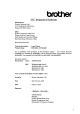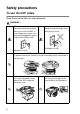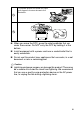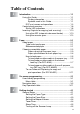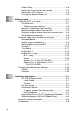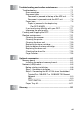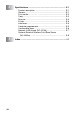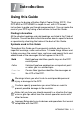USER’S GUIDE DCP-8040 DCP-8045D Version B
i
Safety precautions To use the DCP safely Save these instructions for later reference. WARNING There are high voltage electrodes inside the machine. Before you clean the DCP or clear a paper jam, make sure you have unplugged the power cord from the power outlet. Do not handle the plug with wet hands. Doing this might cause an electrical shock. (Example for U.K.) (Example for U.K.
To prevent injuries, be careful not to put your fingers in the area shown in the illustration. ■ When you move the DCP, grasp the side handholds that are under the scanner. Do NOT carry the DCP by holding it at the bottom. ■ Install equipment with a power cord near a socket/outlet that is easily accessible. ■ Do not use this product near appliances that use water, in a wet basement or near a swimming pool.
Choosing a location Place your DCP on a flat, stable surface that is free of vibration and shocks, such as a desk. Put the DCP near a telephone socket and a standard, grounded power outlet. Choose a location where the temperature remains between 10° and 32.5°C. Caution ■ Do not place near heaters, air conditioners, water, chemicals, or refrigerators. ■ Do not expose the DCP to direct sunlight, excessive heat, moisture, or dust.
Table of Contents 1 2 3 4 Introduction .......................................................................... 1-1 Using this Guide ............................................................... 1-1 Finding information................................................. 1-1 Symbols used in this Guide .................................... 1-1 DCP part names and operations ................................ 1-2 Control panel overview .....................................................
Power Save ................................................................ 4-6 Setting the Tray Use for Copy mode .......................... 4-7 Setting the LCD Contrast............................................ 4-8 Printing the System Setup List.................................... 4-8 5 6 vi Making copies ...................................................................... 5-1 Using the DCP as a copier ............................................... 5-1 Printable area .............................
7 8 G Troubleshooting and routine maintenance ....................... 7-1 Troubleshooting ................................................................ 7-1 Error messages .......................................................... 7-1 Document jams........................................................... 7-4 Document is jammed in the top of the ADF unit. ....... 7-4 Document is jammed inside the ADF unit. ............. 7-4 Paper jams .................................................................
S I viii Specifications ...................................................................... S-1 Product description .......................................................... S-1 General ............................................................................ S-1 Print media....................................................................... S-2 Copy ................................................................................ S-2 Scanner .....................................................
1 Introduction Using this Guide Thank you for buying a Brother Digital Copier Printer (DCP). Your DCP-8040 or DCP-8045D is simple to use, with LCD screen instructions to guide you through programming it. You can make the most of your DCP by taking a few minutes to read this Guide. Finding information All the chapter headings and sub-headings are listed in the Table of Contents. You will be able to find information about a specific feature or operation by checking the Index at the back of this Guide.
DCP part names and operations ■ Front view 4 Automatic Document Feeder (ADF) 5 ADF Document Support Extension 6 ADF Document Output Support Flap 3 Face-down Output Tray Support Flap with Extension 7 Document Cover 2 Front Cover Release Button 8 Control Panel 1 (DCP-8040) Manual Feed Tray (DCP-8045D) Multi-purpose Tray (MP Tray) 9 Power Switch 10 Front Cover 11 Paper Tray (Tray #1) No. Name Description 1 (DCP-8040) Manual Feed Tray (DCP-8045D) Multi-purpose Tray (MP Tray) Load paper here.
No. Name Description 6 ADF Document Output Support Flap Unfold to prevent the scanned pages from sliding off the DCP. 7 Document Cover Open to place the document on the scanner glass. 8 Control Panel Use the keys and display to control the DCP. 9 Power Switch Switch it on or off. 10 Front Cover Open to install a toner cartridge or drum unit. 11 Paper Tray (Tray #1) Load paper here.
■ Back view 16 ADF Cover 15 Face-up Output Tray (Back Output Tray) 14 AC Power Connector 17 USB Interface Connector 13 Duplex Tray (DCP-8045D) 18 Parallel Interface Connector 12 Paper Adjustment Lever for Duplex Printing (DCP-8045D) No. Name Description 12 Paper Adjustment Lever for Duplex Printing (DCP-8045D) Use to match your paper size for duplex printing. 13 Duplex Tray (DCP-8045D) Slide out to remove paper jammed inside the DCP. 14 AC Power Connector Connect the AC Power Cable here.
■ Inside view (Document cover open) 22 Document Cover 23 White Film 21 Scanner Lock Lever 20 Glass Strip 19 Document Guidelines 24 Scanner Glass No. Name Description 19 Document Guidelines Use to center the document on the scanner glass. 20 Glass Strip This is used to scan documents when using the ADF. 21 Scanner Lock Lever Use to lock/unlock the scanner when relocating the DCP. 22 Document Cover Open to place the document on the scanner glass.
Control panel overview DCP-8040 and DCP-8045D have similar control panel keys. 2 1 3 9 1 Print keys: Secure Lets you print out data saved in memory by entering your four-digit password. Job Cancel Clears data from the printer memory. 2 Status LED (Light-Emitting Diode) The LED will flash and change color depending on the DCP status. 3 5-Line Liquid Crystal Display (LCD) Displays messages on the screen to help you to set up and use your DCP.
3 4 5 7 6 9 8 5 Copy keys Duplex/N in 1 (For DCP-8045D) You can choose Duplex to copy on both sides of the paper or N in 1 to copy 2 or 4 pages onto one page. (Temporary Settings): Enlarge/Reduce Lets you reduce or enlarge copies depending upon the ratio you select. Contrast Lets you make a copy that is lighter or darker than the original. Quality Lets you select the copy quality for your type of original. Tray Select You can select which tray you would like to use for the next copy.
Status LED indications The Status LED (Light Emitting Diode) will flash and change color depending on the DCP status. The LED indications shown in the table below are used in the illustrations in this chapter. LED LED status LED is off. LED is on. Green Yellow Red LED is blinking. Green LED Yellow Red DCP status Description Sleep Mode The power switch is off or the DCP is in Sleep mode or Power save mode. Warming Up The DCP is warming up for printing. Ready The DCP is ready to print.
LED DCP status Description Service error Follow the steps below. 1. Turn off the power switch. 2. Wait a few seconds, and then turn it back on and try to print again. If you cannot clear the error and see the same service call indication after turning the DCP back on, call your dealer or Brother authorized service center. Cover open The cover is open. Close the cover. (See Error messages on page 7-1.) Toner empty Replace the toner cartridge with a new one.
Inserting Originals for copying (and scanning) You can copy from either the ADF (automatic document feeder) or from the scanner glass. Using the ADF (automatic document feeder) The automatic document feeder (ADF) can hold up to 50 pages, feeding each one individually through the DCP. Use standard (75 g/m2) paper when using the ADF. Always fan the pages well and stagger them.
4 Adjust the paper guides to fit the width of your documents. The documents are Face Up in the ADF ADF Document Output Support Flap 5 Press Start. The DCP starts scanning the first page.
Using the scanner glass You can use the scanner glass to copy one page at a time, or pages of a book. To use the scanner glass, the ADF must be empty. You can make multiple copies; however, if you want them sorted you must use the ADF. 1 Lift the Document Cover. Originals are Face Down on the Scanner Glass 2 3 4 Using the document guidelines on the left, center the original face down on the scanner glass and close the document cover. Using the numeric keys, enter the number of copies you want (up to 99).
2 Paper About paper Type and size of paper The DCP loads paper from the installed paper tray, manual feed tray, multi-purpose tray or optional lower tray.
Caution Do not use ink jet paper. It may cause a paper jam and damage your DCP. The output quality depends on the paper type and paper brand. Visit us at http://solutions.brother.com and check the latest recommendations for paper that can be used with the DCP-8040 and DCP-8045D. Choosing acceptable paper We recommend that you test paper (especially special sizes and types of paper) on the DCP before purchasing large quantities. ■ Avoid feeding label sheets that are partly used or your DCP will be damaged.
Paper capacity of the paper trays Paper size Number of sheets Multi-purpose tray (MP tray) (DCP-8045D) Width: 69.8 to 220 mm Height: 116 to 406.4 mm 50 sheets (80 g/m2) Manual feed tray (DCP-8040) Width: 69.8 to 220 mm Height: 116 to 406.
Paper specifications for each paper tray Model Paper types Paper weights Paper sizes DCP-8040 DCP-8045D Multipurpose tray N/A Plain paper, Bond paper, Recycled paper, Envelope*1, Labels*2, and Transparency*2 Manual feed tray Plain paper, Bond paper, Recycled paper, Envelope, Labels, and Transparency N/A Paper tray Plain paper, Recycled paper, and Transparency*2 Optional Lower tray Plain paper, Recycled paper, and Transparency*2 Multipurpose tray N/A 60 to 161 g/m2 Manual feed tray 60 to 1
How to load paper To load paper or other media in the paper tray 1 Pull the paper tray completely out of the DCP. 2 While pressing the paper guide release lever, slide the adjusters to fit the paper size. Check that the guides are firmly in the slots. For Legal size paper, press the universal guide release button and pull out the back of the paper tray.
3 4 Fan the stack of paper well to avoid paper jams and misfeeds. Put paper in the paper tray. Check that the paper is flat in the tray, below the maximum paper mark, and that the paper guide is flush against the paper stack. Up to here. 5 Put the paper tray firmly back in the DCP and unfold the support flap before you use the DCP. Support Flap When you put paper in the paper tray, please remember the following: ■ The side to be printed on must be face down.
To load paper or other media in the manual feed tray (For DCP-8040) When printing envelopes and labels you should only use the manual feed tray. 1 Open the manual feed tray. Slide the paper guides to fit the paper size. 2 Using both hands put paper in the manual feed tray until the front edge of the paper touches the paper feed roller. Hold the paper in this position until the DCP automatically feeds the paper in for a short distance, and then let go of the paper.
When you put paper in the manual feed, please remember the following: ■ The side to be printed on must be face up. ■ Put the leading edge (top of the paper) in first and push it gently into the tray. ■ Make sure that the paper is straight and in the proper position on the manual feed tray. If it is not, the paper may not be fed properly, resulting in a skewed printout or a paper jam. ■ Do not put more than one sheet of paper or envelope in the manual feed tray at any one time, or it may cause a jam.
To load paper or other media in the multi-purpose tray (MP tray) (For DCP-8045D) When printing envelopes and labels you should only use the multi-purpose tray. 1 Open the MP tray and lower it gently. 2 Pull out and unfold the MP tray support flap.
3 When loading paper in the MP tray, make sure it touches the back of the tray. ■ Make sure that the paper is straight and in the proper position on the MP tray. If it is not, the paper may not be fed properly, resulting in a skewed printout or a paper jam. ■ You can place up to 3 envelopes or up to 50 sheets of 80 g/m2 paper in the MP tray. 4 While pressing the paper-guide release lever, slide the paper guide to fit the paper size.
To use Automatic Duplexing for copy and print operations (For DCP-8045D) If you want to print on both sides of the paper using the Duplex feature for copy or print, you will need to set the Paper Adjustment Lever to the size of paper you are using. This feature is available for A4, Letter or Legal size paper. (See Duplex/N in 1 on page 5-12 and Two-sided printing (Duplex Printing) in Software User’s Guide on the CD-ROM.) 1 2 Load paper in the Paper Tray or Multi-purpose Tray.
3 On-screen programming User-friendly programming Your DCP is designed to be easy to use with LCD on-screen programming using the navigation keys. User-friendly programming helps you take full advantage of all the menu selections your DCP has to offer. Since your programming is done on the LCD, we have created step-by-step on-screen instructions to help you program your DCP. All you need to do is follow the instructions as they guide you through the menu selections and programming options.
Navigation keys * Access the menu * Go to the next menu level * Accept an option * Exit the menu by pressing repeatedly * Go back to the previous menu level * Scroll through the current menu level * Go back to the previous menu level * Go forward to the next menu level * Exit the menu You can access the menu mode by pressing Menu. When you enter the menu, the LCD scrolls. Press 1 for General Setup menu 1.General Setup 2.Copy —OR— 3.Printer Press 2 for Copy menu 4.
The LCD will then show the next menu level. Press or to scroll to your next menu selection. Press Set. When you finish setting an option, the LCD shows Accepted. Use to scroll backward if you passed your choices or want to save keystrokes. The current setting is always the option with “ ”.
Press the Menu numbers. (ex. Press 1, 1 for Paper Type) —OR— to select to select to accept to exit Main Menu Submenu Menu Selections Options Descriptions Page 1.General Setup 1.Paper Type 1.MP Tray (DCP-8045D) Thin Plain Thick Thicker Transparency Sets the type of paper in the Multi-purpose tray. 4-1 2.Tray #1 (This menu only appears if you have the optional tray #2.) Thin Plain Thick Thicker Transparency Sets the type of paper in paper tray #1. 4-1 3.
Press the Menu numbers. (ex. Press 1, 1 for Paper Type) —OR— to select to select to accept to exit Main Menu Submenu Menu Selections Options Descriptions Page 1.General Setup (Continued) 3.Beeper — Low Med High Off Adjusts the volume level of the beeper. 4-4 4.Ecology 1.Toner Save On Off Increases the life of the toner cartridge. 4-4 2.Sleep Time (00-99) 05Min Conserves power. 4-5 3.Power Save On Off Power Save Mode. 4-6 5.
Press the Menu numbers. (ex. Press 1, 1 for Paper Type) —OR— to select to select to accept to exit Main Menu Submenu Menu Selections Options Descriptions Page 1.General Setup (Continued) 7.Page Counter (For DCP-8040) 8.Page Counter (For DCP-8045D) (If you have the optional tray #2, see page 3-10.) — Total Copy Print List Lets you check the number of total pages the DCP has printed so far. 7-32 8.System Setup (For DCP-8040) 9.
Press the Menu numbers. (ex. Press 1, 1 for Paper Type) —OR— to select Main Menu Submenu 2.Copy 1.Quality 3.Printer to select Menu Selections to accept Options Descriptions Page Text Photo Auto Selects the Copy resolution for your type of original. 5-9 Adjusts the contrast for copies. 5-10 2.Contrast — 1.Emulation — Auto HP LaserJet BR-Script 3 Selects the Emulation mode. 2.Print Options 1.Internal Font — 2.
Press the Menu numbers. (ex. Press 1, 1 for Paper Type) —OR— to select to select to accept to exit If you installed optional LAN board (NC-9100h), the LCD shows the following LAN menu. (See the Network User’s Guide on the CD-ROM.) Main Menu Submenu Menu Selections Options Descriptions 4.LAN (option) 1.Setup TCP/IP 1.BOOT Method Auto Static RARP BOOTP DHCP You can choose the BOOT method that best suits you needs. 2.IP Address [000-255]. [000-255]. [000-255]. [000-255] Enter the IP address.
Press the Menu numbers. (ex. Press 1, 1 for Paper Type) —OR— to select to select to accept to exit (See the Network User’s Guide on the CD-ROM.) Main Menu Submenu Menu Selections Options Descriptions 4.LAN (option) (Continued) 1.Setup TCP/IP (Continued) 9.APIPA On Off Automatically allocates the IP address from the link-local address range. 2.Setup Misc. 1.Netware On Off Select On to use the DCP on a Netware network. 2.Net Frame Auto 8023 ENET 8022 SNAP Lets you specify the frame type.
If you have the optional paper tray, the LCD displays these menu options. (For DCP-8040 with the optional paper tray #2) Main Menu Submenu Menu Selections Options Descriptions Page 1.General Setup 5.Tray Use: Copy — Tray#1 Only Tray#2 Only Auto Select the tray that will be used for copying. 4-7 6.LCD Contrast — Adjusts the contrast of the LCD. 4-8 7.Drum Life — — You can check the percentage of drum life that remains available. 7-32 8.
Key Operations table You can use the keys on the control panel to conveniently choose temporary copy settings and access the scanning operations. The Key Operations Table below will help you understand the options they provide. Temporary keys Options Descriptions Secure — Print data saved in the memory by entering your four-digit password. Job Cancel — Clear data from the printer memory. Scan Scan to E-mail Scan a black & white or color original into your E-mail application as a file attachment.
4 Getting started General Setup Setting the Paper Type To get the best print quality, set the DCP for the type of paper you are using. For DCP-8040 1 Press Menu, 1, 1. 11.Paper Type ▲ Plain —OR— Thick ▼ Thicker If you have the optional paper tray, ▲▼ & Set Select press Menu, 1, 1, 1 to set the 11.Paper Type paper type for Tray #1 or Menu, 1, 1, 2 to set the paper type for 1.Tray #1 Tray #2. 2.Tray #2 Select ▲▼ & Set 2 Press or to select Thin, Plain, Thick, Thicker or Transparency. 3 Press Set.
For DCP-8045D 1 Press Menu, 1, 1, 1 to set the 11.Paper Type 1.MP Tray paper type for MP Tray. 2.Tray #1 —OR— 3.Tray #2 Select ▲▼ & Set Press Menu, 1, 1, 2 to set the paper type for Tray #1. —OR— If you have the optional paper tray, press Menu, 1, 1, 3 to set the paper type for Tray #2. 2 Press or to select Thin, 11.Paper Type 1.MP Tray Plain, Thick, Thicker or ▲ Plain Transparency. ▼ Thick 3 Press Set. Select ▲▼ & Set 4 Press Stop/Exit.
Setting the Paper Size You can use eight sizes of paper for printing copies: A4, letter, legal, executive, A5, A6, B5 and B6. When you change the size of paper in the DCP, you will need to change the setting for Paper Size at the same time so your DCP can fit reduced copy on the page. 1 Press Menu, 1, 2. 12.Paper Size ▲ A4 2 Press or to select A4, Letter Letter, Legal, Executive, A5, ▼ Legal A6, B5 or B6. Select ▲▼ & Set Press Set. 3 Press Stop/Exit.
Setting the Beeper Volume You can change the beeper volume. The default setting is Med. When the beeper is on, the DCP beeps every time you press a key or make a mistake. 1 Press Menu, 1, 3. 13.Beeper ▲ Med 2 Press or to select your High option. ▼ Off Select ▲▼ & Set (Low, Med, High or Off) Press Set. 3 Press Stop/Exit. Toner Save You can conserve toner using this feature. When you set Toner Save to On, print appears somewhat lighter. The default setting is Off. 1 Press Menu, 1, 4, 1. 14.Ecology 1.
Sleep Time Setting the Sleep Time reduces power consumption by turning off the fuser inside the DCP, while it is idle. You can choose how long the DCP is idle (from 00 to 99 minutes) before it goes into sleep mode. The timer is automatically reset when the DCP receives PC data, or makes a copy. The factory setting is 05 minutes. While the DCP is in sleep mode, you will see Sleep on the LCD.
Power Save Setting Power Save mode reduces power consumption. If Power Save Mode is switched On, when the DCP is idle and the scanner lamp is turned off, it drops into power save mode in approx. 10 minutes automatically. 1 Press Menu, 1, 4, 3. 14.Ecology 3.Power Save 2 Press or to select On (or ▲ On Off). ▼ Off Select ▲▼ & Set 3 Press Set when the screen displays your selection. 4 Press Stop/Exit.
Setting the Tray Use for Copy mode If your DCP is a DCP-8040 without the optional tray #2, you can skip this setting. DCP-8040 The default setting of Auto allows *1your DCP to choose the optional Tray #2 when paper is out in Tray #1 or *2when the size of the document will fit best on the paper in Tray #2. 1 Press Menu, 1, 5. 15.Tray Use: Copy ▲ Tray#1 Only 2 Press or to select Tray#2 Only Tray#1 Only, Tray#2 Only, or ▼ Auto Auto. Select ▲▼ & Set 3 Press Set. 4 Press Stop/Exit.
Setting the LCD Contrast You can change the contrast to help the LCD look lighter or darker. 1 (DCP-8040) Press Menu, 1, 5. 16.LCD Contrast (DCP-8045D) Press Menu, 1, 6. + —OR— Select & Set If you have the optional tray #2, press Menu, 1, 6. 2 Press to increase the contrast. —OR— Press to decrease the contrast. Press Set. 3 Press Stop/Exit. Printing the System Setup List You can print a list of various settings. 1 (DCP-8040) Press Menu, 1, 8. (DCP-8045D) Press Menu, 1, 9.
5 Making copies Using the DCP as a copier You can use your DCP as a copier, making up to 99 copies at a time. Printable area The printable area of your DCP begins at approximately 2 mm from both ends and 3 mm from the top or bottom of the paper.
Temporary copy settings You can improve your copies by using the Temporary Copy Keys: Enlarge/Reduce, Contrast, Quality, Tray Select, Sort and N in 1 (For DCP-8040) or Duplex/N in 1 (For DCP-8045D). These settings are temporary, and the DCP returns to its default settings 1 minute after it finishes copying. If you want to use these temporary settings again, place the next document in the ADF or on the scanner glass within that time.
Making a single copy from the ADF 1 2 Place the document face up in the ADF. Press Start. Do NOT pull on the document while copying is in progress. To stop copying and eject the document, press Stop/Exit. Making multiple copies from the ADF 1 2 3 Insert the document face up in the ADF. Use the numeric keys to enter the number of copies you want (up to 99). Press Start. To sort the copies, press the Sort key.
Single or multiple copies using the scanner glass You can make multiple copies using the scanner glass. Multiple copies will be stacked (all copies of page 1, then all copies of page 2, and so on). Use the Temporary Copy keys to choose more settings. (See Using the Copy keys (Temporary settings) on page 5-6.) 1 Lift the Document Cover.
Out of Memory message If the Out of Memory message appears, press Stop/Exit to cancel or press Start to copy scanned pages. You will need to clear some jobs from the memory before you can continue. Out of Memory Copy:Press Start Quit:Press Stop Then if this error message appears more than once you may wish to consider increasing the memory size. For more information on how to increase the memory size, see Memory board on page 8-1.
Using the Copy keys (Temporary settings) When you want to change the settings only for the next copy, use the Temporary Copy keys. Temporary Copy keys You can use different combinations. The large LCD shows your current Copy mode settings.
Enlarge/Reduce You can select the following enlargement or reduction ratios. Auto sets the DCP to calculate the reduction ratio that fits the size of your paper. Custom allows you to enter a ratio from 25% to 400%. Press Enlarge/Reduce 100% 104% (EXE → LTR) 141% (A5 → A4) 200% Auto Custom (25 - 400%) 50% 70% (A4 → A5) 78% (LGL → LTR) 83% (LGL → A4) 85% (LTR → EXE) 91% (Full Page) 94% (A4 → LTR) 97% (LTR → A4) Auto appears only when you place the document in the ADF.
5 6 Press or to select the enlargement or reduction ratio you want. Press Set. —OR— You can select Custom (25-400%) and press Set. Use the dial pad to enter an enlargement or reduction ratio from 25% to 400%. Press Set. (For example, press 5 3 to enter 53%.) Press Start. —OR— Press other temporary copy keys for more settings. ■ Special Copy Options (2in1, 4in1 or Poster) are not available with Enlarge/Reduce. ■ Auto is not available with the scanner glass.
Quality (type of document) You can select the Quality for your type of document. The default setting is Auto, which is used for documents that contain both text and photographs. Text is used for documents containing only text. Photo is used for copying photographs. 1 Place the document face up in the ADF, or face down on the scanner glass. 2 Use the numeric keys to enter the number of copies you want (up to 99). 3 Press Quality. 4 Press or to choose the type of document (Auto, Text or Photo). Press Set.
Contrast You can adjust copy contrast to make copies darker or lighter. 1 Place the document face up in the ADF, or face down on the scanner glass. 2 Use the numeric keys to enter the number of copies you want (up to 99). 3 Press Contrast. 4 Press to make a copy lighter. —OR— Press to make a copy darker. Press Set. 5 Press Start. —OR— Press other Temporary Copy keys for more settings.
Tray Select You can change the tray use only for the next copy. 1 Place the document face up in the ADF, or face down on the scanner glass. 2 Use the numeric keys to enter the number of copies you want (up to 99). 3 Press Tray Select. 4 Press or to select the tray usage. Press Set. 5 Press Start. —OR— Press other Temporary Copy keys for more settings.
Duplex/N in 1 ‘Duplex’ prints on both sides of the paper.
Level 2 Option Duplex(2 in 1) (DCP-8045D) — Portrait1 document 1 Portrait2 1 Landscape1 Finished Layout 1 2 3 1 2 2 2 1 1 2 Landscape2 1 2 Portrait1 1 Portrait2 1 Landscape1 1 2 2 2 1 2 Landscape2 1 2 Poster 3 5 1 2 4 1 2 3 5 1 3 4 5 — 5 Duplex(4 in 1) (DCP-8045D) 3 1 3 Press Duplex/N in 1 (DCP-8045D) N in 1 (DCP-8040) Level 1 3 Temporary key — 1 Off — — — MAKING COPIES 5 - 13
Duplex/N in 1 copy N in 1 copy You can save paper by copying either two or four pages onto one page. Please make sure paper size is set to A4, Letter or Legal. 1 Place the document face up in the ADF, or face down on the scanner glass. 2 Use the numeric keys to enter the number of copies you want (up to 99). 3 Press Duplex/N in 1. Press Set to select N in 1. 4 Press or to select 2 in 1 (P), 2 in 1 (L), 4 in 1 (P) or 4 in 1 (L). Press Set. 5 If your are ready to copy, go to Enlg/Red:100% Quality :Auto Step7.
8 9 10 Select 1 and press Set, or press 1, Flatbed Copy: Next Page? to copy next page. 1.Yes Repeat Steps 7 and 8 for each 2.No Select▲▼ & Set page of the layout. After all the pages of the document have been scanned, select 2 and press Set, or press 2, to print. ■ (P) means Portrait and (L) means Landscape. ■ You can also combine the N in 1 and Duplex operations. (See Duplex (2 in 1) and Duplex (4 in 1) (For DCP-8045D) on page 5-19.
Poster You can make a poster size copy of a photograph. You must use the scanner glass. 1 2 3 Place the document face down on the scanner glass. Press Duplex/N in 1 and or to select Poster. Press Set. Press Start. The DCP starts scans the original and prints the pages for the poster. For poster copies, you cannot make more than one copy or use the Enlarge/Reduce setting.
Duplex (1 in 1) (For DCP-8045D) Make a double-sided copy from a single-sided document 1 2 1 2 1 2 3 4 5 6 7 8 Place the document face up in the ADF, or face down the scanner glass. Use the numeric keys to enter the number of copies you want (up to 99). Press Duplex/N in 1 and or to select Duplex(1 in 1). Press Set. Press or to select Portrait2 or Landscape1. Press Set. —OR— Press or to select Portrait1 or Landscape2, and then go to Step 6.
Make a double-sided copy from a double-sided document 1 1 1 2 3 4 5 6 7 2 2 Place the document face up in the ADF. Press Duplex/N in 1 and or to select Duplex(1 in 1). Press Set. Press or to select Portrait2 or Landscape1. Press Set. Press or to select Double Sided for the document. Press Set. Press Start. Make sure that you have put the documents in the ADF as shown on the LCD and press Start.
Duplex (2 in 1) and Duplex (4 in 1) (For DCP-8045D) 1 2 3 4 5 6 7 Place the document face up in the ADF, or face down on the scanner glass. Use the numeric keys to enter the number of copies you want (up to 99). Press Duplex/N in 1 and or to select Duplex(2 in 1) or Duplex(4 in 1). Press Set. Press or to select Portrait1, Portrait2, Landscape1 or Landscape2. Press Set. Press Start to scan the document. If you placed the document in the ADF, the DCP starts printing.
Changing the default copy settings You can adjust the copy settings that are shown in the chart. These settings will stay until you change them again. Submenu Menu Selections Options Factory Settings 1.Quality — Text Auto Photo Auto 2.Contrast — - + + + + + - + Quality 1 2 3 Press Menu, 2, 1. Press or to select Text, Photo or Auto. Press Set. Press Stop/Exit. 21.Quality ▲ Auto Text ▼ Photo Select ▲▼ & Set Contrast You can change the contrast to help an image look lighter or darker.
6 Important information IEC 60825 Specification This machine is a Class 1 laser product as defined in IEC 60825 specifications. The label shown below is attached in countries where required. CLASS 1 LASER PRODUCT APPAREIL À LASER DE CLASSE 1 LASER KLASSE 1 PRODUKT This machine has a Class 3B Laser Diode which emits invisible laser radiation in the Scanner Unit. The Scanner Unit should not be opened under any circumstances. Laser Diode Wave length: Output: Laser Class: 760 - 810 nm 5 mW max.
For your safety To ensure safe operation the three-pin plug supplied must be inserted only into a standard three-pin power point which is effectively grounded through the normal household wiring. The fact that the equipment operates satisfactorily does not imply that the power is grounded and that the installation is completely safe. For your safety, if in any doubt about the effective grounding of the power, consult a qualified electrician.
Ratio interference (220-240V Model Only) This product complies with EN55022(CISPR Publication 22)/Class B. Before this product is used, ensure that you use the following interface cables. 1 A shielded parallel interface cable with twisted-pair conductors and that it is marked "IEEE 1284 compliant". The cable must not exceed 1.8 meters in length. 2 A USB cable. The cable must not exceed 2.0 meters in length.
Important safety instructions 1 2 3 4 5 6 7 8 9 10 11 Read all of these instructions. Save them for later reference. Follow all warnings and instructions marked on the product. Before cleaning, turn off the DCP’s power switch and unplug the power cord from the wall outlet. Do not use liquid or aerosol cleaners. Use a damp cloth for cleaning. Do not use this product near water. Do not place this product on an unstable cart, stand, or table. The product may fall, causing serious damage to the product.
12 13 14 Unplug this product from the wall outlet and refer servicing to Authorized Service Personnel under the following conditions: ■ When the power cord is damaged or frayed. ■ If liquid has been spilled into the product. ■ If the product has been exposed to rain or water. ■ If the product does not operate normally when the operating instructions are followed. Adjust only those controls that are covered by the operating instructions.
Trademarks The Brother logo is a registered trademark of Brother Industries, Ltd. Brother is a registered trademark of Brother Industries, Ltd. Multi-Function Link is a registered trademark of Brother International Corporation. © Copyright 2004 Brother Industries, Ltd. All rights reserved. Windows, Microsoft and Windows NT are registered trademarks of Microsoft in the U.S. and other countries. Macintosh, QuickDraw, iMac and iBook are trademarks or registered trademarks of Apple Computer, Inc.
7 Troubleshooting and routine maintenance Troubleshooting Error messages As with any sophisticated office product, errors may occur. If this happens, your DCP identifies the problem and displays an error message. The most common error messages are shown below. ERROR MESSAGES ERROR MESSAGE CAUSE ACTION Change Drum Soon The drum unit is near the end of its life. Use the drum unit until you have a print quality problem; then replace the drum unit with a new one. The drum counter was not reset. 1.
ERROR MESSAGES ERROR MESSAGE CAUSE ACTION Cooling Down Wait for a while The temperature of the drum unit or toner cartridge is too hot. The DCP will pause its current print job and go in to cooling down mode. During the cooling down mode, you will hear the cooling fan running while the display on the DCP shows Cooling Down, and Wait for a while. You must wait 20 minutes for it to cool. Cover Open Pls Close Cover The front cover was not completely closed. Close the front cover for the drum unit.
ERROR MESSAGES ERROR MESSAGE CAUSE ACTION Paper Jam The paper is jammed in the DCP. See Paper jams on page 7-5 and Paper is jammed in the duplex tray (For DCP-8045D) on page 7-9. Pls Open Cover A page, piece of paper or paper clip, etc. may be jammed inside the DCP. Open the front cover. If you see any jammed paper or other item, gently pull it out, then close the front cover. If the error message remains, open and close the front cover again.
Document jams Based upon where the document is jammed, follow the appropriate set of instructions to remove it. Document is jammed in the top of the ADF unit. 1 2 3 4 5 Take out any paper from the ADF that is not jammed. Lift the ADF cover. Pull the jammed document out to the right. Close the ADF cover. Press Stop/Exit. Document is jammed inside the ADF unit. 1 Take out any paper from the ADF that is not jammed. 2 Lift the document cover. 3 Pull the jammed document out to the right.
Paper jams To clear paper jams, please follow the steps in this section. WARNING After you have just used the DCP, some parts inside the DCP are extremely hot. When you open the front cover or back output tray of the DCP, never touch the shaded parts shown in the following diagram. HOT! Front view HOT! Back view Clear the jammed paper as follows.
1 2 Pull the paper tray completely out of the DCP. Pull the jammed paper up and out of the DCP. 3 4 Press the cover release button and then open the front cover. Pull out the drum unit assembly. Pull the jammed paper up and out of the DCP. If you cannot remove the drum unit assembly easily at this time, do not use extra force. Instead, pull the edge of the jammed paper from the paper tray.
WARNING To prevent damage to the DCP caused by static electricity, do not touch the electrodes shown in the following diagram. 5 Open the back output tray. Pull the jammed paper out of the fuser unit. If the paper jam can be cleared, go to Step 7. If you have to pull the paper toward the back of the DCP, the fuser may get dirty with toner powder and it may scatter on the next printouts. Print a few copies of the test page until the scattering of toner stops.
WARNING After you have just used the DCP, some internal parts of the DCP are extremely HOT! Wait for the DCP to cool down before you touch the internal parts of the DCP. HOT! Back view 6 Open the jam clear cover (fuser cover). Pull the jammed paper out of the fuser unit. Jam Clear Cover (Fuser Cover) 7 Close the jam clear cover. Close the back output tray.
8 9 10 11 Push the lock lever down and take the toner cartridge out of the drum unit. Take out the jammed paper if there is any inside the drum unit. Then put the toner cartridge back in the drum unit. Put the drum unit assembly back in the DCP. Put the paper tray in the DCP. Close the front cover. Paper is jammed in the duplex tray (For DCP-8045D) 1 Pull the duplex tray and paper tray out of the DCP. 2 Pull the jammed paper out of the DCP.
3 Put the duplex tray and paper tray back into the DCP. ■ The Jam Duplex message appears if you remove a sheet of paper from the Face Down Output Tray after only one side has printed. ■ If the Paper Adjustment Lever for Duplex Printing is not set correctly for the paper size, paper jams may occur and the printing will be out of position on the page. (See To use Automatic Duplexing for copy and print operations (For DCP-8045D) on page 2-11.
If you are having difficulty with your DCP If the copy looks good, the problem is probably not your DCP. Check the chart below and follow the troubleshooting tips. DIFFICULTY SUGGESTIONS Printing Condensed print and horizontal streaks or the top and bottom of sentences are cut off. If the copy looks bad, clean the scanner area. If there is still problem, call Brother or your dealer for service. Poor quality print. See Improving the print quality on page 7-14.
DIFFICULTY SUGGESTIONS Scanning Difficulties TWAIN errors appear while scanning. Make sure the Brother TWAIN driver is selected as the primary source. In PaperPort®, click Scan in the File menu and select the Brother TWAIN driver. Software Difficulties Cannot install software or print. Run the MFL-Pro Suite Repair and Install program on the CD-ROM. This program will repair and reinstall the software. Cannot perform ‘2 in 1 or 4 in 1’ printing.
DIFFICULTY SUGGESTIONS Paper Handling Difficulties The DCP does not load paper. The LCD shows Check Paper or Paper Jam. Check to see if the Check Paper or Paper Jam message appears on the LCD. If it is empty, load a new stack of paper into the paper tray. If there is paper in the paper tray, make sure it is straight. If the paper is curled, you should straighten it. Sometimes it is helpful to remove the paper, turn the stack over and put it back into the paper tray.
Improving the print quality This section provides information on the following topics: Examples of poor print quality ABCDEFGH CDEF abcdefghijk defg ABCD abcde 01234 Faint ABCDEFGH abcdefghijk ABCD abcde 01234 Gray background Recommendation Check the printer’s environment. Conditions such as humidity, high temperatures, and so on may cause this print fault. (See Choosing a location on page iv.) If the whole page is too light, Toner Save mode may be on.
Examples of poor print quality Recommendation If the problem is not solved after printing a few pages, the drum unit may have glue from label stock on the OPC drum surface. 94 mm Clean the drum unit as follows: 94 mm White Spots on black text and graphics at 94 mm intervals 1 Position the print sample in front of the drum unit, and find the exact position of the poor print. 94 mm 94 mm Black Spots at 94 mm intervals 2 Turn the drum unit gear by hand while looking at the surface of the OPC drum.
Examples of poor print quality ABCDEFGH abcdefghijk ABCD abcde 01234 Black toner marks across the page ABCDEFGH abcdefghijk ABCD abcde 01234 White lines across the page ABCDEFGH abcdefghijk ABCD abcde 01234 Recommendation The drum unit may be damaged. Put in a new drum unit. (See Replacing the drum unit on page 7-29.) Make sure that you use paper that meets our specifications. (See About paper on page 2-1.
Examples of poor print quality Recommendation Check the paper type and quality. High temperatures and high humidity will cause paper to curl. If you don’t use the printer very often, the paper may have been in the paper tray too long. Turn over the stack of paper in the paper tray. Also, try fanning the paper stack and then rotating the paper 180° in the paper tray. Try printing using the straight-through output path. (See How to load paper on page 2-5.
Packing and shipping the DCP Whenever you transport the DCP, use the packing materials that came with your machine. If you do not pack the DCP correctly, you may void your warranty. 1 Turn the DCP power switch off. 2 Unplug the DCP from the AC outlet. Lock the Scanner Lock 3 Push the Scanner Lock Lever up to lock the scanner. This lever is located on the left of the scanner glass.
5 Remove the drum unit and toner cartridge assembly. Leave the toner cartridge installed in the drum unit. 6 Place the drum unit and toner cartridge assembly into the plastic bag and seal the bag. 7 8 Close the front cover. Fold down the face-down output tray flap. Wrap the DCP in the plastic bag and place it in the original carton with the original packing material.
9 10 Pack the drum unit and toner cartridge assembly, AC cord and printed materials in the original carton as shown below: Close the carton and tape it shut.
Routine maintenance Cleaning the scanner Turn the DCP power switch off and lift the document cover. Clean the scanner glass and glass strip with dry cloth and the white film with isopropyl alcohol on a lint free cloth.
Cleaning the printer Caution ■ Do not use isopropyl alcohol to remove dirt from the control panel. It may crack the panel. ■ Do not use isopropyl alcohol to clean the laser scanner window. ■ Do not touch the scanner window with your finger. ■ The drum unit contains toner, so handle it carefully. If toner scatters and your hands or clothes get dirty, immediately wipe or wash it off with cold water. 1 Turn the DCP power switch off and open the front cover. 2 Remove the drum unit and toner cartridge assembly.
3 Gently clean the scanner window by wiping it with a clean soft dry cloth. Do not use isopropyl alcohol. Laser Scanner Window Cleaning the drum unit We recommend placing the drum unit and toner cartridge assembly on a cloth or large disposable paper to avoid spilling and scattering toner. 1 Clean the primary corona wire inside the drum unit by gently sliding the blue tab from right to left several times. 2 Return the blue tab and snap it into the Home position (▼).
Replacing the toner cartridge The DCP can print up to 6,700 pages using a high yield toner cartridge. When the toner cartridge is running low, the LCD shows Toner Low. The DCP is supplied with a standard toner cartridge that must be replaced after approximately 3,500 pages. Actual page count will vary depending on your average type of document (i.e., standard letter, detailed graphics). It is a good idea to keep a new toner cartridge ready for use when you see the Toner Low warning.
1 Open the front cover and pull out the drum unit. Caution ■ Place the drum unit on a drop cloth or large piece of disposable paper to avoid spilling and scattering the toner. ■ To prevent damage to the DCP from static electricity, do not touch the electrodes shown below.
2 Hold down the lock lever on the right and pull the toner cartridge out of the drum unit. Lock Lever Caution Handle the toner cartridge carefully. If toner scatters on your hands or clothes, immediately wipe it off or wash it with cold water. 3 Unpack the new toner cartridge. Place the used toner cartridge into the aluminum bag and discard it according to local regulations. Caution ■ Wait to unpack the toner cartridge until immediately before you install it in the DCP.
4 Gently rock the toner cartridge from side to side five or six times to distribute the toner evenly inside the cartridge. 5 Remove the protective cover. 6 Insert the new toner cartridge in the drum unit until it clicks into place. If you put it in properly, the lock lever will lift automatically.
7 Clean the primary corona wire inside the drum unit by gently sliding the blue tab from right to left several times. Return the blue tab to the Home position (▼) before reinstalling the drum unit and toner cartridge assembly. Home Position(▼) 8 Tab Corona Wire Reinstall the drum unit and toner cartridge assembly and close the front cover.
Replacing the drum unit The DCP uses a drum unit to create print images on paper. If the LCD shows Change Drum Soon, the drum unit is near the end of its life and it is time to purchase a new one. Even if the LCD shows Change Drum Soon, you may be able to continue printing without having to replace the drum unit for a while. However, if there is a noticeable deterioration in the output print quality (even before Change Drum Soon appears), then the drum unit should be replaced.
Follow these steps to replace the drum unit: 1 Press the cover release button and then open the front cover. 2 Remove the old drum unit and toner cartridge assembly. Place it on a drop cloth or disposable paper to avoid scattering toner. Caution To prevent damage to the printer from static electricity, do not touch the electrodes shown below.
3 Hold down the lock lever on the right and pull the toner cartridge out of the drum unit. (See Replacing the toner cartridge on page 7-24.) Lock Lever Discard the used drum unit according to local regulations, keeping it separate from domestic waste. Be sure to seal the drum unit tightly so toner powder does not spill out of the unit. If you have questions, call your local waste disposal office. 4 5 6 7 8 Wait to unpack the new drum unit until immediately before installing it.
Checking the drum life You can see the percentage of the drum’s life that remains available. 1 (DCP-8040) Press Menu, 1, 6. 17.Drum Life —OR— Remaining:100% If you have the optional tray #2, press Menu, 1, 7. (DCP-8045D) Press Menu, 1, 7. 2 For five seconds, the LCD shows the available percentage of drum life. Even if the remaining drum life is 0%, you may continue to use the drum unit until you have a print quality problem.
8 Optional accessories Memory board The memory board is installed on the main controller board inside the DCP. When you add the optional memory board, it increases the performance for both copier and printer operations.
Installing the optional memory board WARNING DO NOT touch the surface of the main board within 15 minutes after turning off the power. 1 Turn the DCP power switch off, unplug the DCP power cord from the AC outlet, and then disconnect the interface cable. WARNING Turn the DCP power switch off, before installing (or removing) the memory board.
2 Remove the side cover. Loosen the two screws, and then remove the metal shield plate. 3 Unpack the DIMM and hold it by the edges. WARNING DIMM boards can be damaged by even a small amount of static electricity. Do not touch the memory chips or the board surface. Wear an antistatic wrist strap when you install or remove the board. If you do not have an antistatic wrist strap, frequently touch the bare metal on the printer.
5 6 7 8 9 Press the DIMM straight into the slot (press firmly). Make sure the locks on each side of the DIMM click into place. (To remove a DIMM, you must release the locks.) Put the metal plate back on and secure the metal plate with the two screws. Put the side cover back on. Reconnect any additional interface cables that you removed. Reconnect the power cable and then turn on the DCP power switch.
Network (LAN) board When you add the optional Network (LAN) Board (NC-9100h), you can connect your DCP into the network to use the Network Scanner, Network Printer and Network Management operations. WARNING DO NOT touch the surface of the main board within 15 minutes after turning off the power. For more details about how to configure the Network board, please see the NC-9100h Network User's Guide on the CD-ROM supplied with the DCP.
Before starting installation Be careful when handling the NC-9100h. There are many delicate electronic components that are susceptible to damage from static electricity. To avoid such damage, use the following precautions when handling the board. ■ Leave the NC-9100h in its anti-static bag until you are ready to install it. ■ Make sure that you are adequately grounded before touching the NC-9100h. Use an anti-static wrist strap and a grounding mat if possible.
WARNING Turn the DCP power switch off, before installing (or removing) the NC-9100h board. 2 Remove the side cover. Loosen the two screws, and then remove the metal shield plate. 3 Loosen the two screws, and then remove the metal cover plate.
4 Plug the NC-9100h into connector P1 located on the main board as shown in the illustration (press firmly) and secure the NC-9100h with the two screws. 5 Put the metal shield plate back on and secure it with the two screws. Put the side cover back on. Reconnect any additional interface cables that you removed. Reconnect the power cable and then turn on the DCP power switch. Press the Test switch and print a network configuration page. (See TEST SWITCH on page 8-10.
Step 2: Connecting the NC-9100h to an Unshielded Twisted Pair 10BASE-T or 100BASE-TX Ethernet Network To connect the NC-9100h to a 10BASE-T or 100BASE-TX Network, you must have an Unshielded Twist Pair Cable. One side of the cable must be connected to a free port on your Ethernet hub and the other side must be connected to the 10BASE-T or 100BASE-TX connector (an RJ45 Connector) of the NC-9100h. Verifying successful hardware Installation: Plug in the AC power cord.
Link/Speed LED is green: 10 BASE T Ethernet This Link/Speed LED will be green if the print server is connected to a 10 BASE T Ethernet. Active LED is yellow: The Active LED will blink if the print server is receiving or transmitting data. If there is a valid connection to the network, the LED will blink orange or green. TEST SWITCH Short push: Prints the network configuration page. Long push (more than 5 seconds): Reset the network configuration back to the default settings.
Paper Tray #2 You can purchase the Paper Tray #2 accessory (LT-5000) to use as a third paper source. Tray #2 holds up to 250 sheets of 80 g/m2 paper. Paper Tray #2 Holds approx.
G Glossary ADF (Automatic Document Feeder) Documents can be placed in the ADF and scanned one page at a time automatically. Beeper The sound the keys make when they are pressed, an error occurs. Beeper volume Volume setting for the beep when you press a key or make an error. Contrast Setting to compensate for dark or light documents, by copies of dark documents lighter and light documents darker. Drum Unit A printing device for the DCP. Gray scale The shades of gray available for copying photographs.
Toner Save A process that causes less toner to be affixed to the page to extend the life of the toner assembly. This will make the receiving document significantly lighter. True Type fonts The fonts that are used in the Windows® operating systems. If you install the Brother True Type fonts, more types of fonts will be available for Windows® applications.
S Specifications Product description The DCP-8040 and DCP-8045D are 3 in 1 Multi-Function Centers: Printer, Copier and Color Scanner. The DCP-8045D includes Duplex Printing.
General (continued) Temperature Humidity Operating: Storage: Operating: Storage: 10 - 32.5°C 0 - 40°C 20 to 80% (without condensation) 10 to 90% (without condensation) Print media Paper Input Paper Tray ■ Paper type: Plain paper, recycled paper and transparencies, envelopes (Manual Feed/Multi-purpose Tray) ■ Paper size: A4, Letter, Legal, B5 (ISO), B5 (JIS), Executive, A5, A6, B6 (ISO) Weight: 60 - 105 g/m2 (Paper Tray) For more details, see Paper specifications for each paper tray on page 2-4.
Scanner Color/Monochrome Color/Monochrome TWAIN Compliant Yes (Windows® 98/98SE/Me/2000 Professional and Windows NT® Workstation Version 4.0) Mac OS® 8.6 - 9.2/Mac OS® X 10.2.
Printer Emulation PCL6 (Brother Printing System for Windows® emulation mode of HP LaserJet) and BR-Script (PostScript®) Level 3 Printer Driver Windows® 98/98SE/Me/2000 Professional/XP and Windows NT® Workstation Version 4.0 driver supporting Brother Native Compression mode and bi-directional capability Apple® Macintosh® QuickDraw® Driver and PostScript (PPD) for Mac OS® 8.6 - 9.2/ Mac OS® X 10.1/10.2.1 or Greater Resolution HQ1200 (Max.
Computer requirements Minimum System Requirements Computer Platform & Operating System Version Windows®*1 Operating System 98, 98SE Me NT® Workstation 4.0 Processor Minimum Speed Minimum RAM Recommended RAM Available Hard Disk Space Pentium II or equivalent 32 MB 64 MB 64 MB 128 MB 128 MB 256 MB 150 MB 220 MB 64 MB 80 MB 200 MB for Drivers for Applications*2 90 MB 130 MB 2000 Professional XP Apple ® Macintosh® Operating System Mac OS® 8.6 - 9.2 (Printing and Scanning) Mac OS® X 10.
Consumable items Toner Cartridge Life Expectancy TN-3030: Standard Toner Cartridge - Up to 3,500* pages TN-3060: High Yield Toner Cartridge - Up to 6,700* pages *(when printing letter size or A4 paper at 5% print coverage) Toner life expectancy will vary depending upon the type of average print job.
Network (LAN) board (NC-9100h) DCP-8040 (Option) DCP-8045D (Option) When you add the optional Network (LAN) Board (NC-9100h), you can connect your DCP into the network to use the Network Scanner, Network Printer and Network Management software. Support for: Windows® 98/Me/NT® 4.0/2000/XP Novell NetWare 3.X, 4.X, 5.X Mac OS® 8.6 - 9.2, X 10.1/10.2.
Optional External Wireless Print/Scan Server (NC-2200w) NC-2200w External Wireless Print/Scan Server (Optional) Connecting the optional External Wireless Print/Scan Server (NC-2200w) to your MFC will allow you to print and scan over a wireless network. Network types IEEE802.11b wireless LAN Support for Windows® 98/98SE/Me/2000/XP and Windows NT® Mac OS® X 10.2.
Index ADF (automatic document feeder), using .................. 1-10 ADF cover .......................... 7-4 Duplex/N in 1 key .............. 5-12 Duplex/1 in 1 .................. 5-17 Duplex/2 in 1 .................. 5-19 Duplex/4 in 1 .................. 5-19 C E Cleaning (routine maintenance) drum unit ........................ 7-23 printer ............................ 7-22 scanner .......................... 7-21 control panel, overview ....... 1-6 Copy contrast ..........................
P Page Counter .................... 7-32 Paper ..................................S-2 capacity ............................ 2-3 jam ................................... 7-4 Size .................................. 4-3 Print area .................................. 5-1 difficulty .......................... 7-11 improving the print quality ...................................... 7-14 jams .................................. 7-5 resolution ..........................S-4 specifications ....................
UK/IRE/SAF/PAN NORDIC LF6335004