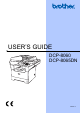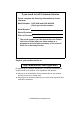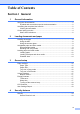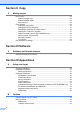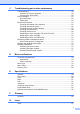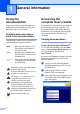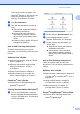USER’S GUIDE DCP-8060 DCP-8065DN Version A
If you need to call Customer Service Please complete the following information for future reference: Model Number: DCP-8060 and DCP-8065DN (Circle your model number) Serial Number: 1 Date of Purchase: Place of Purchase: 1 The serial number is on the back of the unit. Retain this User’s Guide with your sales receipt as a permanent record of your purchase, in the event of theft, fire or warranty service. Register your product on-line at http://www.brother.
Compilation and Publication Notice Under the supervision of Brother Industries Ltd., this manual has been compiled and published, covering the latest product descriptions and specifications. The contents of this manual and the specifications of this product are subject to change without notice.
EC Declaration of Conformity ii
Table of Contents Section I General 1 General information Using the documentation ....................................................................................... 2 Symbols and conventions used in the documentation .................................... 2 Accessing the complete User’s Guide ................................................................... 2 Viewing documentation ................................................................................... 2 Control panel overview .............
Section II Copy 5 Making copies How to copy .........................................................................................................24 Making a single copy .....................................................................................24 Making multiple copies ..................................................................................24 Stop copying ..................................................................................................24 Copy options ...............
C Troubleshooting and routine maintenance Troubleshooting ...................................................................................................46 Solutions to common problems ..................................................................... 46 Improving the print quality .............................................................................50 Error messages ...................................................................................................55 Document jams...........
Section I General General information Loading documents and paper General setup Security features I 2 8 15 19
1 General information Using the documentation 1 Thank you for buying a Brother machine! Reading the documentation will help you make the most of your machine. Symbols and conventions used in the documentation The following symbols and conventions are used throughout the documentation. Bold Bold style indentifies keys on the machine control panel or computer screen. Italics Italicized style emphasises an important point or refers you to a related topic.
General information If this window does not appear, use Windows® Explorer to find and run the setup.exe program from the root directory of the Brother CD-ROM. d e 1 Click Documentation. Click the documentation you want to read: Setup Guide: Setup and software installation instructions. User's Guide: User’s Guide for stand-alone operations, Network User’s Guide, and Software User’s Guide. PaperPort User's Guide: Document management software.
Chapter 1 Control panel overview 1 DCP-8060 and DCP-8065DN have similar control keys. 1 9 2 8 1 Status LED (light emitting diode) The LED will flash and change colour depending on the machine’s status. 2 LCD (liquid crystal display) Displays messages to help you use your machine. Duplex (DCP-8065DN only) You can choose Duplex to copy on both sides of the paper. 3 Menu keys: Menu Accesses the main menu.
General information 2 8 8 Scan Puts the machine in Scan mode. (For details about scanning, see Software User’s Guide on the CD-ROM.) 9 Print keys 3 4 7 5 1 6 Secure When using Secure Function Lock, you can switch restricted users by holding down d as you press Secure. (See Secure Function Lock on page 19.) You can print data saved in memory by entering your four-digit password. (For details about using the Secure key, see the Software User’s Guide on the CD-ROM.
Chapter 1 Status LED indications 1 The Status LED (light emitting diode) will flash and change colour depending on the machine’s status. The LED indications shown in the table below are used in the illustrations in this chapter. LED LED Status LED is off. LED is on. Green Yellow Red LED is blinking. Green LED Yellow Red Machine Status Description Sleep Mode The power switch is off or the machine is in Sleep mode. Warming Up The machine is warming up for printing.
General information Service error Follow the steps below. 1. Turn off the power switch. 1 2. Wait a few seconds, and then turn it back on and try to print again. Red If you cannot clear the error and see the same service call indication after turning the machine back on, please call your Brother dealer for service. Red Cover open The front cover or fuser cover is open. Close the cover. Toner Life End Replace the toner cartridge with a new one.
2 Loading documents and paper Loading documents a 2 Unfold the ADF document output support flap (1). All scan and copy operations can be performed from the ADF or the scanner glass. Using the ADF 1 2 You can use the ADF (automatic document feeder) to scan or copy sheets of paper. The ADF feeds each sheet one at a time. When loading the ADF, make sure that documents written with ink are completely dry. Single-Sided Document Documents must be from 148.0 to 215.9 mm wide (5.8 to 8.
Loading documents and paper Using the scanner glass You can use the scanner glass to scan, or copy the pages of a book or single sheets of paper. Documents can be up to 215.9 mm wide and up to 355.6 mm long (8.5 inches wide to 14 inches long). To use the scanner glass, the ADF must be empty. a Lift the document cover. 2 Acceptable paper and other media 2 Print quality may vary according to the type of paper you use.
Chapter 2 Handling and using media 2 Store paper in its original packaging and keep it sealed. Keep the paper flat and away from moisture, direct sunlight and heat. Avoid touching either side of transparencies, as this can decrease the print quality. Only use transparencies recommended for laser printing. Only use sharply creased envelopes.
Loading documents and paper Paper capacity of the paper tray Paper Tray (Tray #1) Multi-purpose tray (MP tray) Paper Tray (Tray #2) 2 Paper size Paper types No. of sheets A4, Letter, Executive, A5, A6, B5 and B6 Plain paper, Recycled paper and Bond paper up to 250 [80 g/m 2 (20 lb)] Transparency up to 10 up to 50 [80 g/m2 (20 lb)] Length: 116.0 to 406.4 mm (4.57 to 16.0 in.
Chapter 2 Loading paper and other media d Fan the stack of paper well to avoid paper feeding problems. e Insert the paper into the paper tray with the top edge of the paper first and the print side down. Make sure that the paper is flat in the tray and below the maximum paper mark (1). 2 When printing on plain paper 60 to 105 g/m2 (16 to 28 lb) or laser transparencies use the paper tray. For printing on other types of media use the MP tray (Multi-purpose tray).
Loading documents and paper Loading envelopes and other media Use the MP tray when printing envelopes, labels, and thick paper. a Loading Envelopes 2 2 Before loading, press the corners and sides of the envelopes to make them as flat as possible. 2 Open the MP tray and lower it gently. CAUTION Do not use the following types of envelopes, as they will cause paper feed problems: 1 Envelopes with a baggy construction. 2 Embossed envelopes (those with a raised surface). b Pull out the MP tray support.
Chapter 2 Printable Area 2 Printable Area for copies 2 The printable area of your machine begins at approximately 3 mm (0.12 in.) from the top and bottom and 2.05 mm (0.08 in.) from both sides of the paper. 2 Printable Area when printing from a computer When using the default driver the printable area is smaller than the paper size, as shown below. Portrait 2 2 1 2 1 1 1 1 4.23 mm (0.16 in.) 6.01 mm (0.24 in.) 1 3 mm (0.12 in.) 2 2 2.05 mm (0.08 in.
3 General setup Paper settings Paper Type Set up the machine for the type of paper you are using. This will give you the best print quality. a Choose one of the options below: To set the paper type for the MP Tray press Menu, 1, 1, 1. To set the paper type for Tray#1 press Menu, 1, 1, 2. To set the paper type for Tray#2 press Menu, 1, 1, 3 if you installed the optional tray.
Chapter 3 Tray use in Copy mode You can change the default tray priority that the machine will use for printing copies. When you select Tray#1 Only, MP Only or Tray#2 Only 1, the machine loads the paper only from that tray. If the selected tray is out of paper, No Paper will appear on the LCD. Insert the paper in the empty tray. When you select T1>T2>MP, the machine takes paper from Tray #1 until it is empty, then from Tray #2, then from the MP tray.
General setup Volume Settings Beeper volume 3 3 When the beeper is on, the machine will beep when you press a key and make a mistake. You can select a ring volume level from a range of settings, from High to Off. a c Press Menu, 1, 3. a You can save toner using this feature. When you set toner save to On, print appears lighter. The default setting is Off. Press Menu, 1, 4, 1. 14.Ecology 1.Toner Save a On b Off Select ab & OK b Press a or b to choose On (or Off). Press OK. c Press Stop/Exit.
Chapter 3 Turning off the scanner lamp The scanner lamp stays on for 16 hours before automatically switching off to preserve the life of the lamp and reduce power consumption. 3 LCD Contrast You can change the contrast to make the LCD look lighter or darker. a To turn the scanner lamp off manually press the d and c keys simultaneously. The scanner lamp will remain turned off until the next time you use the scanning feature. Note Turning the lamp off regularly will reduce the lamp’s life.
4 Security features Security Secure Function Lock Secure Function Lock lets you restrict Public access to certain operations (Copy, Scan and PCprint). This feature also prevents users from changing the default settings of the machine by limiting access to the Menu settings. 4 4 Setting the password for the administrator Make a careful note of your password. If you forget it, please call Brother Customer Service. 4 The password you set in these steps is for the administrator.
Chapter 4 Setting up the Public user You can set up the Public user. Public users do not need to enter a password. Note 4 Setting up restricted users You can set up users with restrictions and a password. a You must disable at least one function. a b Press a or b to select Setup User. Press OK. c Enter the administrator password. Press OK. 17.Function Lock Setup User a Public b User01 Select ab & OK d Press a or b to select Public. Press OK.
Security features Turning Secure Function Lock on/off 4 If you enter the wrong password when following the instructions below, the LCD will show Wrong Password. Re-enter the correct password. Switching Users 4 This setting allows a restricted user to log on the machine when Secure Function Lock is turned on. Note Turning Secure Function Lock on a 4 Press Menu, 1, 7. 17.Function Lock a Lock OffiOn Set Password b Setup User Select ab & OK b Press a or b to select Lock OffiOn. Press OK.
Chapter 4 22
Section II Copy Making copies II 24
5 Making copies How to copy Making a single copy a b 5 5 Load your document. a b Load your document. c Press Start. When you want to quickly change the copy settings temporarily for the next copy, use the Copy keys. You can use different combinations. 5 (DCP-8065DN) Use the dial pad to enter the number of copies (up to 99). Note To sort your copies, press Sort. (See Sorting copies using the ADF on page 31.) Stop copying To stop copying, press Stop/Exit.
Making copies Changing copy quality You can select from a range of quality settings. The default setting is Auto. Auto Auto is the recommended mode for ordinary printouts. Suitable for documents that contain both text and photographs. Text Suitable for documents containing only text.
Chapter 5 Enlarging or reducing the image copied e Choose one of the options below: Press a or b to select the enlargement or reduction ratio you want. Press OK. Press a or b to select Custom (25–400%). Press OK. Use the dial pad to enter an enlargement or reduction ratio from 25% to 400%. (For example, press 5 3 to enter 53%.) Press OK. f Press Start.
Making copies Making N in 1 copies or a poster If you are using the scanner glass, go to f. 5 f You can reduce the amount of paper used when copying by using the N in 1 copy feature. This allows you to copy two or four pages onto one page, which lets you save paper. Flatbed Copy: Next Page? a 1.Yes b 2.No Select ab & OK You can also make a poster. When you use the poster feature your machine divides your document into sections, then enlarges the sections so you can assemble them into a poster.
Chapter 5 If you are copying from the ADF: Insert your document face up in the direction shown below: 2 in 1 (P) 5 If you are copying from the scanner glass: Insert your document face down in the direction shown below: 2 in 1 (P) 2 in 1 (L) 2 in 1 (L) 4 in 1 (P) 4 in 1 (P) 4 in 1 (L) 4 in 1 (L) Poster (3x3) You can make a poster size copy of a photograph.
Making copies Duplex (2-sided) copying (DCP-8065DN only) 1 5 1 If you want to automatically copy a 2-sided document using the duplex copy feature, load your document in the ADF. Duplex Copy 2 2 Landscape 5 1 sided i 2 sided 11 1 Portrait 2 1 1 2 2 Landscape a b Load your document. c Press Duplex and a or b to select 1sided i 2sided, 2sided i 2sided or 2sided i 1sided. 11 1 2 sided i 2 sided Portrait 5 Use the dial pad to enter the number of copies (up to 99).
Chapter 5 Advanced Duplex Copy 5 c Advanced 2 sided i 1 sided Duplex a1sided i 2sided 2sided i 2sided b2sided i 1sided Select ab& OK Portrait 1 Press OK. 1 d 2 2 Landscape 1 2 2 Select ab & OK e Advanced 1 sided i 2 sided Portrait Press Start to scan the document. Note Duplex copy using a 2-sided legal size document is not available from the ADF. 1 If you are using the scanner glass, go to f. 1 2 2 f Landscape 1 2 2 Load your document.
Making copies Sorting copies using the ADF You can sort multiple copies. Pages will be stacked in the order 1 2 3, 1 2 3, 1 2 3, and so on. a b Load your document. c d Press Sort. Use the dial pad to enter the number of copies (up to 99). Press Start. 5 Adjusting contrast 5 Contrast 5 Adjust the contrast to help an image look sharper and more vivid. To temporarily change the contrast setting, follow the instruction below: a b Load your document. c (DCP-8060) Press Contrast.
Chapter 5 Tray Select 5 You can change the tray use only for the next copy. a b Load your document. c Press Tray Select. Use the dial pad to enter the number of copies (up to 99). Contrast:-nnonn+ Quality :Auto Enlg/Red:100% Tray :MP>T1 c Select d c & OK d Press d or c to select the tray usage. Press OK. e Press Start. Press Tray Select MP>T1 or M>T1>T2 T1>MP or T1>T2>M #1 (XXX)* #2 (XXX)* MP (XXX)* * XXX is the paper size you set in Menu, 1, 2.
Section III Software Software and Network features III 34
6 Software and Network features The User’s Guide on the CD-ROM includes the Software User’s Guide and Network User’s Guide for features available when connected to a computer (for example, Printing and Scanning). Printing (For Windows®, see Chapter 1 in the Software User’s Guide on the CD-ROM.) (For Macintosh®, see Chapter 7 in the Software User’s Guide on the CD-ROM.) Scanning (For Windows®, see Chapter 2 in the Software User’s Guide on the CD-ROM.
Section IV Appendices Safety and Legal Options Troubleshooting and routine maintenance Menu and Features Specifications Glossary IV 36 44 46 78 88 96
A Safety and Legal Choosing a location Place your machine on a flat, stable surface that is free of vibration. Put the machine near a standard grounded electrical socket. Choose a location where the temperature remains between 10° and 32.5° C. Make sure cables leading to the machine do not constitute a trip hazard. Avoid placing your machine on the carpet. Do not place near heaters, air conditioners, water, chemicals, or refrigerators.
Safety and Legal Important Information A Safety precautions A Please read these instructions before attempting any maintenance, and keep them for later reference. Do not use this product near water, or in a damp environment. Avoid using this product during an electrical storm. There may be a remote risk of electric shock from lightning. We do not advise using an extension lead. If any cables become damaged, disconnect your machine, and contact your Brother dealer.
WARNING Before cleaning the inside of the machine, unplug the power cord from the electrical socket. Do not handle the plug with wet hands. Doing this might cause an electrical shock. Always make sure the plug is fully inserted. After you have just used the machine, some internal parts of the machine will be extremely hot. When you open the front or back cover of the machine, DO NOT touch the shaded parts shown in the illustration. The fuser unit is marked with a caution label.
Safety and Legal To prevent injuries, DO NOT put your fingers in the area shown in the illustrations. DO NOT use a vacuum cleaner to clean up scattered toner. Doing this might cause the toner dust to ignite inside the vacuum cleaner, potentially starting a fire. Please carefully clean the toner dust with a dry, lint-free cloth and dispose of it according to local regulations. If moving your machine, use the handholds provided. First making sure to disconnect any cables.
Important Information A IEC 60825-1 Specification A This machine is a Class 1 laser product as defined in IEC 60825-1 specifications. The label shown below is attached in countries where required. This machine has a Class 3B Laser Diode which emits invisible laser radiation in the Scanner Unit. The Scanner Unit should not be opened under any circumstances. CLASS 1 LASER PRODUCT APPAREIL À LASER DE CLASSE 1 LASER KLASSE 1 PRODUKT Laser Diode A Wave length: 770 - 810 nm Output: 5 mW max.
Safety and Legal LAN connection A CAUTION DO NOT connect this product to a LAN connection that is subject to over-voltages. Radio interference A This product complies with EN55022 (CISPR Publication 22)/Class B. When connecting the machine to a computer, ensure that you use the following interface cables. 1 A shielded parallel interface cable with twisted-pair conductors and that is marked IEEE 1284 compliant. The cable must not exceed 2.0 metres in length. 2 A USB cable which must not exceed 2.
Important safety instructions 1 Read all of these instructions. 2 Save them for later reference. 3 Follow all warnings and instructions marked on the product. 4 Unplug this product from the wall socket before cleaning inside of the machine. Do not use liquid or aerosol cleaners. Use a damp cloth for cleaning. 5 Do not place this product on an unstable cart, stand, or table. The product may fall, causing serious damage to the product.
Safety and Legal 15 To reduce the risk of fire, electric shock and injury to people, note the following: Do not use this product near appliances that use water, a swimming pool or in a wet basement. Do not use the machine during an electrical storm (there is the remote possibility of an electrical shock) or to report a gas leak in the vicinity of the leak. Trademarks A The Brother logo is a registered trademark of Brother Industries, Ltd. Brother is a registered trademark of Brother Industries, Ltd.
B Options Optional Paper Tray (LT-5300) B DIMM types B You can install the following DIMM: 128 MB Buffalo Technology VN133-D128 / VN133-X128 An optional lower tray can be installed, and it can hold up to 250 sheets of 80 g/m2 (20 lb) paper. 256 MB Buffalo Technology VN133-D256 When an optional tray is installed, the machine can hold up to 550 sheets of plain paper. If you want to buy an optional lower tray unit, contact your Brother dealer.
Options Installing extra memory a b Turn off the machine’s power switch. c Remove the DIMM cover and interface access cover. d B e Hold the DIMM by the edges and align the notches in the DIMM with the protrusions in the slot. Insert the DIMM diagonally (1), then tilt it toward the interface board until it clicks into place (2). f Put the interface access cover and the DIMM cover back on. g Plug the machine’s power cord back into the electrical socket first, and then connect the interface cable.
C Troubleshooting and routine maintenance Troubleshooting C C If you think there is a problem with your machine, check the chart below and follow the troubleshooting tips. Most problems can be easily resolved by yourself. If you need additional help, the Brother Solutions Center offers the latest FAQs and troubleshooting tips. Visit us at http://solutions.brother.com. Solutions to common problems If you think there is a problem with your machine make a copy first.
Troubleshooting and routine maintenance Printing Difficulties (Continued) Difficulties Suggestions The machine prints the first couple of pages correctly, then some pages have text missing. Your computer is not recognizing the machine’s input buffer’s full signal. Make sure that you connected the interface cable correctly. (See the Quick Setup Guide.) The machine cannot print full pages of a document. Reduce the printing resolution. (See Advanced tab in the Software User’s Guide on the CD-ROM.
Software Difficulties Difficulties Suggestions Cannot install software or print. Run the Repair MFL-Pro Suite program on the CD-ROM. This program will repair and reinstall the software. Cannot perform ‘2 in 1’ or ‘4 in 1’ printing. Check that the paper size setting in the application and in the printer driver are the same. The machine does not print from Adobe Illustrator. Try to reduce the print resolution. (See Advanced tab in the Software User’s Guide on the CD-ROM.
Troubleshooting and routine maintenance Print Quality Difficulties Difficulties Printed pages are curled. Suggestions Low quality thin or thick paper or not printing on the recommended side of the paper could cause this problem. Try turning over the stack of paper in the paper tray. Make sure that you choose the Paper Type that suits the media type you are using. (See Acceptable paper and other media on page 9.) Printed pages are smeared. Printouts are too light.
Improving the print quality Examples of poor print quality ABCDEFGH CDEF abcdefghijk defg ABCD abcde 01234 Faint Recommendation Check the machine’s environment. Conditions such as humidity, high temperatures, and so on, may cause this print fault. (See Choosing a location on page 36.) If the whole page is too light, Toner Save mode may be on. Turn off Toner Save mode in the machine’s menu settings or in the printer Properties of the driver.
Troubleshooting and routine maintenance Examples of poor print quality Recommendation Make sure that you use paper that meets our specifications. (See Acceptable paper and other media on page 9.) Choose Thick paper mode in the printer driver or in the machine’s Paper Type menu setting, or use thinner paper than you are currently using. (See Paper Type on page 15 and Basic tab in the Software User’s Guide on the CD-ROM.) Hollow print Check the machine’s environment.
Examples of poor print quality ABCDEFGH abcdefghijk ABCD abcde 01234 White lines across the page Recommendation Make sure that you use paper that meets our specifications. A rough surfaced paper or thick print media can cause the problem. (See Acceptable paper and other media on page 9.) Make sure that you choose the correct media type in the printer driver or in the machine’s Paper Type menu setting.
Troubleshooting and routine maintenance Examples of poor print quality Recommendation Check the paper type and quality. High temperatures and high humidity will cause paper to curl. If you do not use the machine often, the paper may have been in the paper tray too long. Turn over the stack of paper in the paper tray. Also, fan the paper stack and then rotate the paper 180° in the paper tray. Curled or wave Make sure that paper is loaded properly.
Examples of poor print quality Recommendation Open the back cover and make sure that the two blue levers on the left and right hand sides are in the down position.
Troubleshooting and routine maintenance Error messages C As with any sophisticated office product, errors may occur. If this happens, your machine will identify the problem and display an error message. The most common error messages are shown below. Error Message Cause Action Check Paper Size Paper is not the correct size. Load the correct size of paper (A4, Letter, Legal or Folio) and then set the Paper Size (Menu, 1, 2). (See Paper Size on page 15.
Error Message Cause Action Drum Near End The drum unit is near the end of its life. Use the drum unit until you have a print quality problem; then replace the drum unit with a new one. See Replacing the drum unit (DR-3100) on page 73. The drum counter was not reset when a new drum was installed. 1. Open the front cover, and then press Clear/Back. 2. Press 1 to reset. Duplex The duplex tray is not installed Disabled properly. (DCP-8065DN only) Remove the duplex tray and install it again.
Troubleshooting and routine maintenance Error Message Cause Action Paper Jam Inside The paper is jammed inside the machine. See Paper jams on page 60. Paper Jam MPTray The paper is jammed in the MP tray of the machine. See Paper jams on page 60. Paper Jam Tray1 The paper is jammed in the paper tray of the machine. See Paper jams on page 60. Replace Fuser It is time to replace the fuser unit. Call Brother Customer Service to replace the fuser unit.
Error Message Cause Action Unable to Scan The machine has a mechanical problem. Turn off the machine's power switch and then turn it on again. If the error message continues leave the machine for several minutes and then try it again. Document is too long for duplex scanning. Press Stop/Exit. Use a suitable size of paper for duplex scanning. See Scan on page 91.
Troubleshooting and routine maintenance Document jams C If the document is jammed, follow the steps below. Document is jammed in the top of the ADF unit The document may get jammed if it is not inserted or fed properly, or if it is too long. Follow the steps below to clear a document jam. a Take out any paper from the ADF that is not jammed. b c Open the ADF cover. C Document is jammed inside the ADF unit a Take out any paper from the ADF that is not jammed. b c Lift the document cover.
Document is jammed in the duplex slot (DCP-8065DN only) a Take out any paper from the ADF that is not jammed. b Pull the jammed document out to the right. c Paper jams To clear paper jams, please follow the steps in this section. HOT SURFACE After you have just used the machine, some internal parts of the machine will be extremely hot. When you open the front or back cover of the machine, DO NOT touch the shaded parts shown in the illustration. Press Stop/Exit.
Troubleshooting and routine maintenance c Press the cover release lever to open the front cover. CAUTION To prevent damage to the machine from static electricity, DO NOT touch the electrodes shown in the illustration. d Slowly take out the drum unit and toner cartridge assembly. The jammed paper may be pulled out with the toner cartridge and drum unit assembly, or this may release the paper so you can pull it out of the paper tray opening.
Paper is jammed at the back of the machine a b c 62 d C Pull the tabs at the left and right hand sides toward you to open the fuser cover (1). Press the cover release lever to open the front cover. 1 Take out the drum unit and toner cartridge assembly. e Using both hands, gently pull the jammed paper out of the fuser unit. f Close the back cover. Open the back cover.
Troubleshooting and routine maintenance g Put the drum unit and toner cartridge assembly back in the machine. c h Close the front cover. Paper is jammed inside the drum unit and toner cartridge assembly Paper is jammed in the duplex tray (DCP-8065DN only) a b Put the duplex tray back in the machine. a Press the cover release lever to open the front cover. b Take out the drum unit and toner cartridge assembly. C C Pull the duplex tray completely out of the machine.
c Hold down the lock lever on the right and take the toner cartridge out of the drum unit. Take out the jammed paper if there is any inside the drum unit. Routine maintenance C CAUTION The drum unit contains toner, so handle it carefully. If toner scatters on your hands or clothes, wipe or wash it off with cold water at once. Cleaning the outside of the machine CAUTION d Put the toner cartridge back into the drum unit until you hear it lock into place.
Troubleshooting and routine maintenance Clean the outside of the machine as follows: a d Wipe the inside of the paper tray with a soft cloth to remove dust. e Re-load the paper and put the paper tray firmly back in the machine. C Pull the paper tray completely out of the machine. b Wipe the outside of the machine with a soft cloth to remove dust. c Remove anything that is stuck inside the paper tray.
Cleaning the scanner glass a b C Cleaning the laser scanner window C Turn off the machine’s power switch. Lift the document cover (1). Clean the white plastic surface (2) and scanner glass (3) underneath it with isopropyl alcohol on a soft lint-free cloth. 1 CAUTION DO NOT use isopropyl alcohol to clean the laser scanner window. DO NOT touch the laser scanner window with your fingers. 2 3 c a Turn off the machine’s power switch. Unplug the power cord from the electrical socket.
Troubleshooting and routine maintenance CAUTION d Put the drum unit and toner cartridge assembly back into the machine. e f Close the front cover. To prevent damage to the machine from static electricity, DO NOT touch the electrodes shown in the illustration. c Plug the machine’s power cord back into the electrical socket. Turn on the machine’s power switch. Gently clean the laser scanner window (1) by wiping it with a clean soft, dry lintfree cloth. Do not use isopropyl alcohol.
Cleaning the corona wire C We recommend that you put the drum unit and toner cartridge assembly on a piece of disposable paper or cloth in case you accidentally spill or scatter toner. a b Open the front cover and take out the drum unit and toner cartridge assembly. Clean the primary corona wire inside the drum unit by gently sliding the blue tab from right to left and left to right several times. 1 68 c Return the blue tab and snap it into the home position (b).
Troubleshooting and routine maintenance Cleaning the drum unit C a Take out the drum unit and toner cartridge assembly, and then take out the toner cartridge from the drum unit. b Put the print sample in front of the drum unit, and find the exact position of the poor print. c CAUTION The OPC drum is photosensitive so do not touch it with your fingers. Do not use a scrubbing or wiping motion because this might damage the drum.
Replacing the toner cartridge (TN-3130/TN-3170) Replacing the toner cartridge C The TN-3170 toner cartridge can print approximately 7,000 pages using a high yield toner cartridge. When the toner cartridge is running low, the LCD shows Toner Low. The machine is supplied with a standard TN3130 toner cartridge that must be replaced after approximately 3,500 pages. Actual page count will vary depending on your average type of document (i.e., standard letter, detailed graphics).
Troubleshooting and routine maintenance CAUTION To prevent damage to the machine from static electricity, DO NOT touch the electrodes shown in the illustration. CAUTION Put the drum unit on a drop cloth or large piece of disposable paper to avoid spilling and scattering the toner. Handle the toner cartridge carefully. If toner scatters on your hands or clothes, wipe or wash it off with cold water at once. CAUTION b Hold down the lock lever on the right and take the toner cartridge out of the drum unit.
c Unpack the new toner cartridge. Put the used toner cartridge into the aluminium bag and discard it according to local regulations. d Gently rock the toner cartridge from side to side five or six times to spread the toner evenly inside the cartridge. e Pull off the protective cover. f Put the new toner cartridge firmly into the drum unit until you hear it lock into place. If you put it in properly, the lock lever will lift automatically.
Troubleshooting and routine maintenance Replacing the drum unit (DR-3100) The machine uses a drum unit to create print images on paper. If the LCD shows Drum Near End, the drum unit is near the end of its life and it is time to buy a new one. HOT SURFACE C After you have just used the machine, some internal parts of the machine will be extremely hot. When you open the front or back cover of the machine, DO NOT touch the shaded parts shown in the illustration.
CAUTION To prevent damage to the printer from static electricity, DO NOT touch the electrodes shown in the illustration. b CAUTION Unpack the drum unit just before you put it in the machine. Put the old drum unit into the plastic bag. c d Unpack the new drum unit. e Put the drum unit and toner cartridge assembly back in the machine. Do not close the front cover. f Press Clear/Back. Put the toner cartridge firmly into the new drum unit until you hear it lock into place.
Troubleshooting and routine maintenance Replacing periodic maintenance parts C The periodic maintenance parts will need to be replaced regularly to maintain the print quality. The parts listed below will have to be replaced after printing approximately 100,000 pages. Please call your Brother dealer for service when the following messages appear on the LCD. LCD message Description Replace PF KitMP Replace paper feeding kit for MP tray. Replace PF Kit1 Replace paper feeding kit for Tray 1.
h i Wrap the machine in the plastic bag and put it in the original carton with the original packing material. Pack the drum unit and toner cartridge assembly, AC power cord and printed materials in the original carton as shown below. Machine Information Checking the serial number C C You can see the machine’s serial number on the LCD. a (DCP-8060) Press Menu, 4, 1. (DCP-8065DN) Press Menu, 5, 1. 51.Serial No. XXXXXXXXX b Press Stop/Exit.
Troubleshooting and routine maintenance Checking remaining life of parts C C You can view the remaining life of maintenance parts on the LCD. a (DCP–8060) Press Menu, 4, 3. (DCP–8065DN) Press Menu, 5, 3. 53.Parts Life 1.Drum 2.Fuser 3.Laser Select ab & OK b Press a or b to select 1.Drum, 2.Fuser, 3.Laser, 4.PF Kit MP, 5.PF Kit 1 or 6.PF Kit 2. Press OK. 53.Parts Life 1.
D Menu and Features On-screen programming D Menu keys D Your machine has been designed to be easy to use. The LCD provides on-screen programming using the menu keys. We have created step by step on-screen instructions to help you program your machine. Simply follow the instructions as they guide you through the menu selections and programming options. Menu table Access the menu. D You can program your machine by using the Menu Table on page 80. These pages list the menu selections and options.
Menu and Features To access the menu mode: a b Press Menu. Choose an option. Press 1 for General Setup menu. Press 2 for Copy menu. Press 3 for Printer menu. (DCP-8060) Press 4 for Machine Info menu. (DCP-8065DN) Press 4 for LAN menu. Press 5 for Machine Info menu. You can also scroll through each menu level by pressing a or b for the direction you want. c Press OK when the option you want is highlighted on the LCD. The LCD will then show the next menu level.
Menu Table D The factory settings are shown in Bold with an asterisk. Choose & OK Choose & OK to accept to exit Main Menu Submenu Menu Selections Options Descriptions 1.General Setup 1.Paper Type 1.MP Tray Thin Sets the type of paper in the MP tray. 15 Sets the type of paper in the paper tray. 15 Sets the type of paper in the optional paper tray #2. 15 Plain* Page Thick Thicker Transparency Recycled Paper 2.Tray#1 Thin Plain* Thick Thicker Transparency Recycled Paper 3.
Menu and Features Main Menu Submenu Menu Selections Options Descriptions 1.General Setup 2.Paper Size 1.MP Tray A4* Sets the size of the paper in the MP tray. 15 Sets the size of the paper in the paper tray. 15 Sets the size of the paper in the optional paper tray #2. 15 Adjusts the volume level of the beeper. 17 Increases the page yield of the toner cartridge. 17 Conserves power. 17 Letter (Continued) Page Legal Executive A5 A6 B5 B6 Folio Any 2.
Main Menu Submenu Menu Selections Options Descriptions 1.General Setup 5.Tray Use 1.Copy Tray#1 Only Selects the tray that will be used for Copy mode. 16 Selects the tray that will be used for PCprint. 16 Adjusts the contrast of the LCD. 18 Tray#2 Only (Continued) Page MP Only MP>T1>T2* T1>T2>MP (Tray#2 and T2 appear only if you installed the optional paper tray.) 2.
Menu and Features Main Menu Submenu Menu Selections Options Descriptions 2.Copy 1.Quality — Auto* You can choose the Copy resolution for your type of document. 25 You can change to the higher Copy resolution when you make a text copy with 100% ratio using the scanner glass. 25 Adjusts the contrast for copies. 31 Chooses the emulation mode. See Software User’s Guide on the CDROM. Photo Page Text 2.FB Txt Quality — 3.
Main Menu Submenu Menu Selections Options Descriptions 4.LAN 1.TCP/IP 1.BOOT Method Auto* Chooses the BOOT method that best suits your needs. (DCP–8065DN) Static Page RARP BOOTP 2.IP Address [000-255]. [000-255]. [000-255]. [000-255] Enter the IP address. 3.Subnet Mask [000-255]. [000-255]. [000-255]. [000-255] Enter the Subnet mask. 4.Gateway [000-255]. [000-255]. [000-255]. [000-255] Enter the Gateway address. 5.Node Name BRN_XXXXXX Enter the Node name. 6.
Menu and Features Submenu Menu Selections Options Descriptions 4.LAN 3.Scan to FTP 1.Color PDF* Chooses the file format to send the scanned data. (DCP–8065DN) (Continued) JPEG 2.B/W PDF* 1.Reset 1.Yes TIFF 0.Factory Reset 2.No 2.Exit — Restores all network settings to factory default. Page See Network User’s Guide on the CD-ROM. Main Menu 4.Machine Info. 1.Serial No. — — You can check the serial number of your machine. 76 (DCP–8060) 2.
Entering Text D When setting certain menu selections, you will need to type text characters. The dial pad keys have letters printed on keys. The keys: 0, # and l do not have printed letters because they are used for special characters.
Menu and Features Special characters and symbols Press l, # or 0, then press d or c to move the cursor under the symbol or character you want. Press OK to select it. Press l for (space) ! " # $ % & ' ( ) l + , - .
E Specifications General Memory Capacity 32 MB ADF (automatic document feeder) Up to 50 pages (Staggered) Duplex (DCP-8065DN only) Recommended Environment: Temperature:20 to 30°C (68°F to 86°F) Humidity: 50% - 70% Paper: Xerox Premier 80 g/m2 or Xerox Business 80 g/m2 Paper Tray 250 Sheets [80 g/m2 (20 lb)] Printer Type Laser Print Method Electrophotography by semiconductor laser beam scanning LCD (liquid crystal display) 22 characters × 5 lines Power Source 220 - 240V 50/60Hz Power Consumpt
Specifications Print media Paper Input Paper Tray Paper type: Plain paper, Bond Paper, Recycled paper or Transparencies Paper size: A4, Letter, Executive, A5, A6, B5and B6 Paper Weight: 60 to 105 g/m2 (16 to 28 lb) Maximum paper tray capacity: Up to 250 sheets of 80 g/m2 (20 lb) plain paper or up to 10 transparencies Multi-purpose tray (MP tray) Paper type: Plain paper, Recycled paper, Transparencies, Envelopes, Bond paper or Labels Paper size: Width: 69.9 to 215.9 mm (2.75 to 8.5 in.
Copy Colour/Monochrome Monochrome Duplex Copying Yes (DCP-8065DN only) Single-Sided Document Size ADF Width: 148.0 to 215.9 mm (5.8 to 8.5 in.) ADF Height: 148.0 to 355.6 mm (5.8 to 14 in.) Scanner Glass Width: Max. 215.9 mm (8.5 in.) Scanner Glass Height: Max. 355.6 mm (14 in.) Copy Width: Max. 211.3 mm (8.32 in.) 2-Sided (Duplex) Document Size ADF Width: 148.0 to 215.9 mm (5.8 to 8.5 in.) (DCP-8065DN only) ADF Height: 148.0 to 297.0 mm (5.8 to 11.7 in.
Specifications Scan Colour/Monochrome Yes Duplex Scanning Yes (DCP-8065DN only) TWAIN Compliant Yes (Windows® 98/98SE/Me/2000 Professional/XP/Windows NT® Workstation Version 4.0) Mac OS® 9.1 - 9.2/Mac OS® X 10.2.4 or greater WIA Compliant Yes (Windows® XP) Colour Depth 24 bit colour Resolution Up to 19200 × 19200 dpi (interpolated) 1 Up to 600 × 2400 dpi (optical) 2 Single-Sided Document Size ADF Width: 148.0 to 215.9 mm (5.8 to 8.5 in.) ADF Height: 148.0 to 355.6 mm (5.8 to 14 in.
Print Emulation PCL6 BR-Script (PostScript) Level 3 IBM® Proprinter XL Epson® FX-850™ Printer Driver Brother GDI (Graphic Device Interface) printer driver support for Windows® 98/98SE/Me/2000 Professional/XP/Windows NT® Workstation Version 4.0 Brother Laser Driver for Mac OS® 9.1 - 9.2/Mac OS® X 10.2.
Specifications Computer requirements Minimum System Requirements and Supported PC Software Functions Computer Platform & Operating System Version Supported PC Software Functions 98, 98SE PC Interface Parallel, USB, Ethernet 4 Me Processor Minimum Speed Minimum Recommended Available Hard RAM RAM Disk Space Intel® Pentium® II or equivalent 32 MB 128 MB 64 MB 256 MB 128 MB 256 MB 150 MB 220 MB 256 MB 512 MB 150 MB 220 MB 64 MB 80 MB For Drivers For Applications 90 MB 130 MB Parallel,
Consumable items Toner Cartridge Life TN-3130: Standard Toner Cartridge: Approx. 3,500 pages 1 TN-3170: High-Yield Toner Cartridge: Approx. 7,000 pages 1 Drum Unit Life Expectancy 1 94 DR-3100: Approx.
Specifications Ethernet wired network (DCP-8065DN only) Model name NC-6400h LAN You can connect your machine to a network for Network Printing and Network Scanning. Support for Windows® 98/98SE/Me/2000/XP/Windows NT® Workstation Version 4.0 Mac OS® 9.1 - 9.2/Mac OS® X 10.2.
F Glossary F ADF (automatic document feeder) The document can be placed in the ADF and scanned one page at a time automatically. Temporary settings You can select certain options for each copy without changing the default settings. Beeper Volume Volume setting for the beep when you press a key or make an error. User Settings List A printed report that shows the current settings of the machine. Cancel Job Cancels a print job and clear the printer memory.
G Index A F ADF (automatic document feeder) using .......................................................8 ADF cover ................................................59 Administrator password ...........................19 Folio ......................................................... 15 C G Gray scale ............................................... 91 H Cleaning corona wire ...........................................68 drum unit ...............................................
O T Out of Memory message ..........................32 Temporary copy settings ......................... 24 Text, entering .......................................... 86 Toner cartridge replacing ............................................... 70 Transparencies .................................. 11, 12 Tray Select key ........................................ 32 Tray use,setting copy ...................................................... 16 print ......................................................
This machine is approved for use in the country of purchase only, local Brother companies or their dealers will only support machines purchased in their own countries.