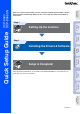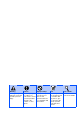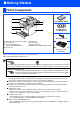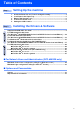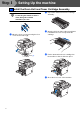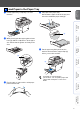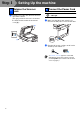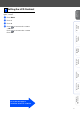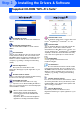Setting Up the machine Windows® USB Step 1 Windows® Parallel Setting Up the machine Step 2 Windows NT® 4.0 Parallel USB Network Network Administrators Keep this “Quick Setup Guide”, User’s Guide and supplied CD-ROM in a convenient place for quick and easy reference at all times.
Warning Caution Improper Setup Note User’s Guide Warnings tell you what to do to prevent possible personal injury. Cautions specify procedures you must follow or avoid to prevent possible damage to the machine or other objects. Improper Setup icons alert you to devices and operations that are not compatible with the machine. Notes tell you how you should respond to a situation that may arise or give tips about how the current operation works with other features.
■ Getting Started Carton Components 1 2 8 7 Quick Setup Guide 3 4 6 CD-ROMs For Windows® For Macintosh® 5 AC Power Cord 1. Automatic Document Feeder (ADF) 2. Control Panel 3. Face-down Output Tray Support Flap (Support Flap) 5. Paper Tray 6. Power Switch 7. Document Cover 8. ADF Document Output Support Flap 4. Front Cover Drum Unit Assembly (including Toner Cartridge) Carton components may differ from one country to another. Save all packing materials and the carton.
Control Panel DCP-8060 1 9 2 3 4 8 7 5 6 DCP-8065DN 1 9 2 3 4 8 7 5 6 1 Status LED 2 LCD (Liquid Crystal Display) 3 Menu keys 4 Dial Pad 5 Stop/Exit key 6 Start key 7 Copy keys 8 Scan key 9 Print keys For the details of the control panel, see “Control panel overview” in Chapter 1 of the User’s Guide.
Table of Contents Setting Up the machine Step 1 1. 2. 3. 4. 5. Step 2 Install the Drum Unit and Toner Cartridge Assembly .................................... 4 Load Paper in the Paper Tray .......................................................................... 5 Release the Scanner Lock ................................................................................ 6 Connect the Power Cord .................................................................................. 6 Setting the LCD Contrast ..
Step 1 Setting Up the machine 1 Install the Drum Unit and Toner Cartridge Assembly Do not connect the interface cable. Connecting the interface cable is done during the software installation process. 1 Unpack the drum unit and toner cartridge assembly. 3 Gently rock it from side to side several times to distribute the toner evenly inside the cartridge. 4 Put the drum unit and toner cartridge into the machine so that it clicks into place. 5 Close the front cover of the machine.
Pull the paper tray completely out of the machine. 4 Put paper in the paper tray. Check that the paper is flat in the tray and below the maximum paper mark (1). Windows® USB 1 Setting Up the machine 2 Load Paper in the Paper Tray While pressing the blue paper guide release lever (1), slide the adjusters to fit the paper size. Check that the guides are firmly in the slots. 5 Windows NT® 4.
Step 1 3 1 Setting Up the machine Release the Scanner Lock Push the lever (1) in the direction shown to unlock the scanner. (The gray scanner lock lever is located at the back left side, under the document cover (2).) 4 Connect the Power Cord Do not connect the Parallel or USB cable yet. 1 Make sure that the power switch is off. Connect the AC power cord to the machine. 2 Plug the AC power cord into an AC outlet. Turn the power switch on.
Setting Up the machine 5 Setting the LCD Contrast You can change the contrast to help the LCD look lighter or darker. Press Menu. Press 1. Windows® USB Press 6. Macintosh® Network Macintosh® USB Windows® Network Windows NT® 4.0 Parallel Windows® Parallel Press to increase the contrast. —OR— Press to decrease the contrast. Press OK.
Step 2 Installing the Drivers & Software Supplied CD-ROM “MFL-Pro Suite” The CD-ROM includes the following items: Install MFL-Pro Suite You can install the MFL-Pro Suite and multifunction drivers. Start Here OS 9.1-9.2 You can install the printer driver, scanner driver and Presto!® PageManager® for Mac OS® 9.1 - 9.2. Install Optional Applications You can install additional MFL-Pro Suite software utilities.
Step 2 Installing the Drivers & Software Setting Up the machine Follow the instructions on this page for your operating system and interface cable. For the latest drivers and to find the best solution for your problem or question, access the Brother Solutions Center directly from the driver or go to http://solutions.brother.com Windows® USB USB Interface Cable Users ..........................................
Step 2 Installing the Drivers & Software For USB Interface Cable Users (For Windows® 98/98SE/Me/2000 Professional/XP/XP Professional x64 Edition) Make sure that you have finished the instructions from Step 1 “Setting Up the machine” on pages 4 - 7. Please close any applications running before installing the MFL-Pro Suite. 1 5 After reading and accepting the ScanSoft® PaperPort® SE License Agreement, click Yes.
Setting Up the machine It will take a few seconds for the installation screens to appear. The installation of the Brother drivers will automatically start. The installation screens appear one after another. Please wait, it will take a few seconds for all the screens to appear. When this screen appears, connect the USB interface cable to your PC, and then connect it to the machine.
Step 2 Installing the Drivers & Software For Parallel Interface Cable Users (For Windows® 98/98SE/Me/2000 Professional/XP/XP Professional x64 Edition) Make sure that you have finished the instructions from Step 1 “Setting Up the machine” on pages 4 - 7. Please close any applications running before installing the MFL-Pro Suite. 1 5 After reading and accepting the ScanSoft® PaperPort® SE License Agreement, click Yes.
When this screen appears, connect the parallel interface cable to your PC, and then connect it to the machine. 0 Setting Up the machine 8 For Windows® 98/98SE/Me/ 2000 Professional users, click Next. (For Windows® XP) (For Windows® 98/98SE/Me/2000) Windows® Parallel Windows® XP users should wait for a while; installation of the Brother drivers will start automatically. The installation screens appear one after another.
Step 2 Installing the Drivers & Software For Parallel Interface Cable Users (For Windows® 98/98SE/Me/2000 Professional/XP/XP Professional x64 Edition) C After the computer restarts, the installation of the Brother drivers will automatically start. Follow the instructions on the screen. (For Windows® 2000 Professional/XP/ XP Professional x64 Edition, you must be logged on with Administrator rights.) After restarting the computer, the Installation Diagnostics will run automatically.
Setting Up the machine For Windows NT® Workstation Version 4.0 Users Make sure that you have finished the instructions from Step 1 “Setting Up the machine” on pages 4 - 7. Switch off the machine and disconnect the machine from the power socket. 2 Turn on your computer. You must be logged on with Administrator rights. Put the supplied CD-ROM for Windows® into your CD-ROM drive. If the model name screen appears, choose your machine. If the language screen appears, select your language.
Step 2 Installing the Drivers & Software For Windows NT® Workstation Version 4.0 Users 8 When the Brother MFL-Pro Suite Software License Agreement window appears, click Yes if you agree to the Software License Agreement. 9 Choose Standard (DCP-8060) or Local Connection (DCP-8065DN), and then click Next. The installation continues. (DCP-8060) (DCP-8065DN) If you want to install the PS driver (BR-Script 3 printer driver), choose Custom Install and then follow the on-screen instructions.
For Network Interface Cable Users (DCP-8065DN only) Setting Up the machine (For Windows® 98/98SE/Me/NT/2000 Professional/XP/XP Professional x64 Edition) Make sure that you have finished the instructions from Step 1 “Setting Up the machine” on pages 4 - 7. 1 Switch off and disconnect the machine from the power socket. 2 Connect the network cable to the machine, and then connect it to a free port on your hub. 6 The CD-ROM main menu will appear. Click Install MFL-Pro Suite. 4 Turn on your computer.
Step 2 Installing the Drivers & Software For Network Interface Cable Users (DCP-8065DN only) (For Windows® 98/98SE/Me/NT/2000 Professional/XP/XP Professional x64 Edition) 9 Choose Network Connection and then click Next. If you want to install the PS driver (Brother’s BR-Script Driver), choose Custom Install and then follow the on-screen instructions. When the Select Components screen appears, check PS Printer Driver, and then continue following the on-screen instructions.
Setting Up the machine 1 2 5 5 If you still have trouble with your network connection, click the Add button. 6 To add port 137 for network scanning, enter the information below: 1) In Description of service: - Enter any description, for example “Brother Port” (without the inverted commas). 2) In Name or IP address (for example 192.168.0.12) of the computer hosting this service on your network: - Enter “Localhost” (without the inverted commas).
Step 2 Installing the Drivers & Software For USB Interface Cable Users For Mac OS® 9.1 to 9.2 Make sure that you have finished the instructions from Step 1 “Setting Up the machine” on pages 4 - 7. 1 20 Switch off the machine and disconnect the machine from the power socket (and from the Macintosh®, if you have already connected an interface cable). 2 3 Turn on your Macintosh®. 4 Double-click the Start Here OS 9.1-9.2 icon to install the printer and scanner drivers.
Setting Up the machine 0 Click the Brother Laser icon. On the right side of the Chooser, choose the machine to which you want to print. Close the Chooser. You can easily scan, share and organize photos and documents using Presto!® PageManager®. USB To install Presto!® PageManager®, click the Presto! PageManager icon and follow the on-screen instructions. Presto!® PageManager® has been installed and the installation is now complete.
Step 2 Installing the Drivers & Software For USB Interface Cable Users For Mac OS® X 10.2.4 or greater Make sure that you have finished the instructions from Step 1 “Setting Up the machine” on pages 4 - 7. For Mac OS® X 10.2.0 to 10.2.3 users, upgrade to Mac OS® X 10.2.4 or greater. (For the latest information for Mac OS® X, visit http://solutions.brother.com) 1 22 5 Click MFL-Pro Suite to install. 6 Follow the on-screen instructions, and restart your Macintosh®.
DO NOT connect the machine to a USB port on a keyboard or a nonpowered USB hub. Setting Up the machine Double-Click the Utilities folder. B Double-Click the Print Setup Utility icon. C 9 Click Add. Choose USB and then click OK. For Mac OS® X 10.2.4 to 10.3.x users ➝ Go to D Click Go, then choose Application. For Mac OS® X 10.4 users ➝ Go to E Network Administrators 0 USB For Mac OS® 10.2.x users, double-click the Print Center icon.
Step 2 Installing the Drivers & Software For USB Interface Cable Users D Choose USB. E Choose your model name, and then click Add. For Mac OS® X 10.2.4 to 10.3 users: G To install Presto!® PageManager®, click the Presto! PageManager icon and follow the on-screen instructions. When Presto!® PageManager® is installed OCR capability is added to the Brother ControlCenter2. You can easily scan, share, and organize photos and documents using Presto!® PageManager®.
Setting Up the machine For Network Interface Cable Users (DCP-8065DN only) For Mac OS® 9.1 to 9.2 Connect the network interface cable to the machine, and then connect it to a free port on your hub. 8 Plug in the power cord and turn on the machine. 9 From the Apple® menu, click Chooser. Turn on your Macintosh®. Insert the supplied CD-ROM for Macintosh® into your CD-ROM drive. Double-click the Start Here OS 9.1-9.2 icon to install the printer driver.
Step 2 Installing the Drivers & Software For Network Interface Cable Users (DCP-8065DN only) 0 Click the Brother Laser (IP) icon, and then choose BRN_XXXXXX. Close the Chooser. XXXXXX are the last six digits of the Ethernet address. The MFL-Pro Suite and printer driver have been installed. ControlCenter2 and Network Scanning are not supported in Mac OS® 9.1 to 9.2. A To install Presto!® PageManager®, click the Presto! PageManager icon and follow the on-screen instructions.
Setting Up the machine For Network Interface Cable Users (DCP-8065DN only) For Mac OS® X 10.2.4 or greater Make sure that you have finished the instructions from Step 1 “Setting Up the machine” on pages 4 - 7. 4 Double-click the Start Here OSX icon to install the printer and scanner drivers. If the language screen appears, choose your language. 5 Click MFL-Pro Suite to install.
Step 2 Installing the Drivers & Software For Network Interface Cable Users (DCP-8065DN only) 9 Choose Network and then click OK. 0 If you want to use the Scan key on the machine, you must check Register your computer with the "Scan To" functions at the machine box and enter a name you want to use for your Macintosh® in Display Name. The name you enter will appear on the machine’s LCD when you press the Scan key and choose a scan option. You can enter any name up to 15 characters long.
Setting Up the machine I For Mac OS® X 10.2.4 to 10.3.x users ➝ Go to G The MFL-Pro Suite, printer driver, scanner driver and ControlCenter2 have been installed. For Mac OS® X 10.4 users ➝ Go to H Make the selection shown below. For configuration of advanced network functions such as LDAP and Scan to FTP, see the Network User’s Guide located on the CD-ROM. J Choose your model name, and then click Add. For Mac OS® X 10.2.4 to 10.
■ For Network Users and Administrators (DCP-8065DN only) BRAdmin Professional configuration utility (For Windows® users) The BRAdmin Professional utility for Windows® is designed to manage your Brother network connected devices such as network-ready Multifunction devices and or network-ready printers in a Local Area Network (LAN) environment. For more information on BRAdmin Professional and BRAdmin Light, go to http://solutions.brother.
Windows® USB Double-click the new device. Enter the IP Address, Subnet Mask and Gateway, and then click the OK button. 5 The address information will be saved to the machine. Windows NT® 4.0 Parallel 4 Windows® Parallel The default password for the print server is ‘access’. You can use BRAdmin Professional or a web browser to change this password. Windows® Network For more information on network administration, please see the Network User’s Guide in the programs menu or go to http://solutions.
BRAdmin Light configuration utility (For Mac OS® X users) The Brother BRAdmin Light software is a Java™ application that is designed for the Apple Mac OS® X environment. It supports some of the features of the Windows BRAdmin Professional software. For example, using the BRAdmin Light software, you can change some network settings on Brother’s network ready printers and multifunction devices. The BRAdmin Light software will be installed automatically when you install the MFL-Pro Suite.
■ Options and Consumables Setting Up the machine Options The machine has the following optional accessories. You can expand the capabilities of the machine by adding these items. Lower Tray Unit Memory Second lower paper tray unit expands total input capacity up to 500 sheets. Windows® Parallel Windows® USB LT-5300 You can expand the memory by installing a (144-pin DIMM) memory module. For more details, see “Memory Board” in Chapter B of the User’s Guide. Windows NT® 4.
Trademarks The Brother logo is a registered trademark of Brother Industries, Ltd. Brother is a registered trademark of Brother Industries, Ltd. Multi-Function Link is a registered trademark of Brother International Corporation. © 2006 Brother Industries, Ltd. All rights reserved. Windows, Microsoft and Windows NT are registered trademarks of Microsoft in the U.S. and other countries. Macintosh is a registered trademark of Apple Computer, Inc.
ARL/ASA/NZ