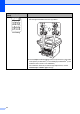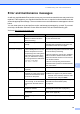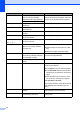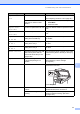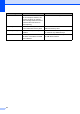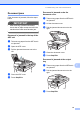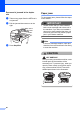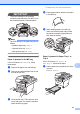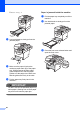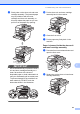Copier User Manual
Troubleshooting and routine maintenance
81
C
IMPORTANT
To prevent damage to the machine
caused by static electricity, DO NOT touch
the electrodes shown in the illustration.
Note
The LCD names for the paper trays are as
follows:
• Standard paper tray: Tray 1
• Optional lower tray: Tray 2
• Multi-purpose tray: MP Tray
Paper is jammed in the MP tray C
If the LCD shows Jam MP Tray, follow
these steps:
a Remove the paper from the MP tray.
b Remove any jammed paper from in and
around the MP tray.
c Close the MP tray. Then open the front
cover and close it to reset the machine.
Open the MP tray again.
d Fan the paper stack, and then put it back
in the MP tray.
e When loading paper in the MP tray,
make sure that the paper stays under
the maximum paper height guides on
both sides of the tray.
Paper is jammed in Paper Tray 1 or
Tray 2
C
If the LCD shows Jam Tray 1 or
Jam Tray 2, follow these steps:
a Pull the paper tray completely out of the
machine.
For Jam Tray 1: