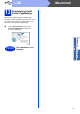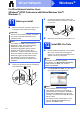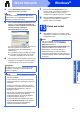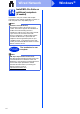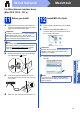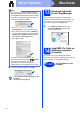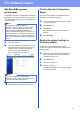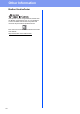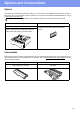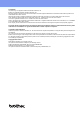User Manual
Table Of Contents
- Quick Setup Guide DCP-8110DN
- Start Here
- 1 Unpack the machine and check the components
- 2 Remove the packing material from the machine
- 3 Load paper in the paper tray
- 4 Connect the power cord
- 5 Choose your language
- 6 Set the LCD contrast (if needed)
- 7 Set the date and time
- 8 Automatic Daylight Saving Time
- 9 Set the Time Zone
- 10 Choose your connection type
- For USB Interface Users (Windows® XP/XP Professional x64 Edition/Windows Vista®/ Windows® 7)
- For USB Interface Users (Mac OS X 10.5.8 - 10.7.x)
- For Wired Network Interface Users (Windows® XP/XP Professional x64 Edition/Windows Vista®/ Windows® 7)
- For Wired Network Interface Users (Mac OS X 10.5.8 - 10.7.x)
- For Network Users
- Other Information
- Options and Consumables
- Start Here
15
Macintosh
Wired Network
Windows
®
Macintosh
Wired Network
For Wired Network Interface Users
(Mac OS X 10.5.8 - 10.7.x)
11
Before you install
a Make sure your machine is connected to the
power and your Macintosh is ON. You must be
logged on with Administrator rights.
b Remove the protective cap from the Ethernet
port marked with a symbol.
c Connect the network interface cable to the
Ethernet port and then connect it to a free port
on your hub.
d Make sure your machine's power switch is on.
12
Install MFL-Pro Suite
a Put the installer CD-ROM into your CD-ROM
drive.
b Double-click the Start Here OSX icon. If
prompted, select your model and then follow
the on-screen instructions.
c Choose your machine from the list, and then
click OK.
Important
For users of Mac OS X 10.5.7 or lower, upgrade
to Mac OS X 10.5.8 - 10.7.x. (For the latest
drivers and information for the Mac OS X you are
using, visit http://solutions.brother.com/
.)
Note
If you want to add the PS driver (BR-Script3
printer driver), please go to the Brother Solutions
Center at http://solutions.brother.com/
and visit
FAQ's on your model page for instructions.
Important
DO NOT cancel any of the screens during the
installation. It may take a few minutes for the
installation to complete.
Note
If your machine is not found over the network,
confirm your network settings. See Before you
install on page 15.