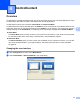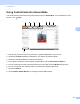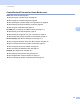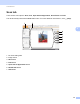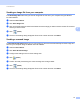User Manual
Table Of Contents
- Software User’s Guide
- Applicable models
- Definitions of notes
- Compilation and publication notice
- IMPORTANT NOTE
- Table of Contents
- Section I: Machine operation keys
- Section II: Windows®
- 2 Printing
- Using the Brother printer driver
- Printing a document
- Duplex (two-sided) printing
- Simultaneous scanning, printing and faxing
- Printer driver settings
- Accessing the printer driver settings
- Basic tab
- Advanced tab
- Print Profiles tab
- Support
- Accessories tab
- Ports tab
- Features in the BR-Script3 printer driver (PostScript® 3™ language emulation)
- Status Monitor
- 3 Scanning
- 4 ControlCenter4
- Overview
- Using ControlCenter4 in Home Mode
- Scan tab
- PC-FAX tab (For MFC models)
- Device Settings tab
- Support tab
- Using ControlCenter4 in Advanced Mode
- Scan tab
- PC-Copy tab
- PC-FAX tab (For MFC models)
- Device Settings tab
- Support tab
- Custom tab
- Quick reference for scanning operation
- Changing the Scan key settings for Scan to PC menu
- 5 Remote Setup (For MFC models)
- 6 Brother PC-FAX Software (For MFC models)
- 7 Firewall settings
- 2 Printing
- Section III: Apple Macintosh
- 8 Printing and Faxing
- 9 Scanning
- 10 ControlCenter2
- 11 Remote Setup (For MFC models)
- Section IV: Using the Scan key
- 12 Scanning (For USB cable users)
- 13 Network Scanning
- Before using Network Scanning
- Using the Scan key on your network
- Scan to E-mail
- Scan to E-mail (E-mail Server, available as a download)
- Scan to Image
- Scan to OCR
- Scan to File
- Scan to FTP
- Scan to Network (Windows®)
- How to set a new default for the file size (Scan to E-mail (E-mail server), FTP and Network)
- Using Web Services for scanning on your network (Windows Vista® SP2 or greater and Windows® 7)
- Index
68
ControlCenter4
4
Saving the scanned image 4
The (Save) button lets you scan an image to a folder on your hard disk in one of the file types shown
in the file types list.
a Configure the settings in the PC Scan setting area.
b Click (Scan).
c Confirm and edit (if necessary) the scanned image in the image viewer.
d Click (Save).
e The Save dialog will appear. Select your Destination Folder and other settings. Click OK.
f The image will be saved in your chosen folder.
Printing the scanned image 4
You can scan a page on the machine and print copies using any of the features of ControlCenter4 supported
by your Brother machine’s printer driver.
a Select the Scan tab.
b Configure the settings in the PC Scan setting area.
c Click (Scan).
d Confirm and edit (if necessary) the scanned image in the image viewer.
e Click (Print).
f Configure the print settings and then click (Start Printing).