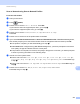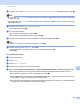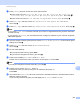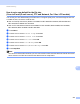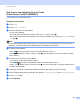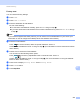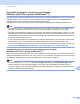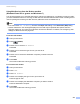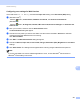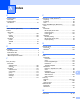User Manual
Table Of Contents
- Software User’s Guide
- Applicable models
- Definitions of notes
- Compilation and publication notice
- IMPORTANT NOTE
- Table of Contents
- Section I: Machine operation keys
- Section II: Windows®
- 2 Printing
- Using the Brother printer driver
- Printing a document
- Duplex (two-sided) printing
- Simultaneous scanning, printing and faxing
- Printer driver settings
- Accessing the printer driver settings
- Basic tab
- Advanced tab
- Print Profiles tab
- Support
- Accessories tab
- Ports tab
- Features in the BR-Script3 printer driver (PostScript® 3™ language emulation)
- Status Monitor
- 3 Scanning
- Scanning a document using the TWAIN driver
- Scanning a document using the WIA driver
- Scanning a document using the WIA driver (Windows Photo Gallery and Windows Fax and Scan)
- Using Nuance™ PaperPort™ 12SE
- 4 ControlCenter4
- Overview
- Using ControlCenter4 in Home Mode
- Scan tab
- PC-FAX tab (For MFC models)
- Device Settings tab
- Support tab
- Using ControlCenter4 in Advanced Mode
- Scan tab
- PC-Copy tab
- PC-FAX tab (For MFC models)
- Device Settings tab
- Support tab
- Custom tab
- Quick reference for scanning operation
- Changing the Scan key settings for Scan to PC menu
- 5 Remote Setup (For MFC models)
- 6 Brother PC-FAX Software (For MFC models)
- 7 Firewall settings (For Network users)
- 2 Printing
- Section III: Apple Macintosh
- 8 Printing and Faxing
- 9 Scanning
- 10 ControlCenter2
- 11 Remote Setup (For MFC models)
- Section IV: Using the Scan key
- 12 Scanning (For USB cable users)
- 13 Network Scanning
- Before using Network Scanning
- Using the Scan key on your network
- Scan to E-mail
- Scan to E-mail (E-mail Server, For MFC-8910DW and MFC-8950DW(T): standard, MFC-8510DN and MFC-8710DW: available as a download)
- Scan to Image
- Scan to OCR
- Scan to File
- Scan to FTP
- Scan to Network (Windows®)
- How to set a new default for the file size (Scan to E-mail (E-mail server), FTP and Network, For 5-line LCD models)
- How to set a new default for Scan to E-mail (E-mail Server, For MFC-8950DW(T))
- Using Web Services for scanning on your network (Windows Vista® SP2 or greater and Windows® 7)
- Index
- brother USA
Network Scanning
260
13
Using Web Services from the Brother machine
(Windows Vista
®
SP2 or greater and Windows
®
7) 13
The menu that allows you to use Web Services for scanning is displayed on your Brother machine’s LCD if
you have installed the driver for scanning via Web Services. See uu Network User's Guide: Installing drivers
used for printing and scanning via Web Services (Windows Vista
®
and Windows
®
7).
Note
• If the LCD shows OutofMemory, decrease the Paper size setting or the Resolution (DPI) setting.
• Certain characters in the messages displayed on the LCD may be replaced with spaces when the
language settings of your OS and your Brother machine are different. For details, see Configuring scan
settings for Web Services uu page 261.
For 5-line LCD models 13
a Load your document.
b Press (SCAN).
c Press a or b to choose Web S ervice.
Press OK.
d Press a or b to choose the type of scan you want to do.
Press OK.
e Press a or b to choose the destination computer you want to send to.
Press OK.
f Press Start.
The machine starts the scanning process.
For Touchscreen models 13
a Load your document.
b Press Scan.
c Press Web Service.
d Press a or b to display the type of scan you want to do.
Press the type of scan.
e Press a or b to display the destination computer you want to send to.
Press the destination computer.
f Press Start.
The machine starts the scanning process.