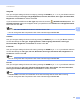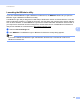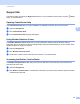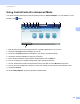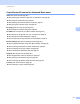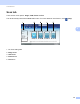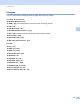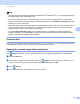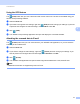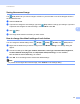User Manual
Table Of Contents
- Software User’s Guide
- Applicable models
- Definitions of notes
- Compilation and publication notice
- IMPORTANT NOTE
- Table of Contents
- Section I: Machine operation keys
- Section II: Windows®
- 2 Printing
- Using the Brother printer driver
- Printing a document
- Duplex (two-sided) printing
- Simultaneous scanning, printing and faxing
- Printer driver settings
- Accessing the printer driver settings
- Basic tab
- Advanced tab
- Print Profiles tab
- Support
- Accessories tab
- Ports tab
- Features in the BR-Script3 printer driver (PostScript® 3™ language emulation)
- Status Monitor
- 3 Scanning
- Scanning a document using the TWAIN driver
- Scanning a document using the WIA driver
- Scanning a document using the WIA driver (Windows Photo Gallery and Windows Fax and Scan)
- Using Nuance™ PaperPort™ 12SE
- 4 ControlCenter4
- Overview
- Using ControlCenter4 in Home Mode
- Scan tab
- PC-FAX tab (For MFC models)
- Device Settings tab
- Support tab
- Using ControlCenter4 in Advanced Mode
- Scan tab
- PC-Copy tab
- PC-FAX tab (For MFC models)
- Device Settings tab
- Support tab
- Custom tab
- Quick reference for scanning operation
- Changing the Scan key settings for Scan to PC menu
- 5 Remote Setup (For MFC models)
- 6 Brother PC-FAX Software (For MFC models)
- 7 Firewall settings (For Network users)
- 2 Printing
- Section III: Apple Macintosh
- 8 Printing and Faxing
- 9 Scanning
- 10 ControlCenter2
- 11 Remote Setup (For MFC models)
- Section IV: Using the Scan key
- 12 Scanning (For USB cable users)
- 13 Network Scanning
- Before using Network Scanning
- Using the Scan key on your network
- Scan to E-mail
- Scan to E-mail (E-mail Server, For MFC-8910DW and MFC-8950DW(T): standard, MFC-8510DN and MFC-8710DW: available as a download)
- Scan to Image
- Scan to OCR
- Scan to File
- Scan to FTP
- Scan to Network (Windows®)
- How to set a new default for the file size (Scan to E-mail (E-mail server), FTP and Network, For 5-line LCD models)
- How to set a new default for Scan to E-mail (E-mail Server, For MFC-8950DW(T))
- Using Web Services for scanning on your network (Windows Vista® SP2 or greater and Windows® 7)
- Index
- brother USA
ControlCenter4
83
4
Image tab 4
Lets you configure settings for Scan to Image by pressing the SCAN key or Scan on your Brother machine.
Choose the settings for File Type, Target Application, File size, Resolution, Scan Type, Document Size,
Brightness and Contrast as needed. Click OK.
If you choose Secure PDF from the File Type drop-down list, click the (Set PDF Password) button. The
Set PDF Password dialog box will appear. Enter your password in the Password and Re-type Password
boxes and then click OK.
Note
• Secure PDF is also available for Scan to E-mail and Scan to File.
• You can change the data compression ratio of the scanned image with File size.
OCR tab 4
Lets you configure settings for Scan to OCR by pressing the SCAN key or Scan on your Brother machine.
Choose the settings for File Type, Target Application, OCR Language, Resolution, Scan Type,
Document Size, Brightness and Contrast as needed. Click OK.
E-mail tab
4
Lets you configure settings for Scan to E-mail by pressing the SCAN key or Scan on your Brother machine.
Choose the settings for File Type, File size, Resolution, Scan Type, Document Size, Brightness and
Contrast as needed. Click OK.
Note
You can change the data compression ratio of the scanned image with File size.
File tab 4
Lets you configure settings for Scan to E-mail by pressing the SCAN key or Scan on your Brother machine.
Choose the settings for File Type, File Name, Destination Folder, Show Folder, File size, Resolution,
Scan Type, Document Size, Brightness and Contrast as needed. Click OK.
Note
• If Show Folder is checked, the destination of the scanned image will be shown after scanning.
• You can change the data compression ratio of the scanned image with File size.