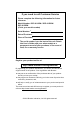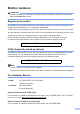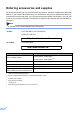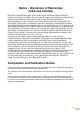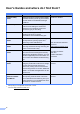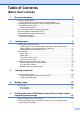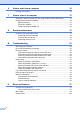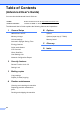Basic User’s Guide DCP-8110DN DCP-8150DN DCP-8155DN Not all models are available in all countries. (in USA): Please go to the Brother Solutions Center at http://solutions.brother.com/ and click Manuals on your model page to download the other manuals.
If you need to call Customer Service Please complete the following information for future reference: Model Number: DCP-8110DN / DCP-8150DN / DCP-8155DN (Circle your model number) Serial Number: 1 Date of Purchase: Place of Purchase: 1 The serial number is on the back of the unit. Retain this User’s Guide with your sales receipt as a permanent record of your purchase, in the event of theft, fire or warranty service. Register your product on-line at http://www.brother.
Brother numbers Important For technical help, you must call the country where you bought the machine. Calls must be made from within that country. Register your product By registering your product with Brother International Corporation, you will be recorded as the original owner of the product.
Ordering accessories and supplies For best quality results use only genuine Brother accessories, which are available at most Brother retailers. If you cannot find the accessory you need and you have a Visa, MasterCard, Discover, or American Express credit card, you can order accessories directly from Brother. (You can visit us online for a complete selection of the Brother accessories and supplies that are available for purchase.) Note In Canada, only Visa and MasterCard are accepted.
Notice - Disclaimer of Warranties (USA and Canada) BROTHER’S LICENSOR(S), AND THEIR DIRECTORS, OFFICERS, EMPLOYEES OR AGENTS (COLLECTIVELY BROTHER’S LICENSOR) MAKE NO WARRANTIES, EXPRESS OR IMPLIED, INCLUDING WITHOUT LIMITATION THE IMPLIED WARRANTIES OF MERCHANTABILITY AND FITNESS FOR A PARTICULAR PURPOSE, REGARDING THE SOFTWARE.
User's Guides and where do I find them? Which Guide? What's in it? Where is it? Product Safety Guide Read this Guide first. Please read the Safety Instructions before you set up your machine. See this Guide for trademarks and legal limitations. Printed / In the Box Quick Setup Guide Follow the instructions for setting up your machine and installing the drivers and software for the operating system and connection type you are using.
Table of Contents (Basic User’s Guide) 1 General information 1 Using the documentation ....................................................................................... 1 Symbols and conventions used in the documentation .................................... 1 Accessing the Advanced User's Guide, Software User's Guide and Network User's Guide .................................................................................. 2 Viewing Documentation ....................................................
6 How to print from a computer 30 Printing a document.............................................................................................30 7 How to scan to a computer 31 Scanning a document as a PDF file using ControlCenter4 (Windows ®) .............31 Changing the SCAN key settings ........................................................................34 Before scanning.............................................................................................34 SCAN key settings........
D Specifications 102 General.............................................................................................................. 102 Document Size .................................................................................................. 104 Print media......................................................................................................... 105 Copy ..................................................................................................................
Table of Contents (Advanced User's Guide) You can view the Advanced User's Guide on: In USA: Brother Solutions Center at http://solutions.brother.com/ In Other Countries: Installer CD-ROM / In the Box The Advanced User's Guide explains the following features and operations.
1 General information Using the documentation The following symbols and conventions are used throughout the documentation. Bold style identifies keys on the machine's control panel or on the computer screen. Italics Italicized style emphasizes an important point or refers you to a related topic. Courier New Courier New font identifies the messages shown on the LCD of the machine. 1 Thank you for buying a Brother machine! Reading the documentation will help you make the most of your machine.
Chapter 1 Accessing the Advanced User's Guide, Software User's Guide and Network User's Guide a Turn on your computer. Insert the Installer CD-ROM into your CD-ROM drive. Note 1 This Basic User's Guide does not contain all the information about the machine such as how to use the advanced features for Copy, Printer, Scanner and Network. When you are ready to learn detailed information about these operations, read the Advanced User's Guide, Software User's Guide and Network User's Guide.
General information Viewing Documentation (Macintosh) a 1 Turn on your Macintosh. Insert the Installer CD-ROM into your CD-ROM drive. The following window will appear. Nuance™ PaperPort™ 12SE How-to-Guides (Windows® users) 1 The complete Nuance™ PaperPort™ 12SE How-to- Guides can be viewed from the Help selection in the Nuance™ PaperPort™ 12SE application. Presto! PageManager User’s Guide (Macintosh users) Note Presto! PageManager is available as a download from http://nj.newsoft.com.
Chapter 1 How to access Guides for Advanced Features 1 You can view and download these Guides from the Brother Solutions Center at: 1 You can find all the links you will need, such as Web support (Brother Solutions Center), Customer Service and Brother Authorized Service Centers in Brother numbers uu page i and the Installer CD-ROM. http://solutions.brother.com/ Click Manuals on your model's page to download the documentation.
General information To access the Brother CreativeCenter (http://www.brother.com/creativecenter/) for FREE photo projects and printable downloads, click Brother CreativeCenter. To return to the main page, click Back. Or, if you have finished, click Exit. Accessing Brother Support (Macintosh) 1 You can find all the links you will need, such as Web support (Brother Solutions Center) on the Installer CD-ROM. Double-click the Brother Support icon.
Chapter 1 Control panel overview 1 DCP-8110DN, DCP-8150DN and DCP-8155DN have the same keys. The illustration is based on the DCP-8155DN. 1 2 4 3 Contrast:+ Quality :Auto Enlg/Red:100% Tray :MP>T1 Pressab or Start 11 1 6 COPY keys: Options You can quickly and easily choose temporary settings for copying. Enlarge/Reduce Enlarges or reduces copies. 10 01 9 2 Error LED Blinks in orange when the LCD displays an error or an important status message.
General information 1 4 Contrast:+ Quality :Auto Enlg/Red:100% Tray :MP>T1 Pressab or Start 6 5 01 8 9 5 6 7 Menu keys: Clear Deletes entered data or lets you cancel the current setting. Menu Lets you access the Menu to program your settings in the machine. OK Lets you store your settings in the machine. Selection keys: d or c Press to scroll backwards or forwards through menu selections. a or b Press to scroll through the menus and options. Numeric keys Use these keys to enter text.
Chapter 1 Data LED indications 1 The Data LED (light emitting diode) will flash depending on the machine’s status. LED Machine Status Description Ready Mode The machine is ready to print, in Sleep mode, there is no print data, or the power switch is off. Receiving Data The machine is either receiving data from the computer, processing data in memory, or printing data. Data Remaining in Memory Print data remains in the machine's memory.
2 Loading paper Loading paper and print media 2 Printing on plain paper, thin paper or recycled paper from Tray 1 and Tray 2 2 a Pull the paper tray completely out of the machine. b While pressing the green paper-guide release lever (1), slide the paper guides to fit the paper you are loading in the tray. Make sure that the guides are firmly in the slots. The machine can feed paper from the standard paper tray, optional lower tray 1 or multi-purpose tray.
Chapter 2 d Note Put paper in the tray and make sure: The paper is below the maximum paper mark ( ) (1). Overfilling the paper tray will cause paper jams. The side to be printed on must be face down. The paper guides touch the sides of the paper so it will feed correctly. 1 1 For Legal or Folio size paper, press the release button (1) in the bottom of the paper tray and then pull out the back of the paper tray. (Legal and Folio size paper are not available in some regions.
Loading paper f Lift up the support flap (1) to prevent paper from sliding off the face-down output tray, or remove each page as soon as it comes out of the machine. Loading paper in the multi-purpose tray (MP tray) 2 You can load up to 3 envelopes or special print media in the MP tray or up to 50 sheets of plain paper. Use this tray to print or copy on thick paper, bond paper, labels or envelopes. (For recommended paper to use, see Paper capacity of the paper trays uu page 19.
Chapter 2 b Pull out the MP tray support (1) and unfold the flap (2). c Put paper in the MP tray and make sure: The paper stays under the maximum paper mark (1). The side to be printed on must be face up with the leading edge (top of the paper) in first. The paper guides touch the sides of the paper so it will feed correctly. 1 2 1 d 12 Lift up the support flap to prevent paper from sliding off the face-down output tray, or remove each page as soon as it comes out of the machine.
Loading paper Printing on thick paper, labels and envelopes from the MP tray b Open the MP tray and lower it gently. 2 Before loading, press the corners and sides of the envelopes to make them as flat as possible. 2 a Open the back cover (face-up output tray). c Pull out the MP tray support (1) and unfold the flap (2).
Chapter 2 d Put paper, labels or envelopes in the MP tray. Make sure: The number of envelopes in the MP tray does not exceed 3. The paper, labels or envelopes stay under the maximum paper mark (1). The side to be printed on must be face up. 1 e Send the print data to the machine. Note • Remove each printed envelope immediately to prevent a paper jam.
Loading paper Unscannable and unprintable areas 2 The figures below show maximum unscannable and unprintable areas. These areas may vary depending on the paper size or settings in the application you are using. Note 2 When using BR-Script3 emulation, the unprintable area around the edges of the paper is 0.16 in. (4.2 mm). Usage 1 2 4 Document Size Top (1) Left (2) Bottom (3) Right (4) Copy* Letter 0.16 in. (4 mm) 0.16 in. (4 mm) *a A4 0.16 in. (4 mm) 0.12 in. (3 mm) Legal 0.16 in.
Chapter 2 Paper settings Paper Type Set up the machine for the type of paper you are using. This will give you the best print quality. a Do one of the following: To set the paper type for the MP Tray press Menu, 1, 1, 1, 1. 2 2 Paper Size You can use ten sizes of paper for copies: Letter, A4, Legal, Executive, A5, A5 L, A6, B5, B6 and Folio (8.5 in. × 13 in.).
Loading paper Tray Use in COPY mode You can change the priority tray that the machine will use for printing copies. When you choose Tray#1 Only, MP Only or Tray#2 Only 1, the machine pulls the paper only from that tray. If the selected tray is out of paper, No Paper will appear on the LCD. Insert the paper in the empty tray. 2 Tray Use in print mode You can change the default tray the machine will use for printing from your computer and Direct Print. a Press Menu, 1, 5, 1. 15.Tray Use 2.
Chapter 2 Acceptable paper and other print media Recommended paper and print media Print quality may vary according to the type of paper you are using. You can use the following types of print media: plain paper, thin paper, thick paper, thicker paper, bond paper, recycled paper, labels or envelopes. Before you buy a lot of paper, test a small quantity to make sure the paper is suitable. Use labels that are designed for use in laser machines.
Loading paper Paper capacity of the paper trays Standard Paper Tray (Tray 1) 2 Paper size Paper types No. of sheets Letter, A4, Legal, B5, Executive, A5, A5 (Long Edge), A6, B6, Plain paper, Thin paper, Recycled paper up to 250 20 lb (80 g/m2) 2 Folio 1 Multi-purpose Tray (MP Tray) Width: 3 to 8.5 in. (76.2 to 215.9 mm) Length: 5 to 14 in. (127.0 to 355.
Chapter 2 Handling and using special paper The machine is designed to work well with most types of xerographic and bond paper. However, some paper variables may have an effect on print quality or handling reliability. Always test samples of paper before purchasing to ensure desirable performance. Store paper in its original packaging and keep it sealed. Keep the paper flat and away from moisture, direct sunlight and heat.
Loading paper Envelopes 2 Most envelopes designed for laser printers will be suitable for your machine. However, some envelopes may have feed and printquality problems because of the way they have been made. A suitable envelope should have edges with straight, well-creased folds. The envelope should lie flat and not be of baggy or flimsy construction. You should buy quality envelopes from a supplier who understands that you will be using the envelopes in a laser machine.
Chapter 2 Labels The machine will print on most types of labels designed for use with a laser machine. Labels should have an adhesive that is acrylic-based since this material is more stable at the high temperatures in the fuser unit. Adhesives should not come in contact with any part of the machine. If this happens, the label stock may stick to the drum unit or rollers and cause jams and print quality problems. No adhesive should be exposed between the labels.
3 Loading documents How to load documents Note 3 You can copy and scan from the ADF (automatic document feeder) or the scanner glass. Using the automatic document feeder (ADF) • To scan documents that are not suitable for the ADF, see Using the scanner glass uu page 24. • It is easier to use the ADF if you are loading a multiple page document. Length: 5.8 to 14 in. (147.3 to 355.6 mm) Width: 5.8 to 8.5 in. (147.3 to 215.
Chapter 3 d How to load documents Adjust the paper guides (1) to fit the width of your document. Note To use the scanner glass, the ADF must be empty. 1 a b Lift the document cover. c Close the document cover. Using the document guidelines on the left and top, place the document face down in the upper left corner of the scanner glass. Note To scan non-standard documents, see Using the scanner glass uu page 24.
4 Making copies How to copy (ADVANCED USER'S GUIDE) 4 For details about changing the following settings uu Advanced User's Guide: Copy settings: The following steps show the basic copy operation. Contrast:+ Quality :Auto Enlg/Red:100% Tray :MP>T1 Pressab or Start 1 Enlg/Red (Enlarge/Reduce) Stack/Sort Quality 01 4 Brightness 1 Contrast No. of Copies Page Layout Use the numeric pad to enter the number of copies you want.
5 Printing data from a USB Flash memory drive or digital camera supporting mass storage b With the Direct Print feature, you do not need a computer to print data. You can print by just plugging your USB Flash memory drive into the machine’s USB direct interface. You can also connect and print directly from a camera set to USB mass storage mode. USB Mass Storage Class USB Mass Storage Class SCSI or SFF-8070i Transfer protocol Bulk transfer Only Format 1 2 FAT12/FAT16/FAT32 Sector size Max.
Printing data from a USB Flash memory drive or digital camera supporting mass storage Printing data directly from the USB Flash memory drive or digital camera supporting mass storage a Note • Make sure your digital camera is turned on. 5 Connect your USB Flash memory drive or digital camera to the USB direct interface (1) on the front of the machine. Your machine will enter Direct Print mode automatically.
Chapter 5 c Press a or b to choose the folder name or file name you want to print. Press OK. If you have chosen the folder name, press a or b to choose the file name you want to print. Press OK. Note • You can choose the following settings: Paper Size Media Type Multiple Page Direct Print a1./FOLDER1 2.FILE_1.PDF b3.FILE_2.PDF Select ab or OK Orientation Duplex Collate Tray Use Note Print Quality • Your digital camera must be switched from PictBridge mode to mass storage mode.
Printing data from a USB Flash memory drive or digital camera supporting mass storage Note • You can change the default tray that the machine will use for printing. Press Menu, 1, 5, 2, and then press a or b to select the tray you want as the new default. Press OK. (See Tray Use in print mode uu page 17.) • You can change the default settings for Direct Print by using the control panel when the machine is not in the Direct Print mode. Press Menu, 4 to enter the USB Direct I/F menu.
6 How to print from a computer Printing a document The machine can receive data from your computer and print it. To print from a computer you must install the printer driver. (See Software User's Guide: Printing for Windows® or Printing and Faxing for Macintosh.) a Install the Brother printer driver from the Installer CD-ROM. (See Quick Setup Guide.) b From your application, choose the Print command.
7 How to scan to a computer 7 Scanning a document as a PDF file using ControlCenter4 (Windows®) 7 (Detailed information uu Software User's Guide: Scanning) Note The screens on your PC may vary depending on your model. ControlCenter4 is a software utility that lets you quickly and easily access the applications you use most often. Using ControlCenter4 eliminates the need to manually launch specific applications. You can use ControlCenter4 on your computer. a b Load your document.
Chapter 7 e Set the scanning configuration. Click Configuration, and then select Button settings, Scan and File. The configuration dialog box appears. You can change the default settings. 1 2 3 4 5 1 Confirm PDF (*.pdf) is selected from the File Type pull-down list. 2 You can enter the file name you want to use for the document. 3 You can save the file to the default folder, or choose your preferred folder by clicking the (Browse) button.
How to scan to a computer g Click File. The machine starts the scanning process. The folder where the scanned data is saved will open automatically.
Chapter 7 Changing the SCAN key settings Before scanning 7 7 To use the machine as a scanner, install a scanner driver. If the machine is on a network, configure it with a TCP/IP address. Install the scanner drivers from the Installer CD-ROM. (See Quick Setup Guide.) Configure the machine with a TCP/IP address if network scanning does not work. (See Software User's Guide: Configuring Network Scanning (Windows®).
How to scan to a computer e Choose the File tab. You can change the default settings. 1 2 3 4 5 7 1 You can choose the file type from the pull-down list. 2 You can enter the file name you want to use for the document. 3 You can save the file to the default folder, or choose your preferred folder by clicking the (Browse) button. 4 You can choose a scanning resolution from the Resolution pull-down list. 5 You can choose the document size from the Document Size pull-down list. f Click OK.
Chapter 7 Scanning using the SCAN key a b c Load your document. (See How to load documents uu page 23.) Press (SCAN). Press a or b to choose Scan to PC. Press OK. d Press a or b to choose File. Press OK. e (DCP-8155DN) If you want to change the duplex setting, press a or b to choose 1sided, 2sided (L)edge or 2sided (S)edge. Press OK. f (For Network users) Press a or b to choose the destination computer you want to send to. Press OK.
A Routine maintenance A Replacing the consumable items A The following messages appear on the LCD in the Ready mode. These messages provide advanced warnings to replace the consumable items before they reach the end of their life. To avoid any inconvenience, you may want to buy spare consumable items before the machine stops printing. Note The drum unit and toner cartridge are two separate parts. Toner cartridge Drum unit See Replacing the toner cartridge uu page 39.
You will need to clean the machine regularly and replace the consumable items when the following messages are displayed on the LCD. LCD messages Consumable item to replace Approximate life How to replace Order No. Replace Toner Toner cartridge 3,000 pages 1 2 5 See page 39. TN-720 5 8,000 pages 1 2 6 Replace Parts Drum Drum unit 30,000 pages 1 3 4 TN-750 6 See page 48. DR-720 Drum Stop 1 Letter or A4 size single-sided pages. 2 Approx.
Routine maintenance Replacing the toner cartridge A Order No. TN-720, TN-750 Toner Low A Toner Low The Standard toner cartridge can print approximately 3,000 pages 1. The High Yield toner cartridge can print approximately 8,000 pages 1. Actual page count will vary depending on your average type of document. If the LCD shows Toner Low, buy a new toner cartridge and have it ready before you get a Replace Toner message. When the toner cartridge is running low, the LCD shows Toner Low.
Replacing the toner cartridge a Leave the machine turned on for 10 minutes for the internal fan to cool the extremely hot parts inside the machine. b Press the front cover release button and then open the front cover. c Take out the drum unit and toner cartridge assembly. 40 A WARNING HOT SURFACE After you have just used the machine, some internal parts of the machine will be extremely hot. Wait for the machine to cool down before you touch the internal parts of the machine.
Routine maintenance Important • We recommend that you place the drum unit and toner cartridge assembly on a clean, flat surface with a piece of disposable paper underneath it in case you accidentally spill or scatter toner. • To prevent damage to the machine from static electricity, DO NOT touch the electrodes shown in the illustration. WARNING • DO NOT put a toner cartridge or a toner cartridge and drum unit assembly into a fire. It could explode, resulting in injuries.
Important • Handle the toner cartridge carefully. If toner scatters on your hands or clothes, immediately wipe or wash it off with cold water. • To avoid print quality problems, DO NOT touch the shaded parts shown in the illustrations. Note • Be sure to seal up the used toner cartridge tightly in a suitable bag so that toner powder does not spill out of the cartridge. • Go to http://www.brother.com/original/ index.
Routine maintenance Important • Wait to unpack the new toner cartridge until immediately before you put it in the machine. If a toner cartridge is left unpacked for a long time, the toner life will be shortened. • If an unpacked drum unit is put in direct sunlight or room light, the unit may be damaged. • Brother strongly recommends that you DO NOT refill the toner cartridge provided with your machine.
Note Make sure that you put in the toner cartridge correctly or it may separate from the drum unit. h Clean the corona wire inside the drum unit by gently sliding the green tab back and forth several times. 1 Note Be sure to return the tab to the home position (a) (1). If you do not, printed pages may have a vertical stripe. i 44 Put the drum unit and toner cartridge assembly back into the machine. j Close the front cover of the machine.
Routine maintenance Cleaning the corona wire If you have print quality problems or the LCD shows Drum Error, clean the corona wire as follows: a Leave the machine turned on for 10 minutes for the internal fan to cool the extremely hot parts inside the machine. b Press the front cover release button and then open the front cover. A WARNING HOT SURFACE After you have just used the machine, some internal parts of the machine will be extremely hot.
Important • We recommend that you put the drum unit and toner cartridge assembly on a piece of disposable paper or cloth in case you accidentally spill or scatter toner. • Handle the drum unit and toner cartridge assembly carefully. If toner scatters on your hands or clothes, immediately wipe or wash it off with cold water. Note Be sure to return the tab to the home position (a) (1). If you do not, printed pages may have a vertical stripe.
Routine maintenance Replacing the drum unit A Replace Parts Drum A Order No. DR-720 Replace Parts A new drum unit can print approximately 30,000 Letter or A4 size single-sided pages. Drum Note • There are many factors that determine the actual drum life, such as the temperature, humidity, type of paper, type of toner used and so on. Under ideal conditions, the average drum life is estimated at approximately 30,000 pages.
Replacing the drum unit A c Take out the drum unit and toner cartridge assembly. Important • While removing the drum unit, handle it carefully because it may contain toner. If toner scatters on your hands or clothes, immediately wipe or wash it off with cold water. • Every time you replace the drum unit, clean the inside of the machine. (See Advanced User's Guide: Cleaning and checking the machine.) • Wait to unpack the new drum unit immediately before you put it in the machine.
Routine maintenance Important • We recommend that you place the drum unit and toner cartridge assembly on a clean, flat surface with a piece of disposable paper underneath it in case you accidentally spill or scatter toner. • To prevent damage to the machine from static electricity, DO NOT touch the electrodes shown in the illustration. WARNING • DO NOT put a toner cartridge or a toner cartridge and drum unit assembly into a fire. It could explode, resulting in injuries.
Important • Handle the toner cartridge carefully. If toner scatters on your hands or clothes, immediately wipe or wash it off with cold water. • To avoid print quality problems, DO NOT touch the shaded parts shown in the illustrations. Note • Be sure to seal up the used drum unit tightly in a suitable bag so that toner powder does not spill out of the drum unit. • Go to http://www.brother.com/original/ index.
Routine maintenance Note Make sure that you put in the toner cartridge correctly or it may separate from the drum unit. g Put the drum unit and toner cartridge assembly back into the machine. Do not close the front cover of the machine. A Resetting the drum counter A When you replace a drum unit with a new one, you need to reset the drum counter by completing the following steps: Important Do not reset the drum counter when you only replace the toner cartridge.
B Troubleshooting B If you think there is a problem with your machine, check each of the items below first and then follow the troubleshooting tips. You can correct most problems by yourself. If you need additional help, the Brother Solutions Center offers the latest FAQs and troubleshooting tips. Visit us at http://solutions.brother.com/. Identifying your problem First, check the following: The machine's power cord is connected correctly and the machine’s power switch is turned on.
Troubleshooting Error and maintenance messages B As with any sophisticated office product, errors may occur and consumable items may need to be replaced. If this happens, your machine identifies the error or required routine maintenance and shows the appropriate message. The most common error and maintenance messages are shown below. You can correct most errors and perform routine maintenance by yourself.
Error Message DIMM Error Cause The DIMM is not installed correctly. The DIMM is broken. The DIMM does not meet the required specifications. Action Turn off the machine and remove the DIMM. (See Advanced User's Guide: Installing extra memory.) Confirm the DIMM meets the required specifications. (See Advanced User's Guide: Memory board.) Re-install the DIMM correctly. Wait a few seconds, and then turn it on again. If this error message appears again, replace the DIMM with a new one.
Troubleshooting Error Message Cause Action Jam Tray 1 The paper is jammed in the paper tray of the machine. See Paper is jammed in paper tray 1 or tray 2 uu page 62. Limit Exceeded The printing limit set by Secure Function Lock 2.0 was reached. Contact your administrator to check your Secure Function Lock Settings. Log Access Error The machine could not access the print log file in the server. Contact your administrator to check the Store Print Log to Network settings.
Error Message Cause Action Out of Memory The machine’s memory is full. Copy operation in process Do one of the following: Press Start to copy the scanned pages. Press Stop/Exit and wait until the other operations in progress finish, and then try again. Add optional memory. (See Advanced User's Guide: Memory board.) Print operation in process Do one of the following: Reduce the print resolution. (See Software User's Guide: Printing (for Windows®) or Printing and Faxing (for Macintosh).
Troubleshooting Error Message Cause Action Replace Parts It is time to replace the fuser unit. Call Brother Customer Service or a Brother Authorized Service Center to replace the fuser unit. Fuser Unit To replace Fuser Unit call Brother Customer Service at: 1-877-BROTHER (1-877-276-8437) (in USA) 1-877-BROTHER (in Canada) or to locate a Brother Authorized Service Center, visit us at: http://www.brother-usa.com/service/ Replace Parts Laser Unit It is time to replace the laser unit.
Error Message Cause Action Size Error DX The paper size defined in the printer driver and the control panel menu is not suitable for automatic duplex printing. Press Stop/Exit. Choose a paper size which is supported by the duplex tray. The paper in the tray is not the correct size and is not suitable for automatic duplex printing. Press Start. Load the correct size of paper in the tray and set the “Paper Size” (Menu, 1, 1, 2).
Troubleshooting Document Jams Document is jammed in the top of the ADF unit a Take out any paper from the ADF that is not jammed. b c Open the ADF cover. B Document is jammed under the document cover a Take out any paper from the ADF that is not jammed. b c Lift the document cover. B Pull the jammed document out to the right. Pull the jammed document out to the left. If the document rips or tears, be sure you remove all small paper scraps to prevent future jams.
Removing small documents jammed in the ADF a b c d 60 B Document is jammed at the output tray Lift the document cover. a Insert a piece of stiff paper, such as cardstock, into the ADF to push any small paper scraps through. Take out any paper from the ADF that is not jammed. b Pull the jammed document out to the right. c Press Stop/Exit. Close the document cover. Press Stop/Exit.
Troubleshooting Paper Jams d B Always remove all paper from the paper tray and straighten the stack when you add new paper. This helps prevent paper jams and multiple sheets of paper from feeding through the machine at the same time. Paper is jammed in the MP tray When loading paper in the MP tray, make sure that the paper stays under the maximum paper height guides (1) on both sides of the tray. 1 B If the LCD shows Jam MP Tray, follow these steps: a b Remove the paper from the MP tray.
Paper is jammed in paper tray 1 or tray 2 b Use both hands to slowly pull out the jammed paper. B If the LCD shows Jam Tray 1 or Jam Tray 2, follow these steps: a Pull the paper tray completely out of the machine. For Jam Tray 1: Note Pulling the jammed paper downward allows you to remove the paper easier. c Make sure that the paper is below the maximum paper mark ( ) in the paper tray. While pressing the green paper-guide release lever, slide the paper guides to fit the paper size.
Troubleshooting Paper is jammed at the back of the machine If the LCD shows Jam Rear, a paper jam occurred behind the back cover. Follow these steps: a Leave the machine turned on for 10 minutes for the internal fan to cool the extremely hot parts inside the machine. b Press the front cover release button and then open the front cover. c B Slowly take out the drum unit and toner cartridge assembly.
WARNING HOT SURFACE After you have just used the machine, some internal parts of the machine will be extremely hot. Wait for the machine to cool down before you touch the internal parts of the machine. Important • We recommend that you put the drum unit and toner cartridge assembly on a piece of disposable paper or cloth in case you accidentally spill or scatter toner. • Handle the drum unit and toner cartridge assembly carefully.
Troubleshooting WARNING f Using both hands, gently pull the jammed paper out of the fuser unit. g Close the fuser cover (1). HOT SURFACE After you have just used the machine, some internal parts of the machine will be extremely hot. Wait for the machine to cool down before you touch the internal parts of the machine. e Pull the green tabs at the left and right hand sides toward you and fold down the fuser cover (1). B 1 h Close the back cover.
i Put the drum unit and toner cartridge assembly back into the machine. Paper is jammed inside the machine If the LCD shows Jam Inside, follow these steps: j 66 a Leave the machine turned on for 10 minutes for the internal fan to cool the extremely hot parts inside the machine. b Pull the paper tray completely out of the machine. c Use both hands to slowly pull out the jammed paper. Close the front cover of the machine.
Troubleshooting Note Pulling the jammed paper downward allows you to remove the paper easier. d Press the front cover release button and then open the front cover. e Slowly take out the drum unit and toner cartridge assembly. The jammed paper may be pulled out with the drum unit and toner cartridge assembly, or this may release the paper so you can pull it out from inside of the machine.
WARNING HOT SURFACE After you have just used the machine, some internal parts of the machine will be extremely hot. Wait for the machine to cool down before you touch the internal parts of the machine. Important • We recommend that you put the drum unit and toner cartridge assembly on a piece of disposable paper or cloth in case you accidentally spill or scatter toner. • Handle the drum unit and toner cartridge assembly carefully.
Troubleshooting f g Push down the green lock lever and take the toner cartridge out of the drum unit. Remove the jammed paper if there is any inside the drum unit. Put the toner cartridge back into the drum unit until you hear it lock into place. If you put the cartridge in correctly, the green lock lever will lift automatically. Note Make sure that you put in the toner cartridge correctly or it may separate from the drum unit. h Put the drum unit and toner cartridge assembly back into the machine.
Paper is jammed in the duplex tray If the LCD shows Jam Duplex, follow these steps: a Leave the machine turned on for 10 minutes for the internal fan to cool the extremely hot parts inside the machine. b Pull the paper tray completely out of the machine. c 70 WARNING B HOT SURFACE After you have just used the machine, some internal parts of the machine will be extremely hot. Wait for the machine to cool down before you touch the internal parts of the machine.
Troubleshooting f g Pull the duplex tray completely out of the machine. Pull the jammed paper out of the machine or out of the duplex tray. h Make sure that the jammed paper does not remain under the machine from static electricity. i j Put the duplex tray back in the machine. Put the paper tray firmly back in the machine.
If you are having difficulty with your machine In USA: Please go to the Brother Solutions Center at http://solutions.brother.com/ and click Manuals on your model page to download the other manuals. Important • For technical help, you must call the country where you bought the machine. Calls must be made from within that country. • If you think there is a problem with your machine, check the chart below and follow the troubleshooting tips. You can correct most problems by yourself.
Troubleshooting Printing difficulties (continued) Difficulties Suggestions The machine prints the first couple of pages correctly, then some pages have text missing. Check the settings in your application to make sure that it is set up to work with your machine. Your computer is not recognizing the machine’s input buffer’s full signal. Make sure that you connected the interface cable correctly. See Quick Setup Guide.
Paper handling difficulties Difficulties Suggestions The machine does not feed paper. If the LCD shows the Paper Jam message and you still have a problem, see Error and maintenance messages uu page 53. If there is no paper, load a new stack of paper into the paper tray. If there is paper in the paper tray, make sure it is straight. If the paper is curled, you should straighten it. Sometimes it is helpful to remove the paper, turn the stack over and put it back into the paper tray.
Troubleshooting Copying difficulties Difficulties Suggestions Cannot make a copy. See How to copy uu page 25. Contact your administrator to check your Secure Function Lock Settings. Vertical black line appears in copies. Black vertical lines on copies are typically caused by dirt or correction fluid on the glass strip, or the corona wire is dirty. Clean the glass strip and scanner glass and the white bar and white plastic above them. See Cleaning the corona wire uu page 45.
Network difficulties Difficulties Suggestions Cannot print over a wired Network. If you are having Network problems. See Network User's Guide. Make sure your machine is powered on and is online and in Ready mode. Print the Network Configuration Report to verify your Network settings are correct. See Advanced User's Guide: Network Configuration Report. Reconnect the LAN cable to the hub to verify that the cable and network connections are good.
Troubleshooting Other difficulties Difficulties Suggestions The machine will not turn on. Adverse conditions on the power connection (such as lightning or a power surge) may have triggered the machine’s internal safety mechanisms. Turn the machine off and unplug the power cord. Wait for ten minutes, then plug in the power cord and turn the machine on. If the problem is not solved, turn off the machine.
Improving the print quality If you have a print quality problem, print a test page first (Menu, 3, 2, 3). If the printout looks good, the problem is probably not the machine. Check the interface cable connections and try printing a different document. If the printout or test page printed from the machine has a quality problem, check the following steps first. And then, if you still have a print quality problem, check the chart below and follow the recommendations.
Troubleshooting Examples of poor print quality Recommendation Make sure that you use paper that meets our specifications. ABCDEFGH abcdefghijk ABCD abcde 01234 Gray background See Acceptable paper and other print media uu page 18. Check the machine’s environment. Conditions such as high temperatures and high humidity can increase the amount of background shading. See Product Safety Guide: Choosing a location. Put in a new toner cartridge. See Replacing the toner cartridge uu page 39.
Examples of poor print quality Recommendation Make sure that you use paper that meets our specifications. Roughsurfaced paper may cause the problem. ABCDEFGH abcdefghijk ABCD abcde 01234 Toner specks See Acceptable paper and other print media uu page 18. Clean the corona wire of the drum unit. See Cleaning the corona wire uu page 45. The drum unit may be damaged. Put in a new drum unit. See Replacing the drum unit uu page 47. The fuser unit may be contaminated.
Troubleshooting Examples of poor print quality ABCDEFGH abcdefghijk ABCD abcde 01234 White lines across the page Recommendation Make sure that you use paper that meets our specifications. A rough surfaced paper or thick print media can cause this problem. See Acceptable paper and other print media uu page 18. Make sure that you choose the appropriate media type in the printer driver or in the machine’s Paper Type menu setting. See Paper Type uu page 16.
Examples of poor print quality Recommendation Make 10-15 copies of a blank, white sheet of paper. If the problem is not solved after printing the blank pages, the drum unit may have foreign material, such as glue from a label, stuck on the drum. Clean the drum unit. See Advanced User's Guide: Cleaning the drum unit. The drum unit may be damaged. Put in a new drum unit. See Replacing the drum unit uu page 47. White Spots on black text and graphics at 3.7 in. (94 mm) intervals Black Spots at 3.7 in.
Troubleshooting Examples of poor print quality Recommendation Clean the corona wire inside the drum unit by sliding the green tab. ABCDEFGH abcdefghijk ABCD abcde 01234 Black lines down the page Printed pages have toner stains down the page See Cleaning the corona wire uu page 45. Make sure the green tab of the corona wire is at the home position (a). The toner cartridge may be damaged. Put in a new toner cartridge. See Replacing the toner cartridge uu page 39. The drum unit may be damaged.
Examples of poor print quality Recommendation Check the paper type and quality. High temperatures and high humidity will cause paper to curl. See Acceptable paper and other print media uu page 18. See Product Safety Guide: Choosing a location. Curled or wavy If you do not use the machine often, the paper may have been in the paper tray too long. Turn over the stack of paper in the paper tray. Also, fan the paper stack and then rotate the paper 180° in the paper tray.
Troubleshooting Examples of poor print quality Recommendation Choose Reduce Paper Curl mode in the printer driver. See Software User's Guide: Printing (for Windows®). See Software User's Guide: Printing and Faxing (for Macintosh). Open the back cover (face-up output tray) to let the printed paper exit onto the face-up output tray.
Machine Information Checking the Serial Number B How to reset the machine a Press Menu, 1, 9. B 19.Reset You can see the machine’s Serial Number on the LCD. a 1.Network 2.All Settings Select ab or OK Press Menu, 6, 2. 62.Serial No. XXXXXX-XXXXXXXXX b b Press a or b to choose the reset function you want to use. Press OK. c Do one of the following; To reset the settings, press 1 and go to step d. Press Stop/Exit. Reset functions To exit without making changes, press 2 and go to step e.
C Menu and features On-screen programming C C Your machine has been designed to be easy to use. The LCD provides on-screen programming using the menu keys. We have created step by step on-screen instructions to help you program your machine. Simply follow the steps as they guide you through the menu selections and programming options. How to access the menu mode a b C Press Menu. Choose an option. Press 1 for General Setup menu. Press 2 for Copy menu. Press 3 for Printer menu.
Menu table C The factory settings are shown in Bold with an asterisk. Choose & OK Choose & OK To accept To exit Level 1 Level 2 Level 3 Level 4 Options Descriptions 1.General Setup 1.Paper 1.Paper Type 1.MP Tray Thin Sets the type of paper in the paper tray. 16 Sets the type of paper in the paper tray. 16 Sets the type of paper in the paper tray. 16 Plain* Page Thick Thicker Recycled Paper Label 2.Tray#1 Thin Plain* Thick Thicker Recycled Paper 3.
Menu and features Level 1 Level 2 Level 3 Level 4 Options Descriptions 1.General Setup 1.Paper 2.Paper Size 1.MP Tray A4 16 (Continued) (Continued) Sets the size of the paper in the paper tray. Sets the size of the paper in the paper tray. 16 Sets the size of the paper in the paper tray. 16 Letter* Page Legal Executive A5 A5 L A6 B5 B6 Folio Any 2.Tray#1 A4 Letter* Legal Executive A5 A5 L A6 B5 B6 Folio 3.
Level 1 Level 2 Level 3 Level 4 Options Descriptions Page 1.General Setup 3.Ecology 1.Toner Save — On Increases the page yield of the toner cartridge. See (Continued) Off* 2.Sleep Time — Range varies depending on models. . Conserves power. 03Min* 4.Quiet Mode — — 5.Tray Use 1.Copy — On Off* Tray#1 Only Tray#2 Only Decreases printing noise. Chooses the tray that will be used for COPY mode. 17 Chooses the tray that will be used for Print mode.
Menu and features Level 1 Level 2 Level 3 Level 4 Options Descriptions Page 1.General Setup 7.Security 1.Function Lock — — Can restrict selected machine operations for up to 25 individual users and all other non-authorized Public users. See . 2.Setting Lock — — Stops unauthorized users from changing the machine’s current settings. 1.Glass ScanSize — A4 Adjusts the scan area of the scanner glass to the size of the document.
Level 1 Level 2 Level 3 Options Descriptions Page 2.Copy 1.Quality — Auto* You can choose the Copy resolution for your type of document. See Text Photo Graph 2.Brightness — -nnnno+ Adjust the brightness for copies. -nnnon+ -nnonn+* -nonnn+ -onnnn+ 3.Contrast — -nnnno+ -nnnon+ -nnonn+* -nonnn+ -onnnn+ See Advanced User's Guide. The factory settings are shown in Bold with an asterisk. 92 Adjusts the contrast for copies. .
Menu and features Level 1 Level 2 Level 3 Options Descriptions Page 3.Printer 1.Emulation — Auto(EPSON)* Chooses the emulation mode. See Auto(IBM) . HP LaserJet BR-Script 3 Epson FX-850 IBM Proprinter 2.Print Options 1.Internal Font 1.HP LaserJet 2.BR-Script 3 3.Duplex 2.Configuration — Prints a list of the machine’s printer settings. 3.Test Print — Prints a test page. — On(Long Edge) Enables or disables duplex printing. You can also choose long edge or short edge duplex printing.
Level 1 Level 2 Level 3 Options Descriptions 4.USB Direct I/F 1.Direct Print 1.Paper Size A4 Sets the paper size when printing directly from the USB flash memory drive. 26 Sets the media type when printing directly from the USB flash memory drive. 26 Sets the page style when printing multiple pages directly from the USB Flash memory drive. 27 Sets the page orientation when printing directly from the USB Flash memory drive.
Menu and features Level 1 Level 2 Level 3 Options Descriptions 4.USB Direct I/F 1.Direct Print 6.Print Quality Normal* 27 (Continued) (Continued) Sets the print quality option when printing directly from the USB Flash memory drive. Sets the PDF option whether to print comments (Markup) or stamps in the PDF file along with the text. 27 Sets the index print option, simple format or details. 27 Fine 7.PDF Option Document* Document&Markup Document&Stamps 8.Index Print Simple* Details 2.
Level 1 Level 2 Level 3 Level 4 Options Descriptions Page 5.Network 1.TCP/IP 1.Boot Method — Auto* Chooses the BOOT method that best suits your needs. See . Static RARP BOOTP DHCP (IP Boot Tries) — 2.IP Address — [000-255]. [000-255]. [000-255]. [000-255] Enter the IP address. 3.Subnet Mask — [000-255]. [000-255]. [000-255]. [000-255] Enter the Subnet mask. 4.Gateway — [000-255]. [000-255]. [000-255]. [000-255] Enter the Gateway address. BRNXXXXXXXXXXXX Enter the Node name.
Menu and features Level 1 Level 2 Level 3 Level 4 5.Network 1.TCP/IP 8.DNS Server — (Continued) (Continued) Options Descriptions Page Primary Specifies the IP address of the primary or secondary DNS server. See . [000-255]. [000-255]. [000-255]. [000-255] Secondary [000-255]. [000-255]. [000-255]. [000-255] 9.APIPA — On* Off 0.IPv6 — On Off* 2.Ethernet — — Auto* 100B-FD Automatically allocates the IP address from the link-local address range. Enable or Disable the IPv6 protocol.
Level 1 Level 2 Level 3 5.Network 5.Scan To FTP — Level 4 Options Descriptions Page — Color 100 dpi* Chooses the file format to send the scanned data via FTP. See . (Continued) Color 200 dpi Color 300 dpi Color 600 dpi Color Auto Gray 100 dpi Gray 200 dpi Gray 300 dpi Gray Auto B&W 300 dpi B&W 200 dpi B&W 200x100 dpi 6.
Menu and features Level 1 Level 2 Level 3 Options Descriptions Page 6.Machine Info. 1.Date&Time 1.Date&Time — Puts the date and time on the LCD. See . 2.Auto Daylight On Changes for Daylight Saving Time automatically. See See . Off* 3.Time Zone UTCXXX:XX Sets the time zone for your country. 2.Serial No. — — You can check the serial number of your machine. 3.Page Counter — Total You can check the number of total pages the machine has printed during its life. List Copy Print 4.
Entering text C When setting certain menu selections, you will need to type text characters. The numeric keys have letters printed on them. The keys: 0, # and l do not have printed letters because they are used for special characters. Press the appropriate numeric key the number of times shown in this reference table to access the character you want. Press Key one time two times three times four times five times six times seven times eight times nine times 1 @ . / 1 @ .
Menu and features Special characters and symbols Press l, # or 0, then press d or c to move the cursor to the symbol or letter you want. Press OK to choose it. The symbols and characters below will appear depending on your menu selection. Press l for (space) ! " # $ % & ’ ( ) l + , - . / Press # for :;<=>?@[]^_\~‘|{} Press 0 for ÁÀÃÂÇÉÈÊËÍÎÏÓÕÔÖŒÚÙÛ0 C 101
D Specifications D General D Note This chapter provides a summary of the machines’ specifications. For additional specifications visit us at http://www.brother.com/ for details.
Specifications Model DCP-8110DN Dimensions DCP-8110DN DCP-8150DN DCP-8155DN (Continued) 16.7 in. (423 mm) 15.9 in. (405 mm) Weights (with consumables) Noise Level Sound Pressure 34.4 lb (15.6 kg) Printing LPAm = 59 dB (A) Ready LPAm = 37 dB (A) Printing (Quiet Mode) LPAm = 54 dB (A) Sound Power Printing Temperature Humidity 16.3 in. (415 mm) 35.5 lb (16.1 kg) LWAd = 6.64 B (A) LWAd = 6.58 B (A) Ready LWAd = 4.62 B (A) LWAd = 4.60 B (A) Printing (Quiet Mode) LWAd = 6.
Document Size Model Document Size (Single-sided) Document Size (2-sided (Duplex)) 104 D DCP-8110DN DCP-8150DN DCP-8155DN ADF Width 5.8 to 8.5 in. (147.3 to 215.9 mm) ADF Length 5.8 to 14.0 in. (147.3 to 355.6 mm) Scanner Glass Width Max. 8.5 in. (215.9 mm) Scanner Glass Length Max. 11.8 in. (300.0 mm) ADF Width - 5.8 to 8.5 in. (147.3 to 215.9 mm) ADF Length - 5.8 to 14.0 in. (147.3 to 355.6 mm) Max. 14.0 in. (355.
Specifications Print media D Model Paper Input DCP-8110DN Paper Tray (Standard) DCP-8150DN DCP-8155DN Paper Type Plain Paper, Thin Paper, Recycled Paper Paper Size Letter, A4, B5 (ISO/JIS), A5, A5 (Long Edge), B6 (ISO), A6, Executive, Legal, Folio Paper Weight 16 to 28 lb (60 to 105 g/m 2) Multipurpose tray (MP tray) Maximum Paper Capacity Up to 250 sheets of 20 lb (80 g/m 2) Plain paper Paper Type Plain Paper, Thin Paper, Thick Paper, Thicker Paper, Recycled Paper, Bond Paper, Label, Envelo
Copy D Model DCP-8110DN Copy Width Max. 8.27 in. (210 mm) Automatic 2-sided (Duplex) Copy - Multiple Copies Stacks or Sorts up to 99 pages Reduce/Enlarge 25% to 400% (in increments of 1%) 1 1 From Ready mode and standard tray 106 DCP-8155DN Yes (from ADF) Up to 1200 × 600 dpi Resolution First Copy Out Time DCP-8150DN Less than 10.5 seconds at 73.
Specifications Scanner D Model DCP-8110DN DCP-8150DN DCP-8155DN Color / Mono Yes / Yes TWAIN Compliant Yes (Windows® XP / Windows Vista ® / Windows® 7 / Mac OS X 10.5.8, 10.6.x, 10.7.x 1) WIA Compliant Yes (Windows® XP / Windows Vista ® / Windows® 7) ICA Compliant Yes (Mac OS X 10.6.x, 10.7.
Printer D Model DCP-8110DN DCP-8150DN DCP-8155DN Automatic 2-sided (Duplex) Print Yes Emulations PCL6, BR-Script3 (PostScript® 3™), IBM Proprinter XL, Epson FX-850 Resolution 1200 dpi × 1200 dpi, HQ1200 (2400 × 600 dpi) quality, 600 dpi × 600 dpi Print Speed (Duplex) Up to 18 sides/minute (Up to 9 sheets/minute) Print Speed Up to 38 pages/minute (Letter size) 1 Up to 40 pages/minute (Letter size) 1 (Letter size) 1 First Print Time 2 Less than 8.5 seconds at 73.
Specifications Direct Print feature Model 1 D DCP-8110DN DCP-8150DN DCP-8155DN Compatibility PDF version 1.7 , JPEG, Exif + JPEG, PRN (created by Brother printer driver), TIFF (scanned by all Brother MFC or DCP models), XPS version 1.0 Interface USB direct interface 1 PDF data including a JBIG2 image file, a JPEG2000 image file or a transparency file is not supported.
Computer requirements D Minimum System Requirements and Supported PC Software Functions Computer Platform & Operating System Version Processor Minimum Speed Minimum Recommended Hard Disk Space to install RAM RAM For Drivers For Applications 150 MB 500 MB 1.
Specifications Minimum System Requirements and Supported PC Software Functions Computer Platform & Operating System Version Windows ® Server 2003 (print only via network) Windows ® Server 2003 x64 Edition (print only via network) Windows ® Server 2008 (print only via network) Windows ® Server 2008 R2 (print only via network) Macintosh Mac OS X Operating 10.5.
Consumable items Model Toner Cartridge Inbox DCP-8110DN DCP-8150DN Approx. 2,000 pages Letter or Approx. 3,000 pages Letter or A4 page 1 A4 page 1 Drum Unit D Order No. - Standard Approx. 3,000 pages Letter or A4 page 1 TN-720 High Yield Approx. 8,000 pages Letter or A4 page 1 TN-750 Approx. 30,000 pages Letter or A4 pages (1 page / job) 2 DR-720 1 Approx. cartridge yield is declared in accordance with ISO/IEC 19752. 2 Drum life is approximate and may vary by type of use.
Specifications Interfaces Model USB D DCP-8110DN Hi-Speed USB 2.0 DCP-8150DN DCP-8155DN 12 It is recommended you use a USB 2.0 cable (Type A/B) that is no more than 6 feet (2 meters) long. Ethernet 3 10BASE-T / 100BASE-TX Use an Ethernet U/UTP cable category 5 or greater. 1 Your machine has a Hi-Speed USB 2.0 interface. The machine can also be connected to a computer that has a USB 1.1 interface. 2 Third-party USB ports are not supported.
Network (LAN) D Note For more information about the Network specifications, see the Network User's Guide. Model DCP-8110DN DCP-8150DN DCP-8155DN LAN You can connect your machine to a network for Network Printing and Network Scanning. Also included is Brother BRAdmin Light 1 2 Network Management software.
E Index A E Accessories and supplies .......................... ii ADF (automatic document feeder) using .....................................................23 Apple Macintosh See Software User's Guide. Envelopes ............................. 13, 18, 19, 21 Error messages on LCD .......................... 53 No Paper .............................................. 55 Out of Memory ..................................... 56 Print Unable XX .................................... 56 Scan Unable XX ...........
N R Network printing See Network User's Guide. scanning See Software User's Guide. Network connectivity ..............................113 Nuance™ PaperPort™ 12SE See Software User's Guide. See also Help in the Nuance™ PaperPort™ 12SE application to access How-to-Guides. Replacing drum unit .............................................. 47 toner cartridge ...................................... 39 Resolution copy .................................................... 106 print ...............................
Brother International Corporation 100 Somerset Corporate Boulevard P.O. Box 6911 Bridgewater, NJ 08807-0911 USA Brother International Corporation (Canada) Ltd. 1 rue Hôtel de Ville, Dollard-des-Ormeaux, QC, Canada H9B 3H6 Visit us on the World Wide Web http://www.brother.com/ These machines are approved for use in the country of purchase only. Local Brother companies or their dealers will only support machines purchased in their own countries.