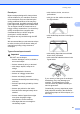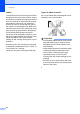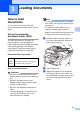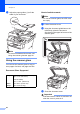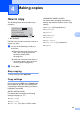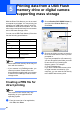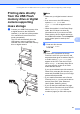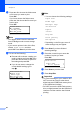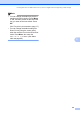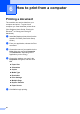User Manual
Table Of Contents
- Basic User’s Guide DCP-8110DN/DCP-8150DN/DCP-8155DN
- Brother numbers
- Ordering accessories and supplies
- Notice - Disclaimer of Warranties (USA and Canada)
- Compilation and Publication Notice
- User's Guides and where do I find them?
- Table of Contents
- 1 General information
- 2 Loading paper
- Loading paper and print media
- Paper settings
- Acceptable paper and other print media
- 3 Loading documents
- 4 Making copies
- 5 Printing data from a USB Flash memory drive or digital camera supporting mass storage
- 6 How to print from a computer
- 7 How to scan to a computer
- A Routine maintenance
- B Troubleshooting
- C Menu and features
- D Specifications
- Index
Chapter 5
28
c Press a or b to choose the folder name
or file name you want to print.
Press OK.
If you have chosen the folder name,
press a or b to choose the file name you
want to print.
Press OK.
Direct Print
a1./FO LDER1
2.FILE_1.PDF
b3.FIL E_2.PDF
Select ab or OK
Note
• Your digital camera must be switched
from PictBridge mode to mass storage
mode.
• If you want to print an index of the files,
choose Index Print, and then
press OK. Press Start to print the data.
d Do one of the following:
Press a or b to choose a setting you
need to change and press OK, then
press a or b to choose an option for
the setting and press OK.
If you do not want to change the
current default settings, go to
step e.
Print File Set
aPaper Size
Media Type
bMulti ple Page
Select ab or OK
Note
• You can choose the following settings:
Paper Size
Media Type
Multiple Page
Orientation
Duplex
Collate
Tray Use
Print Quality
PDF Option
• Depending on the file type, some of
these settings may not appear.
e Press Start if you have finished
selecting settings.
f Press the numeric keys to enter the
number of copies you want.
Press OK.
Direct Print
FILE_1.PDF
No. of Copies:
1
Press Start
g Press Start to print the data.
h Press Stop/Exit.
Important
• To prevent damage to your machine, DO
NOT connect any device other than a
digital camera or USB Flash memory drive
to the USB direct interface.
• DO NOT remove the USB Flash memory
drive or digital camera from the USB direct
interface until the machine has finished
printing.