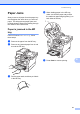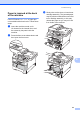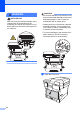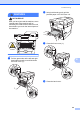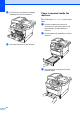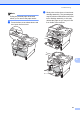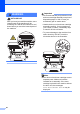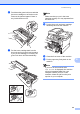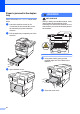User Manual
Table Of Contents
- Basic User’s Guide DCP-8110DN/DCP-8150DN/DCP-8155DN
- Brother numbers
- Ordering accessories and supplies
- Notice - Disclaimer of Warranties (USA and Canada)
- Compilation and Publication Notice
- User's Guides and where do I find them?
- Table of Contents
- 1 General information
- 2 Loading paper
- Loading paper and print media
- Paper settings
- Acceptable paper and other print media
- 3 Loading documents
- 4 Making copies
- 5 Printing data from a USB Flash memory drive or digital camera supporting mass storage
- 6 How to print from a computer
- 7 How to scan to a computer
- A Routine maintenance
- B Troubleshooting
- C Menu and features
- D Specifications
- Index
Troubleshooting
61
B
Paper Jams B
Always remove all paper from the paper tray
and straighten the stack when you add new
paper. This helps prevent paper jams and
multiple sheets of paper from feeding through
the machine at the same time.
Paper is jammed in the MP
tray B
If the LCD shows Jam MP Tray, follow
these steps:
a Remove the paper from the MP tray.
b Remove any jammed paper from in and
around the MP tray.
c Fan the paper stack, and then put it back
in the MP tray.
d When loading paper in the MP tray,
make sure that the paper stays under
the maximum paper height guides (1) on
both sides of the tray.
e Press Start to resume printing.
1