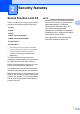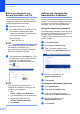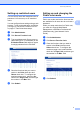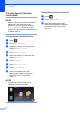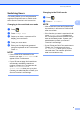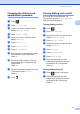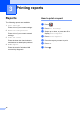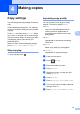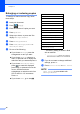Extra Information
Chapter 2
6
Before you begin to use
Secure Function Lock 2.0 2
You can configure the Secure Function Lock 2.0
settings using a web browser. Before configuration,
the following preparations are needed.
a Start your web browser.
b Type “vmachine’s IP address/” into
your browser’s address bar (where
“machine’s IP address” is the IP address
of your Brother machine).
For example:
v192.168.1.2/
NOTE
You can find the machine’s IP address in
the Network Configuration List
(see Network User’s Guide: Printing the
Network Configuration Report).
c Type a password in the Login box. (This
is a password to log on to the machine’s
web page, not the administrator
password for Secure Function Lock.)
Click .
NOTE
If you are using a web browser to
configure the machine’s settings for the
first time, set a password.
1 Click
Please configure the password.
2 Type a password (up to 32 characters).
3 Re-type the password in the
Confirm New Password field.
4 Click Submit.
Setting and changing the
Administrator Password 2
You can configure these settings using a web
browser. To set up the web page, see Before
you begin to use Secure Function Lock 2.0
on page 6. Then set up the administrator.
Setting the administrator password 2
The administrator password is used to set up
users and to turn Secure Function Lock on or
off. (See Setting up restricted users
on page 7 and Turning Secure Function Lock
on/off on page 8.)
a Click Administrator.
b Click Secure Function Lock.
c Type a four-digit number for the
password in the New Password field.
d Retype the password in the
Retype Password field.
e Click Submit.
Changing the administrator password2
a Click Administrator.
b Click Secure Function Lock.
c Type a four-digit number for the
password in the New Password field.
d Retype the password in the
Retype Password field.
e Click Submit.