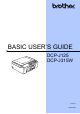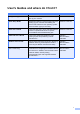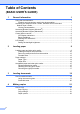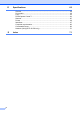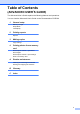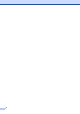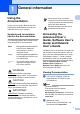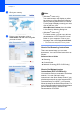User`s guide
1
1
1
Using the
documentation
1
Thank you for buying a Brother machine!
Reading the documentation will help you
make the most of your machine.
Symbols and conventions
used in the documentation 1
The following symbols and conventions are
used throughout the documentation.
Accessing the
Advanced User’s
Guide, Software User’s
Guide and Network
User’s Guide
1
This Basic User’s Guide does not contain all
the information about the machine such as
how to use the advanced features for Copy,
PhotoCapture Center™, Printer, Scanner
and Network. When you are ready to learn
detailed information about these operations,
read the Advanced User’s Guide,
Software User’s Guide and
Network User’s Guide that are on the
Documentation CD-ROM.
Viewing Documentation 1
a Turn on your computer. Insert the
Documentation CD-ROM into your
CD-ROM drive.
Note
(Windows
®
users)
If the screen does not appear
automatically, go to
My Computer (Computer), double-click
the CD-ROM icon, and then double-click
index.html.
b (Macintosh users)
Double-click the CD-ROM icon, and
then double-click index.html.
General information 1
Bold Bold typeface identifies specific
buttons on the machine’s
control panel, or on the
computer screen.
Italics Italicized typeface emphasizes
an important point or refers you
to a related topic.
Courier
New
Text in the Courier New font
identifies messages on the
LCD of the machine.
WARNING
WARNING indicates a potentially
hazardous situation which, if not avoided,
could result in death or serious injuries.
CAUTION
CAUTION indicates a potentially hazardous
situation which, if not avoided, may result in
minor or moderate injuries.
IMPORTANT
IMPORTANT indicates a potentially
hazardous situation which may result in
property-damage-only accidents or loss of
product functionality.
Notes tell you how you should
respond to a situation that may arise
or give tips about how the operation
works with other features.
Electrical Hazard icons alert you to
possible electrical shock.