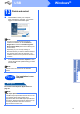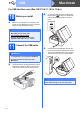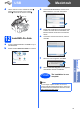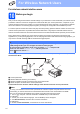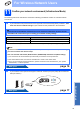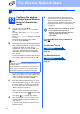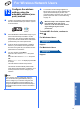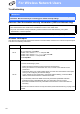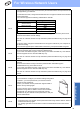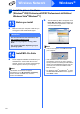Installation Instructions
16
For Wireless Network Users
Connecting the Brother machine to the wireless network
12
Configure the wireless
settings (typical Wireless
Setup in infrastructure
mode)
a On your machine, press Menu.
Press a or b to choose Network and press
OK.
Press a or b to choose Setup Wizard and
press OK.
When Enable WLAN? is displayed, press OK
to accept.
This will start the wireless setup wizard.
To cancel, press Stop/Exit.
b The machine will search for available SSIDs. If
a list of SSIDs is displayed, use the a or b keys
to choose the SSID you wrote down in
step 11-a on page 15, then press OK. If you
are using an authentication and encryption
method that requires a Password (Network
Key), go to c.
If your authentication method is Open System
and your encryption mode is None, go to d.
If your access point is set to not broadcast the
SSID, you will have to manually add the SSID
name. For details, see the Network User’s
Guide on the documentation CD-ROM.
c Enter the Password (Network Key) you wrote
down in step 11-a on page 15. Press a, b, d or
c to select a letter or number, and press OK.
(For more information, see Entering Text for
Wireless Settings on page 27.)
When you have entered all the characters,
press a, b, d or c to select and press OK.
Then press Yes to apply your settings.
d Your machine will now try to connect to your
wireless network using the information you
have entered.
It may take a few minutes to connect to your
wireless network.
e A connection result message appears for
60 seconds on the LCD and a wireless LAN
report will automatically be printed. If the
connection failed, check the error code on the
printed report and refer to Troubleshooting
on page 18.
Wireless setup is now complete. A four
level indicator at the top of your
machine’s LCD will show the wireless
signal strength of your access
point/router.
To install MFL-Pro Suite, continue to
step 13.
For Windows
®
Users:
Now go to
Page 20
For Macintosh Users:
Now go to
Page 24
Note
It will take several seconds to display a list of
available SSIDs.
If a list of SSIDs is not displayed, make sure your
access point is on. Move your machine closer to
the access point and try starting from a again.
OK
OK