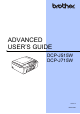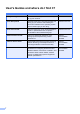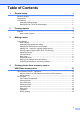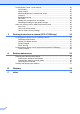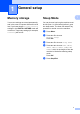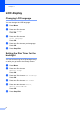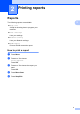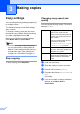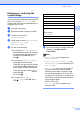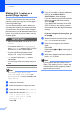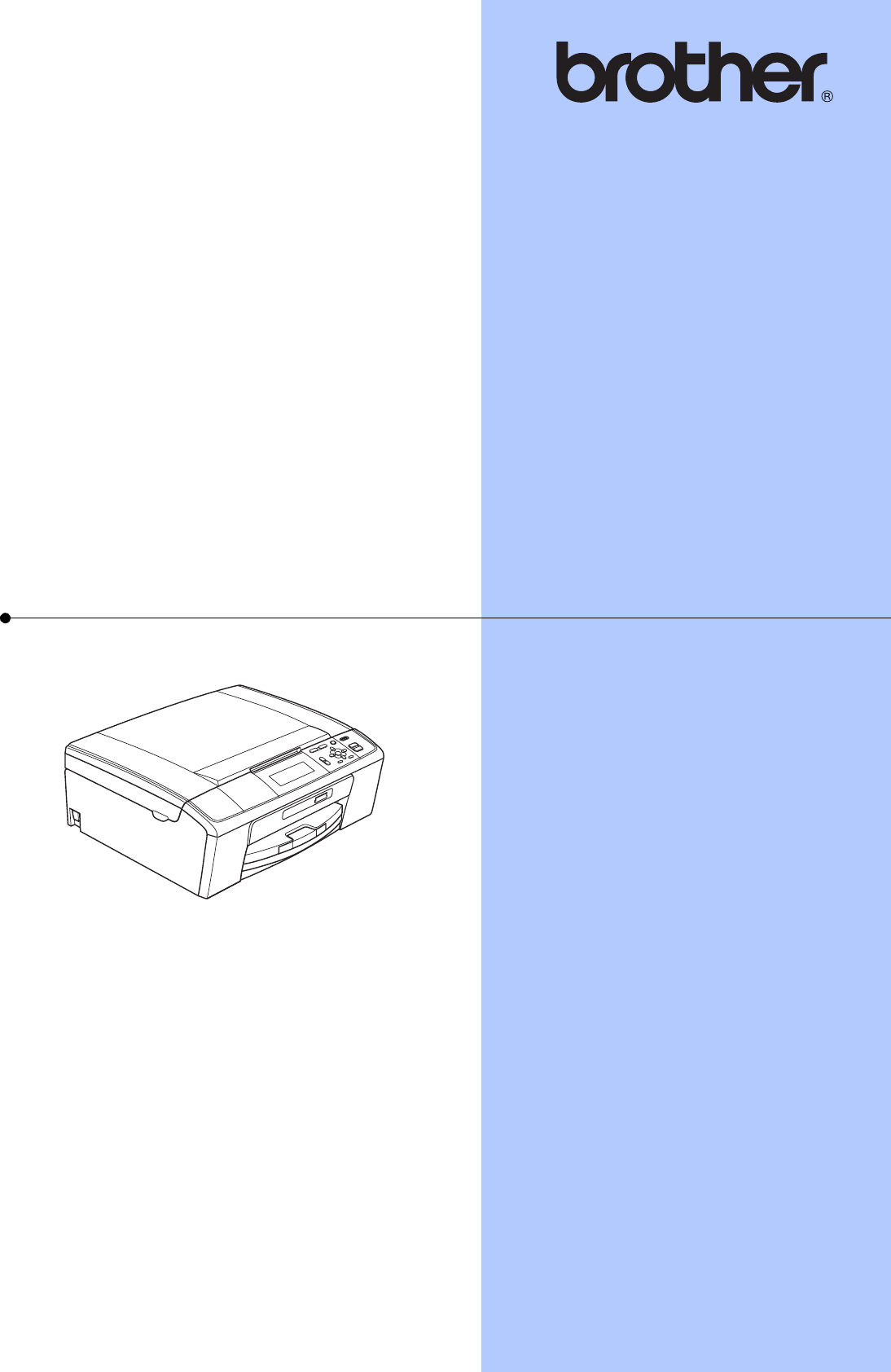ADVANCED USER’S GUIDE DCP-J515W DCP-J715W Version 0 UK/IRE/GEN
User's Guides and where do I find it? Which manual? i What's in it? Where is it? Safety and Legal Please read the Safety Instructions before you set up your machine. Printed / In the box Quick Setup Guide Read this Guide first. Follow the instructions for setting up your machine and installing the drivers and software for the operating system and connection type you are using.
Table of Contents 1 General setup 1 Memory storage.....................................................................................................1 Sleep Mode ...........................................................................................................1 LCD display ...........................................................................................................2 Changing LCD language .................................................................................
PhotoCapture Center™ print settings..................................................................20 Print Quality ...................................................................................................20 Paper options ................................................................................................20 Adjusting Brightness, Contrast and Colour....................................................21 Cropping ..........................................................................
1 General setup Memory storage Your menu settings are stored permanently, and in the event of a power failure will not be lost. If you have chosen Set New Default, settings in the PHOTO CAPTURE mode will not be lost. Temporary settings (for example, Contrast) will be lost. 1 1 1 Sleep Mode 1 You can choose how long the machine must be idle (from 1 to 60 minutes) before it goes into sleep mode. The timer will restart if any operation is carried out on the machine. a b c d e Press Menu.
Chapter 1 LCD display Changing LCD language 1 1 You can change the LCD language. a b Press Menu. Press a or b to choose Initial Setup. Press OK. c Press a or b to choose Local Language. Press OK. d Press a or b to choose your language. Press OK. e Press Stop/Exit. Setting the Dim Timer for the backlight 1 You can set how long the LCD backlight stays on after you go back to the Ready screen. a b Press Menu. Press a or b to choose General Setup. Press OK.
2 Printing reports Reports 2 2 2 The following reports are available: Help List A help list showing how to program your machine. User Settings Lists your settings. Network Config Lists your Network settings. WLAN Report Prints a WLAN connection report. How to print a report a b 2 Press Menu. Press a or b to choose Print Reports. Press OK. c Press a or b to choose the report you want. Press OK. d e Press Mono Start. Press Stop/Exit.
3 Making copies Copy settings 3 You can change the copy settings temporarily for multiple copies. 3 Changing copy speed and quality You can choose the copy quality. The factory setting is Normal. The machine returns to its default settings after 1 minute. Fast To change a setting, press a or b to scroll through the copy settings. When the setting you want is highlighted, press OK. When you are finished choosing settings, press Mono Start or Colour Start.
Making copies Enlarging or reducing the copied image 198% 10x15cmiA4 3 186% 10x15cmiLTR You can choose an enlargement or reduction ratio. If you choose Fit to Page, your machine will adjust the size automatically to the paper size you set. 142% A5iA4 a b c (DCP-J515W) 83% d e Load your document. Enter the number of copies you want. Press a or b to choose Enlarge/Reduce.
Chapter 3 Making N in 1 copies or a poster (Page Layout) e 3 The N in 1 copy feature can help you save paper by letting you copy two or four pages onto one printed page. You can also produce a poster. When you use the poster feature your machine divides your document into sections, then enlarges the sections so you can assemble them into a poster. If you want to print a poster, use the scanner glass. IMPORTANT • Make sure the paper size is set to A4 or Letter.
Making copies Place your document face down in the direction shown below. 2 in 1 (P) Sorting copies using the ADF (DCP-J715W only) 3 You can sort multiple copies. Pages will be sorted in reverse order 3 2 1, 3 2 1, 3 2 1, and so on. 2 in 1 (L) 4 in 1 (P) a b c d e 4 in 1 (L) Load your document. 3 Enter the number of copies you want. Press a or b to choose Stack/Sort. Press d or c to choose Sort. Press OK. If you do not want to change additional settings, press Mono Start or Colour Start.
Chapter 3 Ink Save Mode 3 Ink Save Mode can help you save ink. The machine prints the colours lighter and emphasises the outlines of the images as shown below. If you do not want to change any additional settings, press Mono Start or Colour Start. Note • Watermark Copy, Book Copy and Page Layout are not available with Ink Save Mode. The amount of ink saved will vary depending on the document. Ink Save Mode: Off e 3 • Ink Save Mode may make your printouts look different from your original document.
Making copies Book Copy Book copy corrects dark borders and skew. Your machine can correct the data automatically or you can make specific corrections. a b c d Load your document. 3 Watermark Copy You can place a logo or text into your document as a Watermark. You can select one of the template watermarks (CONFIDENTIAL, DRAFT or COPY), data from your media cards or USB Flash memory drive, or scanned data. Enter the number of copies you want. Press a or b to choose Book Copy.
Chapter 3 Using media cards or a USB Flash memory drive data a b c d e 3 Load your document. Enter the number of copies you want. Press a or b to choose Watermark Copy. Press OK. a b Enter the number of copies you want. Press a or b to choose Watermark Copy. Press OK. Press d or c to choose On. c d Press a or b to choose Current Setting. Press OK. e Press a or b to choose Scan. Press OK, and place the page that you want to use as a watermark on the scanner glass.
Making copies Setting your changes as a new default 3 You can save the copy settings for Quality, Enlarge/Reduce, Density, Ink Save Mode and Page Layout that you use most often by setting them as the default settings. These settings will stay until you change them again. a Press a or b and d or c to choose your new setting. Press OK. Repeat this step for each setting you want to change. b After changing the last setting, press a or b to choose Set New Default. Press OK. c d Press + to choose Yes.
4 Printing photos from a memory card or USB Flash memory drive PhotoCapture Center™ operations Memory cards or a USB Flash memory drive folder structure 4 Please be aware of the following: 4 4 Your machine is designed to be compatible with modern digital camera image files, memory cards and USB Flash memory drives; however, please read the points below to avoid errors: The image file extension must be .JPG (other image file extensions like .JPEG, .TIF, .GIF and so on will not be recognized).
Printing photos from a memory card or USB Flash memory drive Movie printing 4 You can print images from movie files that are stored on a memory card or USB Flash memory drive. Movie files are automatically split by duration into 9 parts, and placed in 3 rows so you can see and print the scenes. Print Images 4 Print Index (Thumbnails) 4 The PhotoCapture Center™ assigns numbers for images (such as No.1, No.2, No.3, and so on). Note 4 • You cannot choose a particular movie scene.
Chapter 4 d e Press a or b to choose the paper settings, Paper Type and Paper Size. Do one of the following: If you chose Paper Type, press d or c to choose the type of paper you are using, Plain Paper, Inkjet Paper, Brother BP71, Brother BP61 or Other Glossy. Note You can enter up to 12 characters (including commas) for the image numbers you want to print. Press OK. If you chose Paper Size, press d or c to choose the paper size you are using, A4 or Letter. Press OK.
Printing photos from a memory card or USB Flash memory drive Enhance Photos 4 f Press OK and change the print settings. (See PhotoCapture Center™ print settings on page 20.) You can edit and add effects to your photos and view them on the LCD before printing. If you do not want to change any settings, press Colour Start to print. Note • After adding each effect, you can enlarge the view of the image by pressing +. To go back to the original size, press + again. Enhance Skin-Tone Inc.
Chapter 4 Enhance Scenery 4 Enhance Scenery is best used for adjusting landscape photographs. It highlights green and blue areas in your photo, so that the landscape looks more sharp and vivid. a Make sure you have put the memory card or USB Flash memory drive in the correct slot. Press (PHOTO CAPTURE). b Press a or b to choose Enhance Photos. Press OK. c Press d or c to choose your photo. Press OK. d Press a or b to choose Enhance Scenery. Press OK.
Printing photos from a memory card or USB Flash memory drive f Sepia Do one of the following: Press OK and change the print settings. (See PhotoCapture Center™ print settings on page 20.) You can convert the colour of your photo to sepia. If you do not want to change any settings, press Colour Start to print. Monochrome b c a Make sure you have put the memory card or USB Flash memory drive in the correct slot. Press (PHOTO CAPTURE). b Press a or b to choose Enhance Photos. Press OK.
Chapter 4 Search by Date 4 You can find your photos based on date. a b c d Make sure you have put the memory card or USB Flash memory drive in the correct slot. Press (PHOTO CAPTURE). Press a or b to choose Search by Date. Press OK. Press a or b to choose the date that you want to search from. Press OK. Press d or c to choose your photo. Note You can view photos with other dates by pressing d or c repeatedly. Press d to view an older photo and c to view a more recent photo.
Printing photos from a memory card or USB Flash memory drive Trimming 4 You can trim your photo and print a part of the image. Note If your photo is very small or has irregular proportions you may not be able to trim the photo. The LCD will show Image Too Small. or Image Too Long. a Make sure you have put the memory card or USB Flash memory drive in the correct slot. Press (PHOTO CAPTURE). b Press a or b to choose Trimming. Press OK. c Press d or c to choose your photo. Press OK.
Chapter 4 PhotoCapture Center™ print settings You can change the print settings temporarily for the next print. Print Quality 4 a Press a or b to choose Print Quality. b Press d or c to choose Normal or Photo. Press OK. c If you do not want to change additional settings, press Colour Start to print. The machine returns to its default settings after 3 minutes. Note You can save the print settings you use most often by setting them as the default.
Printing photos from a memory card or USB Flash memory drive Paper and print size a b c 4 Press a or b to choose Paper Size. Press d or c to choose the paper size you are using, 10x15cm, 13x18cm, A4 or Letter. Press OK. If you chose A4 or Letter, press b. Then press d or c to choose the print size. Press OK. Adjusting Brightness, Contrast and Colour 4 Brightness a b c 4 Press a or b to choose Brightness. Press d or c to make a darker or lighter print. Press OK.
Chapter 4 c d e Press a or b to choose White Balance, Sharpness or Color Density. Press d or c to adjust the degree of the setting. Press OK. Do one of the following: If you want to customize another colour enhancement, press a or b to choose another option. If you want to change other settings, press a or b to choose Exit, and then press OK. f If you do not want to change additional settings, press Colour Start to print.
Printing photos from a memory card or USB Flash memory drive Borderless printing 4 This feature expands the printable area to the edges of the paper. Printing time will be slightly slower. a b c Setting your changes as a new default You can save the print settings you use most often by setting them as the default settings. These settings will stay until you change them again. Press a or b to choose Borderless. Press d or c to choose Off (or On). Press OK.
Chapter 4 Scan to a memory card or USB Flash memory drive Auto Crop 4 a Make sure you have put the memory card or USB Flash memory drive in the correct slot. b Load your document. c Press d Press a or b to choose Scan to Media. Press OK. e f Press a or b to choose Auto Crop. g If you do not want to change additional settings, press Mono Start or Colour Start to start scanning. h The number of the scanned documents appears on the LCD. Press OK. i Press d or c to preview each document data.
Printing photos from a memory card or USB Flash memory drive Note • Auto Crop is available for documents that have all four corners with right angles of 90 degrees. If one of the angles is not square, Auto Crop cannot detect the document. • If your document is too long or wide, this setting does not work properly. • You must place the documents away from the edges of the scanner glass as shown in the illustration. • You must place documents at least 10 mm apart from each other.
5 Printing photos from a camera (DCP-J715W only) Printing photos directly from a PictBridge camera Setting your digital camera 5 Make sure your camera is in PictBridge mode. The following PictBridge settings may be available from the LCD of your PictBridge compatible camera. Depending on your camera some of these settings may not be available.
Printing photos from a camera (DCP-J715W only) c When your camera does not have any menu selections, those settings are also used. The names and availability of each setting depends on the specification of your camera. IMPORTANT Please refer to the documentation supplied with your camera for more detailed information on changing PictBridge settings. Printing Images Note Remove any memory cards or USB Flash memory drive from the machine before connecting a digital camera.
Chapter 5 Printing photos directly from a digital camera (without PictBridge) If your camera supports the USB Mass Storage standard, you can connect your camera in storage mode. This enables you to print photos from your camera. Printing Images Note 5 Remove any memory cards or USB Flash memory drive from the machine before connecting a digital camera. a If you would like to print photos in PictBridge mode, see Printing photos directly from a PictBridge camera on page 26.
A Routine maintenance Cleaning and checking the machine Cleaning the outside of the machine A b Wipe the outside of the machine with a dry, lint-free soft cloth to remove dust. c Lift the output paper tray cover and remove anything that is stuck inside the paper tray. d Wipe the inside and outside of the paper tray with a dry, lint-free soft cloth to remove dust. e Close the output paper tray cover and put the paper tray firmly back in the machine. A A IMPORTANT • Use neutral detergents.
Cleaning the machine’s printer platen CAUTION Be sure to unplug the machine from the electrical socket before cleaning the printer platen (1). a b Lift the scanner cover until it locks securely into the open position. Clean the machine’s printer platen (1) and the area around it, wiping off any scattered ink with a dry, lint-free soft cloth.
Routine maintenance Packing and shipping the machine When you transport the machine, use the packing materials that came with your machine. Follow the instructions below to properly pack your machine. Damage caused to your machine during transit is not covered by your warranty. IMPORTANT A • Make sure that the plastic tabs on both sides of the green protective part (1) have securely clicked into place (2). IMPORTANT It is important to allow the machine to “park” the print head after a print job.
d Lift the front of the machine and hook the long end (1) of the green protective part into the T-shaped hole underneath the machine. Push the forked end (2) onto the top of the paper tray. 2 h Wrap the machine in the bag. i Pack the machine and the printed materials in the original carton with the original packing material as shown below. Do not pack the used ink cartridges in the carton. j Close the carton and tape it shut. 1 e Unplug the machine from the electrical socket.
B Glossary B This is a comprehensive list of features and terms that appear in Brother manuals. Availability of these features depends on the model you purchased. ADF (automatic document feeder) The document can be placed in the ADF and scanned one page at a time automatically. Brightness Changing the Brightness makes the whole image lighter or darker. Contrast Setting to compensate for dark or light documents, by making copies of dark documents lighter and light documents darker.
C Index A M Apple Macintosh See Software User's Guide. Macintosh See Software User's Guide. Memory storage ........................................ 1 Movie printing .......................................... 13 C Cleaning printer platen .........................................30 ControlCenter See Software User's Guide. Copy book ........................................................9 density .....................................................7 enlarge/reduce ......................................
Printing all photos ...........................................14 index ..................................................13 photos ................................................14 Scan to Media Auto crop ...........................................24 memory card ......................................24 USB Flash memory ............................24 Search from Date ..................................18 Slide-Show ............................................18 Trimming .....................................
Visit us on the World Wide Web http://www.brother.com This machine is approved for use in the country of purchase only. Local Brother companies or their dealers will only support machines purchased in their own countries.