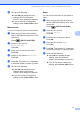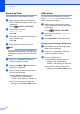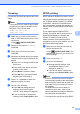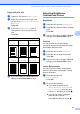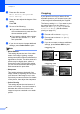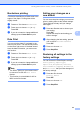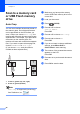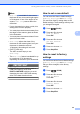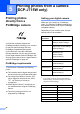Operation Manual
Table Of Contents
- ADVANCED USER’S GUIDE DCP-J515W DCP-J715W
- User's Guides and where do I find it?
- Table of Contents
- 1 General setup
- 2 Printing reports
- 3 Making copies
- Copy settings
- Stop copying
- Changing copy speed and quality
- Enlarging or reducing the copied image
- Making N in 1 copies or a poster (Page Layout)
- Sorting copies using the ADF (DCP-J715W only)
- Adjusting Density
- Ink Save Mode
- Book Copy
- Watermark Copy
- Setting your changes as a new default
- Restoring all settings to the factory settings
- Copy settings
- 4 Printing photos from a memory card or USB Flash memory drive
- 5 Printing photos from a camera (DCP-J715W only)
- A Routine maintenance
- B Glossary
- Index
- brother UK/IRE/GEN
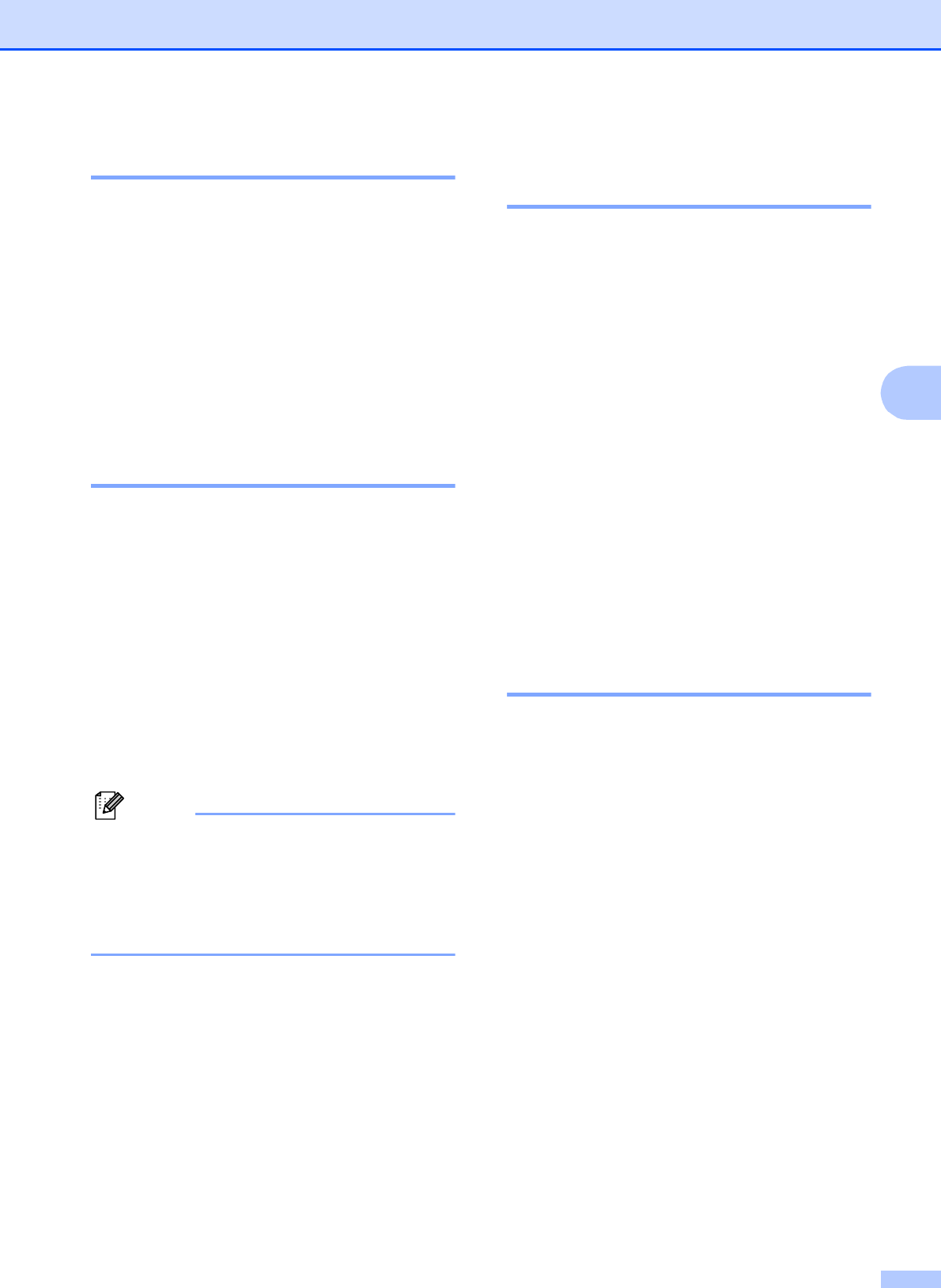
Printing photos from a memory card or USB Flash memory drive
23
4
Borderless printing 4
This feature expands the printable area to the
edges of the paper. Printing time will be
slightly slower.
a Press a or b to choose Borderless.
b Press d or c to choose Off (or On).
Press OK.
c If you do not want to change additional
settings, press Colour Start to print.
Date Print 4
You can print the date if it is already in the
data on your photo. The date will be printed
on the lower right corner. If the data doesn’t
have the date information, you cannot use
this function.
a Press a or b to choose Date Print.
b Press d or c to choose On (or Off).
Press OK.
c If you do not want to change additional
settings, press Colour Start to print.
Note
• The DPOF setting on your camera must
be turned off to use the Date Print
feature.
• This function is not available for AVI or
MOV movie file formats.
Setting your changes as a
new default 4
You can save the print settings you use most
often by setting them as the default settings.
These settings will stay until you change
them again.
a Press a or b and d or c to choose your
new setting.
Press OK.
Repeat this step for each setting you
want to change.
b After changing the last setting, press a
or b to choose Set New Default.
Press OK.
c Press + to choose Yes.
d Press Stop/Exit.
Restoring all settings to the
factory settings 4
You can restore the PhotoCapture settings
Print Quality, Paper Type,
Paper Size, Brightness, Contrast,
Color Enhance, Cropping, Borderless,
and Date Print , that you have changed, to
the factory settings.
a Press a or b to choose
Factory Reset.
Press OK.
b Press + to choose Yes.
c Press Stop/Exit.