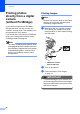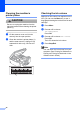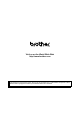Operation Manual
Table Of Contents
- ADVANCED USER’S GUIDE DCP-J515W DCP-J715W
- User's Guides and where do I find it?
- Table of Contents
- 1 General setup
- 2 Printing reports
- 3 Making copies
- Copy settings
- Stop copying
- Changing copy speed and quality
- Enlarging or reducing the copied image
- Making N in 1 copies or a poster (Page Layout)
- Sorting copies using the ADF (DCP-J715W only)
- Adjusting Density
- Ink Save Mode
- Book Copy
- Watermark Copy
- Setting your changes as a new default
- Restoring all settings to the factory settings
- Copy settings
- 4 Printing photos from a memory card or USB Flash memory drive
- 5 Printing photos from a camera (DCP-J715W only)
- A Routine maintenance
- B Glossary
- Index
- brother UK/IRE/GEN
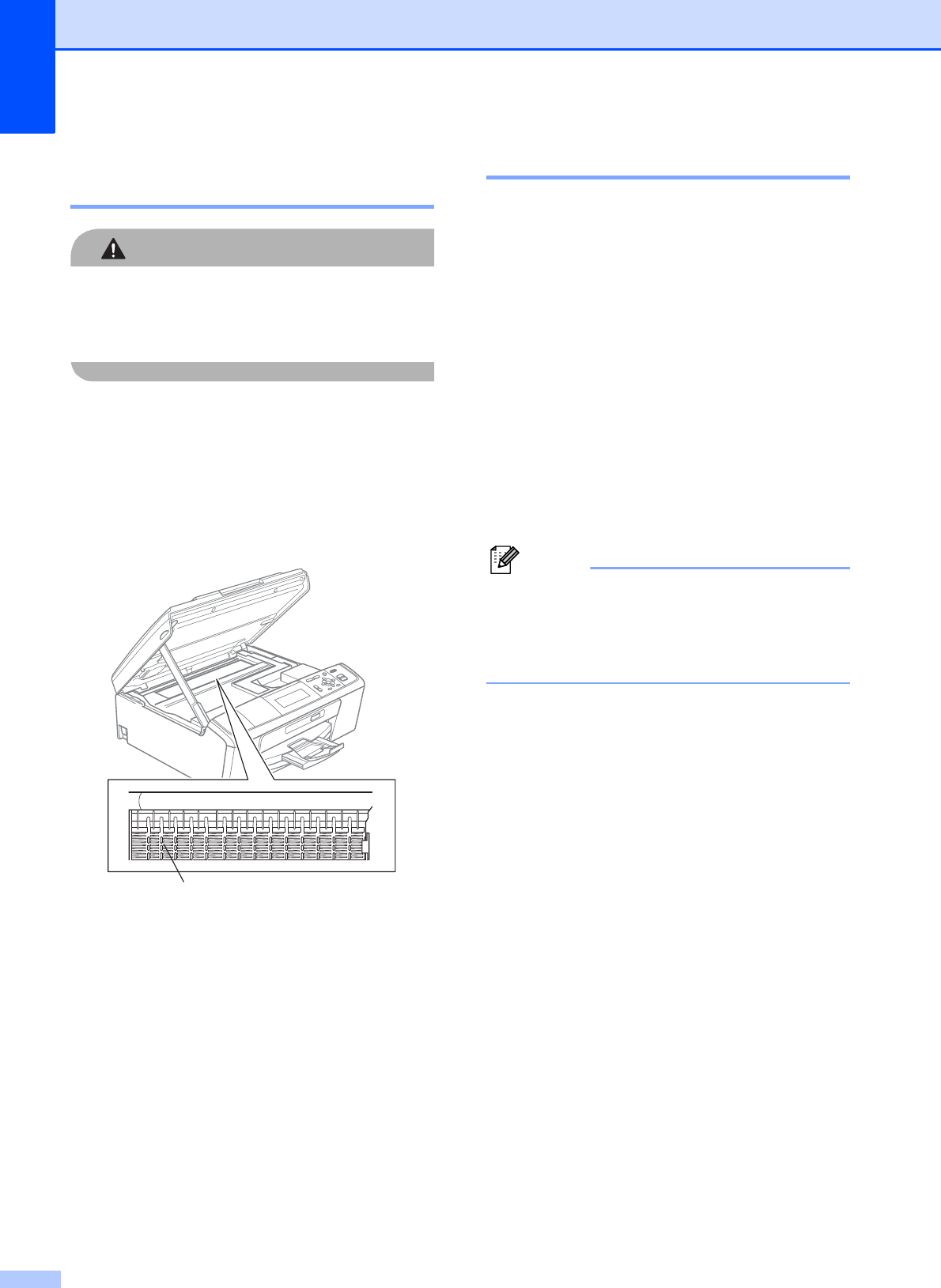
30
Cleaning the machine’s
printer platen A
CAUTION
Be sure to unplug the machine from the
electrical socket before cleaning the printer
platen (1).
a Lift the scanner cover until it locks
securely into the open position.
b Clean the machine’s printer platen (1)
and the area around it, wiping off any
scattered ink with a dry, lint-free soft
cloth.
Checking the ink volume A
Although an ink volume icon appears on the
LCD, you can use the Menu key to see a
large graph showing the ink that is left in each
cartridge.
a Press Menu.
b Press a or b to choose
Ink Management.
Press OK.
c Press a or b to choose Ink Volume.
Press OK.
The LCD shows the ink volume.
d Press Stop/Exit.
Note
You can check the ink volume from your
computer. (See Printing for Windows
®
or
Printing and Faxing for Macintosh in the
Software User's Guide.)
1