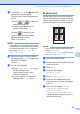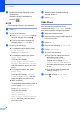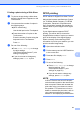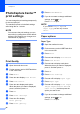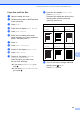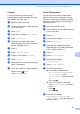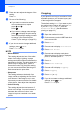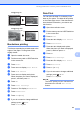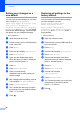Operation Manual
Printing photos from a memory card or USB Flash drive
55
8
i If you chose Crop in step g, adjust the
red frame around your photo.
The part inside of the red frame will be
printed.
Press or to enlarge or
reduce the frame size.
Press a, b, d or c to move the
position of the frame.
Press to rotate the frame.
Press OK when you have finished
adjusting the frame setting.
Press OK to confirm.
NOTE
If your photo is very small or has irregular
proportions, you may not be able to crop
or enhance the photo. The Touchscreen
will display Image Too Small or
Image Too Long.
j Enter the number of copies you want,
either by pressing + or - or using the dial
pad on the Touchpanel.
Press OK.
k Do one of the following.
Press Print Settings to change
the print settings. (See
PhotoCapture Center™ print
settings on page 58.)
If you do not want to change any
settings, press Start to print.
ID photo print 8
You can select a photo stored in a memory
card or USB Flash drive and print ID photos
for your resume, passport and so on. You can
print four ID photos on one sheet of paper.
NOTE
Just one photo will be printed when you
choose 2x2inch or
50x70mm (2x2.75in) in ID Photo Size,
and 10x15cm in Paper Size.
a Open the media slot cover.
b Put the memory card or USB Flash drive
in the correct slot.
c Press Photo.
d Press d or c to display
ID Photo Print.
e Press ID Photo Print.
f Press d or c to display each photo.
When the photo you want is displayed,
press it.
g Press a or b to display 25x36mm,
35x45mm, 36x51mm, 45x45mm,
45x55mm, 35x48mm,
50x70mm (2x2.75in) or 2x2inch,
and then press the option you want to
set as the photo size.