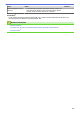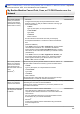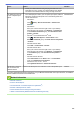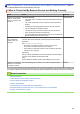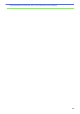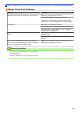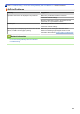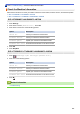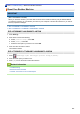Operation Manual
Home > Troubleshooting > Check the Machine Information
Check the Machine Information
Follow these instructions to check your Brother machine's serial number, firmware version, and firmware update.
>> DCP-J572DW/MFC-J491DW/MFC-J497DW
>> DCP-J772DW/DCP-J774DW/MFC-J890DW/MFC-J895DW
DCP-J572DW/MFC-J491DW/MFC-J497DW
1. Press Settings.
2. Press a or b to select [Machine Info.]. Press OK.
3. Press a or b to select one of the following options:
Option Description
Serial No.
Check your machine's serial number.
Firmware Version
Check your machine's firmware version.
Firmware Update
Update your machine to the latest firmware.
Firmware Auto Check
View firmware information on the Home screen.
4. Press OK.
5. Press Stop/Exit.
DCP-J772DW/DCP-J774DW/MFC-J890DW/MFC-J895DW
1. Press
[Settings] > [All Settings] > [Machine Info.].
2. Press one of the following options:
Option Description
Serial No.
Check your machine's serial number.
Firmware Version
Check your machine's firmware version.
Firmware Update
Update your machine to the latest firmware.
Firmware Auto Check
View firmware information on the Home screen.
3. Press .
Related Information
• Troubleshooting
502