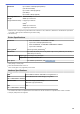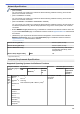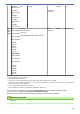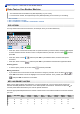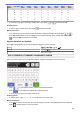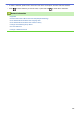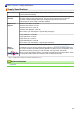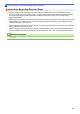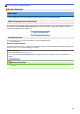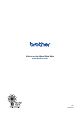Operation Manual
Home > Appendix > Enter Text on Your Brother Machine
Enter Text on Your Brother Machine
• The characters that are available may differ depending on your country.
• For touchscreen models, the keyboard layout may differ depending on the function you are setting.
>> DCP-J572DW
>> MFC-J491DW/MFC-J497DW
>> DCP-J772DW/DCP-J774DW/MFC-J890DW/MFC-J895DW
DCP-J572DW
You may need to enter text into the machine, for example, when you set the network key.
.
A B C A
• Press a, b, d or c to select the number, letter or special character you want to select, and press OK. Repeat
for each character until the number or name is complete and then press a, b, d or c to select and then
press OK.
• Press a, b, d or c to select , and then press OK to cycle between letters, numbers and special
characters.
• Press a, b, d or c to select
, and then press OK to cycle between lowercase and uppercase letters.
Inserting spaces
• To enter a space, press a, b, d or c to select , and then press OK.
Making corrections
• If you entered an incorrect number or letter and want to change it, press a, b, d or c to select
or .
Press OK several times to move the highlight to the incorrect character. Then, press a, b, d or c to select
, and press OK. Re-enter the correct letter.
MFC-J491DW/MFC-J497DW
When you are setting certain menu selections, such as the Station ID, you may need to enter text into the
machine. Most dial pad buttons have three or four letters printed on the buttons. The buttons for 0, # and do
not have printed letters because they are used for special characters.
Press the appropriate dial pad button the number of times shown in this reference table to access the character
you want.
Press
Button
One Time Two
Times
Three
Times
Four
Times
Five
Times
Six
Times
Seven
Times
Eight
Times
Nine
Times
2 A B C a b c 2 A B
3 D E F d e f 3 D E
4 G H I g h i 4 G H
614