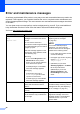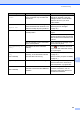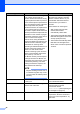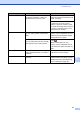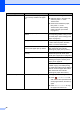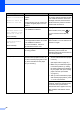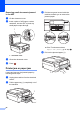Operation Manual
58
No Paper Fed The machine is out of paper or paper
is not correctly loaded in the paper
tray.
Do one of the following:
Refill the paper in the paper tray,
and then press OK on the
Touchscreen.
Remove and reload the paper,
then press OK on the
Touchscreen. (See Loading
paper and other print media
on page 16.)
The photo paper tray is in the wrong
position.
Return the photo paper tray to the
normal printing position when you use
cut sheet paper. (See Loading photo
paper on page 20.)
The paper tray was not fully inserted. Remove the paper tray and re-install
it until it locks into place, and then
press OK on the Touchscreen.
Paper dust has accumulated on the
surface of the paper pick-up rollers.
Clean the paper pick-up rollers.
(See Advanced User’s Guide:
Cleaning the paper pick-up rollers.)
The Jam Clear Cover is not closed
correctly.
Make sure the Jam Clear Cover is
closed evenly at both ends. (See
Printer jam or paper jam on page 62.)
The paper is jammed in the machine. Remove the jammed paper by
following the steps in Printer jam or
paper jam on page 62.
If this error occurs often during
2-sided copying or 2-sided printing,
the paper feed rollers may be stained
with ink. Clean the paper feed rollers.
(See Advanced User’s Guide:
Cleaning the paper feed rollers.)
Out of Memory The machine's memory is full. If a copy operation is in process:
Press , Quit or Close and
wait until the other operations that
are in progress finish, and then try
again.
Press Partial Print to copy
the pages scanned so far.
Error Message Cause Action