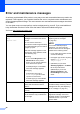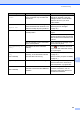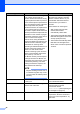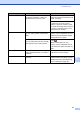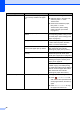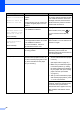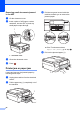Operation Manual
60
Unable to Clean XX
Unable to Initialize XX
Unable to Print XX
Unable to Scan XX
The machine has a mechanical
problem.
—OR—
A foreign object, such as a paper clip
or a piece of ripped paper, is in the
machine.
Open the scanner cover and remove
any foreign objects and paper scraps
from inside the machine. If the error
message continues, disconnect the
machine from the power for several
minutes and reconnect it.
Unusable Device
Disconnect device from
front connector & turn
machine off & then on
(DCP-J752DW)
A broken device has been connected
to the USB direct interface.
Unplug the device from the USB
direct interface, then press to
turn the machine off and then on
again.
Unusable Device
Please disconnect
USB device.
(DCP-J752DW)
A USB device or USB Flash drive that
is not supported has been connected
to the USB direct interface.
For more information, visit us at
http://solutions.brother.com/
.
Unplug the device from the USB
direct interface. Turn the machine off
and then on again.
Wrong Ink Colour An ink cartridge has been installed in
the wrong position.
Check which ink cartridges are not
matched by colour to their ink
cartridge positions and move them to
their correct positions.
Wrong Paper The Paper Size setting does not
match the size of paper in the tray. Or,
you did not set the paper guides in the
tray to the indicators for the paper
size you are using.
1 Check that the paper size you
choose matches the size of paper
in the tray.
(See Paper Size on page 23.)
2 Make sure you loaded the paper
in a Portrait position, by setting
the paper guides at the indicators
for your paper size. (See Loading
paper and other print media
on page 16.)
3 After you have checked the paper
size and the paper position, press
OK on the Touchscreen.
If you are printing from your
computer, make sure the paper size
you choose in the printer driver
matches the size of paper in the tray.
(See Software and Network User’s
Guide.)
Error Message Cause Action