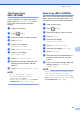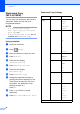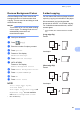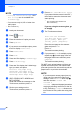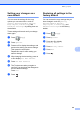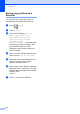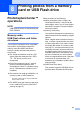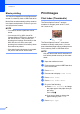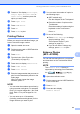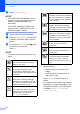Operation Manual
Printing photos from a memory card or USB Flash drive
53
8
i Press a or b to display Plain Paper,
Inkjet Paper, Brother BP71 or
Other Glossy, and then press the
option you want to set.
j Press Paper Size.
k Press A4 or Letter.
l Press OK.
m Press Start to print.
Printing Photos 8
Before you can print an individual image, you
have to know the image number.
a Open the media slot cover.
b Put the memory card or USB Flash drive
in the correct slot.
c Press Photo.
d Print the Index. (See Print Index
(Thumbnails) on page 52.)
e Press d or c to display Index Print.
f Press Index Print.
g Press Print Photos.
h Enter the image number that you want to
print from the thumbnails printed on the
Index page.
After you have chosen the image
numbers, press OK.
NOTE
• You can enter the numbers at one time by
using a comma or a hyphen. For example,
Enter 1,3,6 to print images No.1, No.3 and
No.6. Enter 1-5 to print images No.1 to
No.5.
• You can enter up to 12 characters
(including commas and hyphens) for the
image numbers you want to print.
i You can enter the number of copies in
the following ways:
(MFC models only)
Use the dial pad on the Touchpanel.
Press the number of copies on the
Touchscreen.
Enter the number of copies using the
keyboard on the Touchscreen.
Press OK.
j Do one of the following:
Press Print Settings to change
the print settings. (See
PhotoCapture Center™ print
settings on page 58.)
If you do not want to change any
settings, press Start to print.
Enhance Photos
(MFC-J870DW) 8
You can edit and add effects to your photos
and view them on the Touchscreen before
printing.
NOTE
The Enhance Photos feature is
supported by technology from Reallusion,
Inc.
a Open the media slot cover.
b Put the memory card or USB Flash drive
in the correct slot.
c Press Photo.
d Press d or c to display
Enhance Photos.