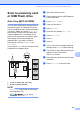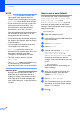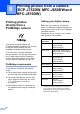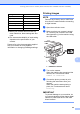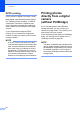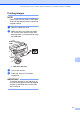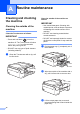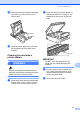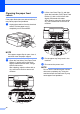Operation Manual
Printing photos from a memory card or USB Flash drive
67
8
How to reset to the factory
default 8
You can restore all the Scan to Media settings
(Scan Type, Resolution, File Type,
Scan Size, Auto Crop
1
and
Remove Background Colour), that you
have changed, back to the factory default.
1
MFC-J870DW only
a Open the media slot cover.
b Put the memory card or USB Flash drive
in the correct slot.
c Press Scan to Media.
d Press Options.
e Press a or b to display
Factory Reset.
f Press Factory Reset.
g The Touchscreen asks you to confirm to
change back to the factory default.
Press Yes to confirm.
h Press .
Saving scan options as a
Shortcut 8
You can store the scan options you use
frequently by saving them as a Shortcut. This
section introduces how to add a Shortcut for
Scan to Media.
a Open the media slot cover.
b Put the memory card or USB Flash drive
in the correct slot.
c Press Scan to Media.
d Press Options.
e Press a or b to display Scan Type,
Resolution, File Type,
Scan Size, Scan Long Paper,
File Name, Auto Crop
1
or
Remove Background Colour, and
then press the setting you want to
change. Then press the option you want
to set.
1
MFC-J870DW only
Repeat this step for each setting you
want to change.
f When you have finished choosing new
options, press OK.
g Press Save as Shortcut.
h Confirm the displayed list of settings you
have chosen for the Shortcut, and then
press OK.
i Enter a name for the Shortcut using the
keyboard on the Touchscreen. (For help
entering letters, see Basic User’s Guide:
Entering Text.)
Press OK.
j Press OK to save your Shortcut.