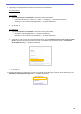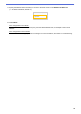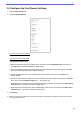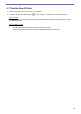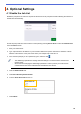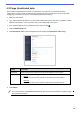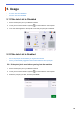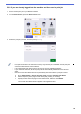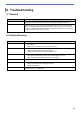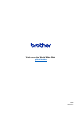Secure Print+ User's Guide
Table Of Contents
22
4. Optional Settings
4.1 Enable the Job List
Enable the print job list so users are required to select their secure print jobs instead of allowing the machine to
release them automatically.
Access the print job list from the machine’s control panel by pressing Secure Print on either the Home Screen
or the Functions screen.
1. Start your web browser.
2. Type “http://machine's IP address” in your browser's address bar (where “machine's IP address” is the IP
address of the machine or the print server name). For example: http://192.168.1.2.
3. If the machine prompts you for a password, type it, and then click .
4. Click the Administrator tab.
5. Click Active Directory Authentication.
6. Turn the Show Select Job function on.
7. Click Submit.
・
The default login password to manage machine settings is on the back of the machine and
marked “Pwd”.
・ We recommend changing the default login password in order to protect your machine from
unauthorized access and to make features and software more secure.