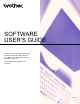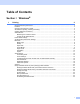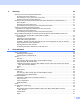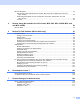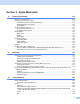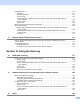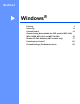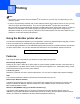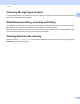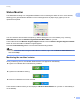Operation Manual
Table Of Contents
- SOFTWARE USER’S GUIDE
- Table of Contents
- Windows®
- 1 Printing
- Using the Brother printer driver
- Features
- Choosing the right type of paper
- Simultaneous printing, scanning and faxing
- Clearing data from the memory
- Status Monitor
- Printer driver settings
- Accessing the printer driver settings
- Basic tab
- Advanced tab
- Support
- Using FaceFilter Studio for photo printing by REALLUSION
- 2 Scanning
- Scanning a document using the TWAIN driver
- Scanning a document using the WIA driver (Windows® XP/Windows Vista®/Windows® 7)
- Scanning a document using the WIA driver (Windows Photo Gallery and Windows Fax and Scan users)
- Using ScanSoft™ PaperPort™11SE with OCR by NUANCE™ (Not available for DCP-J125, DCP-J315W, DCP-J515W, MFC-J220 and MFC-J265W)
- 3 ControlCenter3
- 4 Remote Setup (Not available for DCP models, MFC-J220, MFC-J265W, MFC-J410 and MFC-J415W)
- 5 Brother PC-FAX Software (MFC models only)
- 6 PhotoCapture Center™
- 7 Firewall settings (For Network users)
- 1 Printing
- Apple Macintosh
- 8 Printing and Faxing
- 9 Scanning
- 10 ControlCenter2
- 11 Remote Setup & PhotoCapture Center™
- Using the Scan key
- Index
- brother UK
ii
2Scanning 34
Scanning a document using the TWAIN driver........................................................................................34
Scanning a document into the PC .....................................................................................................34
Pre-Scanning to crop a portion you want to scan..............................................................................36
Settings in the Scanner Setup dialog box..........................................................................................37
Scanning a document using the WIA driver (Windows
®
XP/Windows Vista
®
/Windows
®
7) ...................41
WIA compliant ...................................................................................................................................41
Scanning a document into the PC .....................................................................................................41
Pre-Scanning and cropping a portion using the scanner glass .........................................................43
Scanning a document using the WIA driver
(Windows Photo Gallery and Windows Fax and Scan users) ..............................................................46
Scanning a document into the PC .....................................................................................................46
Pre-Scanning and cropping a portion using the scanner glass .........................................................48
Using ScanSoft™ PaperPort™11SE with OCR by NUANCE™ (Not available for DCP-J125,
DCP-J315W, DCP-J515W, MFC-J220 and MFC-J265W) ...................................................................50
Viewing items ....................................................................................................................................51
Organizing your items in folders........................................................................................................52
Quick links to other applications ........................................................................................................52
ScanSoft™ PaperPort™11SE with OCR lets you convert image text into text you can edit.............52
Importing items from other applications.............................................................................................53
Exporting items into other formats.....................................................................................................53
Uninstalling ScanSoft™ PaperPort™11SE with OCR.......................................................................53
3 ControlCenter3 54
Using ControlCenter3 ..............................................................................................................................54
Switching the user interface ..............................................................................................................56
Turning the Auto Load feature off......................................................................................................56
SCAN.......................................................................................................................................................57
File Type............................................................................................................................................58
Auto Crop (For DCP-J515W, DCP-J715W and MFC-J615W) ..........................................................59
Image (example: Microsoft
®
Paint)....................................................................................................60
OCR (Word Processing program) (Not available for DCP-J125, DCP-J315W, DCP-J515W,
MFC-J220 and MFC-J265W) ........................................................................................................62
E-mail ................................................................................................................................................63
File.....................................................................................................................................................64
CUSTOM SCAN ......................................................................................................................................65
File Type............................................................................................................................................66
Auto Crop (For DCP-J515W, DCP-J715W and MFC-J615W) ..........................................................66
Customizing a user-defined button....................................................................................................67
PHOTOCAPTURE...................................................................................................................................72
Open PCC Folder (PCC: PhotoCapture Center™) ...........................................................................73
Copy From PCC ................................................................................................................................73
Copy To Application ..........................................................................................................................74
FaceFilter Studio ...............................................................................................................................75
COPY ......................................................................................................................................................77
PC-FAX (MFC models only) ....................................................................................................................79
Send ..................................................................................................................................................80
Receive/View Received (Not available for MFC-J220, MFC-J265W, MFC-J410 and
MFC-J415W) .................................................................................................................................80
Address Book ....................................................................................................................................81
Setup .................................................................................................................................................81