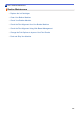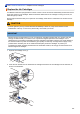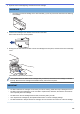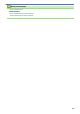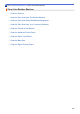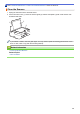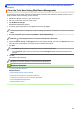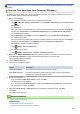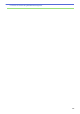User Manual
Table Of Contents
- Online User's Guide DCP-J1200W
- Table of Contents
- Before You Use Your Machine
- Introduction to Your Machine
- Paper Handling
- Print
- Print from Your Computer (Windows)
- Print a Photo (Windows)
- Print a Document (Windows)
- Cancel a Print Job (Windows)
- Print More Than One Page on a Single Sheet of Paper (N in 1) (Windows)
- Print as a Poster (Windows)
- Print on Both Sides of the Paper Manually (Manual 2-sided Printing) (Windows)
- Print as a Booklet Manually (Windows)
- Print a Colour Document in Greyscale (Windows)
- Prevent Smudged Printouts and Paper Jams (Windows)
- Use a Preset Print Profile (Windows)
- Change the Default Print Settings (Windows)
- Print Settings (Windows)
- Print from Your Computer (Mac)
- Print Using Brother iPrint&Scan (Windows/Mac)
- Print an Email Attachment
- Print from Your Computer (Windows)
- Scan
- Scan Using the Buttons on Your Brother Machine
- Scan Using Brother iPrint&Scan (Windows/Mac)
- Scan from Your Computer (Windows)
- Scan from Your Computer (Mac)
- Copy
- Network
- Supported Basic Network Features
- Configure Network Settings
- Wireless Network Settings
- Use the Wireless Network
- Before Configuring Your Machine for a Wireless Network
- Configure Your Machine for a Wireless Network Using the Setup Wizard from Your Computer
- Configure Your Machine for a Wireless Network Using the Setup Wizard from Your Mobile Device
- Configure Your Machine for a Wireless Network Using the One Push Method of Wi-Fi Protected Setup™ (WPS)
- Configure Your Machine for a Wireless Network Using the PIN Method of Wi-Fi Protected Setup™ (WPS)
- Use Wireless Direct
- Enable/Disable Wireless LAN
- Print the WLAN Report
- Use the Wireless Network
- Network Features
- Brother Management Tools
- Security
- Before Using Network Security Features
- Configure Certificates for Device Security
- Use SSL/TLS
- Mobile Connect
- Brother iPrint&Scan for Windows and Mac
- Troubleshooting
- Routine Maintenance
- Replace the Ink Cartridges
- Clean Your Brother Machine
- Clean the Scanner
- Clean the Print Head from Your Brother Machine
- Clean the Print Head Using Web Based Management
- Clean the Print Head from Your Computer (Windows)
- Clean the Outside of the Machine
- Clean the Machine's Printer Platen
- Clean the Paper Feed Rollers
- Clean the Base Pad
- Clean the Paper Pick-up Rollers
- Check Your Brother Machine
- Check the Print Alignment from Your Brother Machine
- Check the Print Alignment Using Web Based Management
- Change the Print Options to Improve Your Print Results
- Pack and Ship Your Machine
- Machine Settings
- Appendix
Home > Routine Maintenance > Clean Your Brother Machine > Clean the Print Head from Your Brother
Machine
Clean the Print Head from Your Brother Machine
To maintain good print quality, the machine automatically cleans the print head when needed. If there is a print
quality problem, start the cleaning process manually.
• Clean the print head if there is a horizontal line or a blank space in the text or graphics on printed pages.
Depending on the problem colour, select to clean Black only or all four colours at once.
• Cleaning the print head consumes ink.
• Cleaning too often uses ink unnecessarily.
IMPORTANT
DO NOT touch the print head. Touching the print head may cause permanent damage and may void the print
head's warranty.
1. Press (STOP) and (Paper) simultaneously.
The Power LED, Warning LED, and Ink LED light up for one second, and then the Ink LED starts blinking.
2. Do one of the following:
• To clean all four colours, press COLOUR COPY. After the cleaning, the machine prints the check sheet.
• To clean black only, press MONO COPY. After the cleaning, the machine prints the check sheet.
NOTE
If you clean the print head several times and the print has not improved, try the Special cleaning method. The
Special cleaning method uses the most power in cleaning the print heads, but also consumes the most ink.
1. Press
(STOP) and (Paper) simultaneously.
2. Press and hold MONO COPY and COLOUR COPY simultaneously, for five seconds.
The machine starts cleaning.
• The Special cleaning method requires a large amount of ink to clean the print head.
• Use the Special cleaning method only if you previously cleaned the print head several times and the
print quality did not improve.
• You can also clean the print head from your computer.
Related Information
• Clean Your Brother Machine
Related Topics:
• Paper Handling and Printing Problems
• Clean the Print Head Using Web Based Management
• Clean the Print Head from Your Computer (Windows)
192