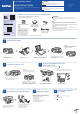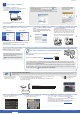User manual
NOTE
NOTE species the operating environment, conditions for installation,
or special conditions of use.
WARNING
WARNING indicates a potentially hazardous situation which, if not
avoided, could result in death or serious injuries.
Unpack the machine and check the components
1. Remove the protective tape and film covering the machine.
2. Make sure you have all components.
The components included in the box may differ depending on your country.
WARNING
Plastic bags are used in the packing of your machine. To avoid the danger of
suffocation, keep these plastic bags away from babies and children. Plastic bags
are not toys.
NOTE
• Most of the illustrations in this Quick Setup Guide show the MFC-J985DW.
• Save all packing materials and the box in case for any reason you must ship your
machine.
• You must purchase the correct interface cable for the interface you want to
use (for either a USB or network connection).
USB cable
We recommend using a USB 2.0 cable (Type A/B) that is no more than 2 metres
long.
Ethernet (Network) cable (MFC model only)
Use a straight-through Category5 (or greater) twisted-pair cable for 10BASE-T or
100BASE-TX Fast Ethernet Network.
1
Load plain A4 paper
Pull the paper tray completely
out of the machine.
Open the output paper tray
cover a.
Connect the telephone line cord.
Use the socket marked LINE.
Fan the paper well and load it in the tray,
and then adjust the paper guides.
Connect the power cord. The machine
will power on automatically.
After turning the machine on, you may be
required to set your country or language
(depending on your machine). If required,
follow the Touchscreen instructions.
NOTE
If your machine is sharing one telephone line with an
external telephone, connect it as shown below.
a. Extension telephone
b. External telephone
Quick Setup Guide
DCP-J785DW / MFC-J985DW
Read the Product Safety Guide first, then read this Quick Setup Guide for the
correct installation procedure.
3
Connect the telephone line cord
(MFC model only)
If you are not using your machine as a fax, go to
4
.
LEX248004-00
UK
Version 0
Close the output paper tray cover, and
then slowly push the tray completely
into the machine.
NOTE
Pull out the paper support a, and unfold
the paper support ap b so that the
printed pages do not fall.
Follow the Touchscreen instructions
to install the ink cartridges.
The machine will prepare the ink
tube system for printing.
When the machine has finished the initial cleaning
process, follow the Touchscreen instructions to
configure the machine settings.
• Check print quality
• Set date and time
• View operation tips
• Set Brother LCD Message defaults
• Print the installation sheet
Open the ink cartridge cover, and
then remove the orange protective
part from the machine.
4
Install introductory ink cartridges
5
Machine settings
2
Connect the power cord
NOTE
You can adjust the control panel angle
to read the Touchscreen more easily.
Introductory* Ink Cartridges [x4]
• Black
• Yellow
• Cyan
• Magenta
*The black introductory cartridge
contains approx. 90% yield of
replacement Super High Yield
cartridges. The colour introductory
cartridges contain approx. 60%
yield of replacement Super High
Yield cartridges.
uu
Basic User’s
Guide: Supply Specications
Quick Setup Guide
Basic User’s Guide
Product Safety Guide
Power Cord
(for UK) (for others)
CD-ROM Telephone Line Cord
(MFC model only)
1. Press [Settings] > [All Settings] >
[Initial Setup] > [Local Language].
2. Press your language.
3. Press .
6
Select your language
(if needed)
1
(Example for UK)
(Example for UK)
1
2
Watch our FAQ Videos for help
with setting up your Brother
machine.
solutions.brother.com/videos
Visit the Brother support website
support.brother.com
1
2