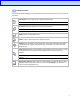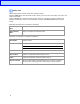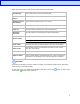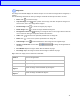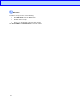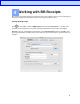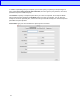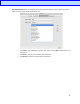BR-Receipts User's Guide (Macintosh)
Table Of Contents
9
Right-click a folder in the Folder section to view these folder commands:
Scan Receipt...
Scan receipts to the currently selected folder.
Import Receipt
Images...
Import receipts to the currently selected folder.
Manually Create a
New Receipt
Create a new receipt and save it as a record.
Paste Receipt
Paste a copied receipt to a folder.
Verify All
Mark the folders as having been edited and approved.
Mark All as
Unverified
Mark the folders as not having been edited and approved.
Rename Folder
Change the name of a folder.
NOTE: The folder name can be no more than 184 characters.
Delete Folder
The folder and all of its contents will be erased from the database.
Export to File
Save specific receipts or all receipts in the folder as a file in CSV,
PDF, QIF, or IIF format.
Create Report...
Choose folders and generate reports.
Export to Cloud
Enter an email address and password to log in, select a receipt box,
and send the receipt image to the cloud from your local computer.
Status Bar
The Status bar displays the current number of receipts, the unverified receipts and the processing
status when you upload files to BOL.
To view status when you upload receipt images or data to the cloud, click When you export a file
successfully, appears in the status bar.