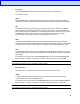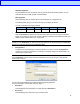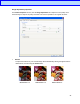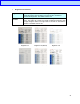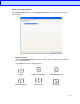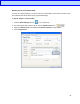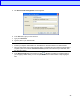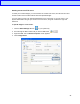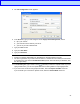Button Manager User’s Guide
Table Of Contents
18
• File Format
Click the File Format drop-down list to select a file format for your scan output.
Your choices include:
BMP:
A Bitmap (BMP) is the standard Windows image format on DOS and Windows-compatible
computers. The BMP format supports RGB, indexed-color, grayscale and Bitmap color modes.
GIF:
The Graphics Interchange Format (GIF) was created for internet use, mainly for its small file
size, and is good for fast-loading web pages. GIFs are widely used on the World Wide Web,
both for still images and for animations. A GIF displays a maximum of 256 colors, which makes
it unsuitable for pictures with continuous colors. Its application is best for color clip art,
black-and-white line drawings, or images with large blocks of solid colors.
PNG:
A Portable Network Graphic (PNG) file is also a bitmap of indexed colors under a lossless
compression, but without copyright limitations; commonly used to store graphics for web images.
A PNG is superior to a GIF in that it has better compression and supports millions of colors.
TIFF:
The Tagged-Image File Format (TIFF) is a flexible bitmap image format supported by virtually
all paint, image-editing and page-layout applications. Virtually all desktop scanners can produce
TIFF images.
To compress your TIFF file size, click the Properties button the right of the File Format field.
Move the slider to the right or to the left to increase or decrease the level of compression.
NOTE
The higher the compression level, the lower the image quality.
Multi-page TIFF:
Select Multi-TIFF to combine all of the scanned images into a single TIFF file.
JPEG:
A Joint Photographic Experts Group (JPEG) compression provides the best results with
continuous-tone color and the smallest file size.
To compress your JPEG file size, click the Properties button the right of the File Format field.
Move the slider to the right or to the left to increase or decrease the level of compression.
NOTE
The higher the compression level, the lower the image quality.