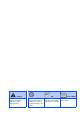Setting Up the Machine Setup is Complete! To find the best solution for your problem or question, access the Brother Solutions Center, http://solutions.brother.com Keep this “Quick Setup Guide” and User’s Guide in a convenient place for quick and easy reference at all times. Using the FAX as a Printer or for PC-FAX Send Setting Up the Machine Using the Network features of the FAX-1940CN Quick Setup Guide FAX-1840C FAX-1940CN Before you can use the machine, you must set up the hardware.
■ Warning Indicates warnings that must be observed to prevent possible personal injury. Hint Indicates cautions that must be observed to use the machine properly or to prevent damage to the machine. User’s Guide Indicates notes and Indicates reference to the useful tips to remember User’s Guide. when using the machine.
■ Getting Started Carton Components Quick Setup Guide User’s Guide Accessory Order Form Telephone Line Cord Curled Handset Cord Telephone Handset One Touch Label for FAX-1840C only One Touch Label for FAX-1940CN only Test Sheet (USA only) Black Magenta Yellow Cyan (LC41BK) (LC41M) (LC41Y) (LC41C) Ink Cartridges Carton components may differ from one country to another. Save all packing materials and the carton.
Control Panel (For FAX-1840C) 12 1 2 11 10 3 9 4 8 7 5 6 1. One Touch keys 5. Stop/Exit key 9. Mode keys 2. Shift 6. Start keys 10. Liquid Crystal Display (LCD) 3. Fax and telephone keys 7. On/Off key 11. Copy keys 4. Dial Pad 8. Navigation keys 12. Ink/Reports key For the details of the control panel, see "Control panel overview" in Chapter 1 of the User’s Guide. (For FAX-1940CN) 13 1 2 3 12 11 4 10 5 9 6 8 7 1. One Touch keys 6. Stop/Exit key 11.
Table of Contents Setting Up the Machine 1. 2. 3. 4. 5. 6. 7. 8. 9. 10. 11. 12. 13. 14. 15. Removing the Protective Parts ......................................................................... 4 Installing the Handset ........................................................................................ 4 Loading Paper .................................................................................................... 4 Installing the Phone Line and Power Cord .........................................
Setting Up the Machine Removing the Protective 1 Parts 1 2 1 2 Press and slide the paper guide to fit the paper width. Paper Side Guide Remove the protective tape and paper. Installing the Handset Connect the curled handset cord to the MFC and the other end to the handset. 3 Pull out the paper support and unfold the paper support flap. Paper Support Paper Support Flap Use the paper support flap for Letter, Legal and A4 size paper. 3 Fan the stack of paper well to avoid paper jams and mis-feeds.
Connect the power cord. 2 Connect the telephone line cord. Connect one end of the telephone line cord to the jack on the machine marked LINE and the other end to a modular wall jack. Setting Up the Machine 1 If you are sharing one phone line with an external telephone, connect it as shown below. Using the FAX as a Printer or for PC-FAX Send Installing the Phone Line 4 and Power Cord If you are sharing one phone line with an external telephone answering machine, connect it as shown below.
Setting Up the Machine Installing the Ink 5 Cartridges 4 Take out the ink cartridge. 5 Carefully remove the bottom cap. Warning If ink gets in your eyes wash them with water immediately, and if irritation occurs consult a doctor. 1 Make sure that the power is turned on. The LCD shows: No Cartridge 2 Open the top cover. DO NOT touch the area shown in the illustration below. Top Cover Opening 3 Remove the protective parts.
(B) (A) OK 7 Close the top cover. If Install shows on the LCD after you install the ink cartridges, check to make sure the ink cartridges are installed correctly. The machine will clean the ink tube system for use for the first time. This process will occur only once, the first time ink cartridges are installed. The cleaning process will last approximately four minutes.
Setting Up the Machine 6 1 Print Quality Check 5 After the cleaning cycle is finished, the LCD shows: If all lines are clear and visible, press 1 on the dial pad to finish the quality check. ---OR--If you can see missing short lines, press 2 on the dial pad and go to 6. OK Poor Set Paper and Press Start 2 3 Make sure the paper is loaded in the paper tray. Press Color Start. The machine starts printing the PRINT QUALITY CHECK SHEET (only during initial ink cartridge installation).
Press Menu/Set. You should store your name and fax number to be printed on all fax pages that you send. Press 0. 1 2 3 4 Press 2. Enter the last two digits of the year on the dial pad, and then press Menu/Set. Year:2004 (e.g. Enter 0 4 for 2004.) 5 Press Menu/Set. Press 0. Press 3. Enter your fax number (up to 20 digits) on the dial pad, and then press Menu/Set. Fax:_ Enter the two digits for the month on the dial pad, and then press Menu/Set.
Setting Up the Machine 9 Selecting a Receive Mode (FAX-1840C only) There are four possible receive modes: Fax Only, Fax/Tel, Manual and External TAD.
There are three possible receive modes: Fax Only, Fax/Tel and Manual. Do you want to receive a fax automatically? No Yes Do you use the FAX for the fax use only? Yes No Manual You control the phone line and must answer every call yourself. Fax Only The FAX automatically answers every call as a fax. Setting Up the Message 11 Center (FAX-1940CN only) Setting Up the Machine Selecting a Receive Mode (FAX-1940CN only) You must record an outgoing message in order to use the Message Center mode.
Setting Up the Machine 12 1 2 3 4 Selecting Your Language (Canada only) Press Menu/Set. Press 0. Sending in the Product 13 Registration and Test Sheet (USA only) 1 Fill out the Product Registration and Test Sheet. 2 Open the document tray (1) and pull out the extension (2) and then open the document support (3). 3 Place the sheet face down in the Automatic Document Feeder. Press 0. Select your language (English or French) by using ▲ or ▼, and then press Menu/Set.
Using the Network 15 features of the FAX-1940CN You can download the Brother Printer Driver and PC-FAX Send driver from the Brother Solutions Center for use with FAX-1840C and FAX-1940CN. Visit us at: When connected to a network the FAX-1940CN supports network printing and PC-FAX Send. For details on how to configure and use these network features, visit us at: ■ If you use the FAX-1940CN as a network printer, you can download the driver and Network User’s Guide at: http://solutions.brother.
■ Replacement Consumables Ink Cartridges Black (Standard) LC41BK 14 Black (High Yield) LC41HYBK Magenta Yellow Cyan LC41M LC41Y LC41C
Trademarks The Brother logo is a registered trademark of Brother Industries, Ltd. Brother is a registered trademark of Brother Industries, Ltd. © Copyright 2004 Brother Industries, Ltd. All rights reserved. All other brand and product names mentioned in this manual are registered trademarks of their respective companies. Compilation and Publication Under the supervision of Brother Industries Ltd., this manual has been compiled and published, covering the latest product descriptions and specifications.
USA LF57040011