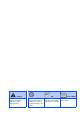Quick Setup Guide
Table Of Contents
- Quick Setup Guide
- Getting Started
- Table of Contents
- Setting Up the Machine
- 1 Removing the Protective Parts
- 2 Installing the Handset
- 3 Loading Paper
- 4 Installing the Phone Line and Power Cord
- 5 Installing the Ink Cartridges
- 6 Print Quality Check
- 7 Setting the Date and Time
- 8 Setting Your Station ID
- 9 Selecting a Receive Mode (FAX-1840C only)
- 10 Selecting a Receive Mode (FAX-1940CN only)
- 11 Setting Up the Message Center (FAX-1940CN only)
- 12 Selecting Your Language (Canada only)
- 13 Sending in the Product Registration and Test Sheet (USA only)
- 14 Using the FAX as a Printer or for PC-FAX Send
- 15 Using the Network features of the FAX-1940CN
- Replacement Consumables
8
Setting Up the Machine
1
After the cleaning cycle is finished, the LCD
shows:
2
Make sure the paper is loaded in the paper
tray.
Press Color Start.
The machine starts printing the PRINT
QUALITY CHECK SHEET (only during
initial ink cartridge installation).
3
Check the quality of the four color blocks
formed by the short lines printed on the
sheet.
(BLACK/ CYAN/ YELLOW/ MAGENTA)
Avoid touching the printed surface
of the paper immediately after
printing, the surface may not be
completely dry and may stain your
fingers.
4
The LCD shows:
5
If all lines are clear and visible, press 1
on
the dial pad to finish the quality check.
---OR---
If you can see missing short lines, press 2
on the dial pad and go to
6
.
6
The LCD asks you if the print quality is OK
for black and color. Press 1 or 2 on the dial
pad.
After making your selection 1 (Yes) or 2 (No)
for both black and color, the LCD shows:
Press 1 (Yes), the machine will then start
cleaning the colors.
After cleaning is finished, press
Color Start. The machine starts printing the
PRINT QUALITY CHECK SHEET again
and goes back to step
3
.
6
Print Quality Check
Set Paper and
Press Start
Is Quality OK?
1.Yes 2.No
Print Quality Check
1. Check the quality of the four- color blo cks formed by the short lines.
2. If all th e short lines are clear an d visible, the quality is acceptabl e. the quality is acc eptable.
Select (Yes). If you can see miss ing short li nes, sele ct (No) to begin t he color cleaning proces s
and follo w the promp ts on the LCD.
Black OK?
1.Yes 2.No
Start Cleaning?
1.Yes 2.No
OK Poor