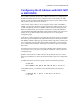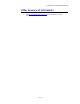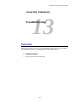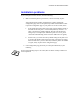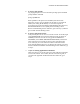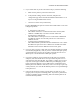Network User's Guide
Table Of Contents
- TABLE OF CONTENTS
- CHAPTER 1 Unix Printing: Printing from Unix/Linux using TCP/IP
- CHAPTER 2 TCP/IP Printing: Printing from Windows NT or Windows 2000/LAN Server and Warp Server
- Overview
- Windows NT 3.5x/NT 4.0/2000 (TCP/IP) Configuration
- Windows 2000 Printing (Printer Driver not yet installed)
- IPP Printing from Windows 2000 Clients
- Windows 2000 Printing (Printer Driver already installed)
- Windows NT 4.0 Printing
- Windows NT 4.0 Printing (Printer Driver not yet installed)
- Windows NT 4.0 Printing (Printer Driver already installed)
- Windows NT 3.5x Printing
- Windows NT 3.5x Printing (Printer Driver not yet installed)
- LAN Server, OS/2 Warp Server Configuration
- Other Sources of Information
- CHAPTER 3 Peer to Peer Printing: How to Print in a Windows 95/98/Me Peer to Peer network
- CHAPTER 4 NetBIOS Peer to Peer Printing:How to Printing using NetBIOS on Windows95/98/Me/NT/2000,LAN Server and OS/2 Warp Server
- Overview
- Print Server Configuration
- Changing the workgroup/domain name using TELNET or BRCONFIG or a web browser
- NetBIOS Port Monitor for Windows 95/98/Me, NT4.0/2000
- Installing the Brother NetBIOS Port Monitor
- Associating the printer
- Adding a Second NetBIOS Print Port
- LAN Server/OS/2 Warp Server Configuration
- Other Sources of Information
- CHAPTER 5 How to Configure Internet Printing for Windows 95/98/Me NT 4.0/Windows 2000: Internet Printing Installation
- Overview
- Brother Internet Print General Information
- Brother Internet Print Configuring the Brother Print Server
- Brother Internet Print Using BRAdmin to Configure the Print Server
- Brother Internet Print Using a Web Browser to configure the Print Server
- Brother Internet Print Using TELNET to Configure the Print Server
- Brother Internet Print Installing the BIP software on Windows 95/98/Me/NT4.0
- Adding a Second Brother Internet Port
- Windows 2000 IPP Printing
- Specifying a different URL
- Other Sources of Information
- CHAPTER 6 Novell NetWare Printing: How to configure Novell NetWare Printing
- Overview
- General Information
- Creating a NDPS Printer Using NWADMIN for NetWare5
- NDPS Manager
- NDPS Broker
- Creating a Printer Agent
- Configuring Netware 3 and NetWare 4 systems
- Configuring the Brother Print Server (Queue Server Mode in Bindery emulation mode) using BRAdmin
- Configuring the Brother Print Server (Queue Server Mode in NDS mode) using BRAdmin
- Configuring the Brother Print Server (Queue Server Mode in NDS mode) using Novell NWADMIN and BRAdmin
- Configuring the Brother Print Server (Remote Server Mode in NDS mode) using Novell NWAdmin and BRAdmin
- Configuring the Brother Print Server (Queue Server Mode in Bindery emulation mode) using PCONSOLE and BRCONFIG
- Configuring the Brother Print Server (Queue Server Mode in NDS mode) using PCONSOLE and BRCONFIG
- Configuring the Brother Print Server (Remote Printer Mode using PCONSOLE and BRCONFIG
- Other Sources of Information
- CHAPTER 7 Macintosh Printing: Printing From a Macintosh
- CHAPTER 8 DLC Printing: Printing from Windows NT or Windows 2000
- CHAPTER 9 LAT Network Configuration: Printing from DEC LAT Systems
- CHAPTER 10 BANYAN VINES Network Configuration: Printing from Banyan Vines Systems
- CHAPTER 11Web Based Management: How to use a Web Browser to manage your Device
- CHAPTER 12 BRAdmin Configuration: Assigning TCP/IP Information
- Overview
- Using the printer front panel to allocate an IP address (printers with LCD panels only)
- Changing the IP Address using the BRAdmin application
- Using BRAdmin and the IPX/SPX Protocol to change the IP address
- Using BRAdmin and the TCP/IP Protocol to change the IP address
- Using DHCP to Configure the IP address
- Using ARP to Configure the Print Server IP Address
- Using RARP to Configure the IP Address
- Using BOOTP to Configure the IP Address
- Configuring the IP Address with DEC NCP or BRCONFIG
- Changing the IP Address settings with the TELNET Console
- Other Sources of Information
- CHAPTER 13 Troubleshooting
- Overview
- Installation problems
- Intermittent Problems
- TCP/IP Troubleshooting
- UNIX Troubleshooting
- Windows NT/LAN Server (TCP/IP) Troubleshooting
- Windows 95/98/Me Peer to Peer Print (LPR) Troubleshooting
- Windows 95/98/Me Peer-to-Peer (HP JetAdmin compatible method) Troubleshooting
- Windows 95/98/Me/NT 4.0 Peer-to-Peer Print (NetBIOS) Troubleshooting
- Brother Internet Print (TCP/IP) Troubleshooting
- Windows 95/98/Me/2000 IPP Troubleshooting
- Novell NetWare Troubleshooting
- AppleTalk Troubleshooting
- DLC/LLC Troubleshooting
- LAT Troubleshooting
- Banyan VINES Troubleshooting
- Web Browser Troubleshooting (TCP/IP)
- APPENDIX
- INDEX
CHAPTER 13 TROUBLESHOOTING
13-4
3.
If you cannot make any of the connections in step 2, check the following:
a.
Make sure the printer is powered on and on-line.
b.
Verify that the cabling, network connection, and print out a
configuration page in the Network STATISTICS information to see if
bytes are being transmitted and received.
c.
Check to see if there is any LED activity.
The NC-3000/4000 series print servers have three LEDs. These can be used
to diagnose problems.
•
L- LED (green): Link activity
This LED is on if there is a valid connection to the network (either
10BaseT or 100BaseTX). It is off if no network is detected.
•
F-LED (orange): Fast Ethernet
This LED will be on if the print server is connected to a 100BaseTX
Fast Ethernet network. It is off if the print server is connected to a
10BaseT network.
•
A-LED (green): Transmission Activity
This LED will blink synchronized to the transmission or receive status.
NC-2000 series print servers have a different set of LEDs. For further
information refer to the NC-2000 series network user guide.
4.
If you are using a repeater or hub, make sure that SQE (heartbeat) is turned
off at the hub (if applicable). Also, if you have a hub or multi-port repeater,
verify that the hub or repeater port is good by trying the print server on a
different port or on the other hub or multi-port repeater.
5.
If you have a bridge or router located between the print server and host
computer, make sure that the device is set up to allow the print server to
send and receive data from the host. For example, a bridge can be set up to
only allow certain types of Ethernet addresses to pass through (a process
known as filtering); therefore, such a bridge must be configured to allow
Brother print server addresses. Likewise, a router can be set up to pass only
certain protocols, so be sure that the desired protocol can be passed through
to the print server.
6.
If the job exits the queue but does not print, make sure that you are not
trying to print a text job to a PostScript printer. If you have a printer that is
capable of automatic language switching, make sure that the printer is not
forced into PostScript mode.