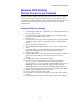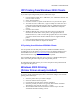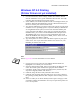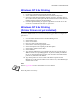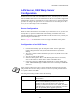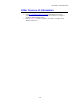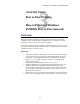Network User's Guide
Table Of Contents
- TABLE OF CONTENTS
- CHAPTER 1 Unix Printing: Printing from Unix/Linux using TCP/IP
- CHAPTER 2 TCP/IP Printing: Printing from Windows NT or Windows 2000/LAN Server and Warp Server
- Overview
- Windows NT 3.5x/NT 4.0/2000 (TCP/IP) Configuration
- Windows 2000 Printing (Printer Driver not yet installed)
- IPP Printing from Windows 2000 Clients
- Windows 2000 Printing (Printer Driver already installed)
- Windows NT 4.0 Printing
- Windows NT 4.0 Printing (Printer Driver not yet installed)
- Windows NT 4.0 Printing (Printer Driver already installed)
- Windows NT 3.5x Printing
- Windows NT 3.5x Printing (Printer Driver not yet installed)
- LAN Server, OS/2 Warp Server Configuration
- Other Sources of Information
- CHAPTER 3 Peer to Peer Printing: How to Print in a Windows 95/98/Me Peer to Peer network
- CHAPTER 4 NetBIOS Peer to Peer Printing:How to Printing using NetBIOS on Windows95/98/Me/NT/2000,LAN Server and OS/2 Warp Server
- Overview
- Print Server Configuration
- Changing the workgroup/domain name using TELNET or BRCONFIG or a web browser
- NetBIOS Port Monitor for Windows 95/98/Me, NT4.0/2000
- Installing the Brother NetBIOS Port Monitor
- Associating the printer
- Adding a Second NetBIOS Print Port
- LAN Server/OS/2 Warp Server Configuration
- Other Sources of Information
- CHAPTER 5 How to Configure Internet Printing for Windows 95/98/Me NT 4.0/Windows 2000: Internet Printing Installation
- Overview
- Brother Internet Print General Information
- Brother Internet Print Configuring the Brother Print Server
- Brother Internet Print Using BRAdmin to Configure the Print Server
- Brother Internet Print Using a Web Browser to configure the Print Server
- Brother Internet Print Using TELNET to Configure the Print Server
- Brother Internet Print Installing the BIP software on Windows 95/98/Me/NT4.0
- Adding a Second Brother Internet Port
- Windows 2000 IPP Printing
- Specifying a different URL
- Other Sources of Information
- CHAPTER 6 Novell NetWare Printing: How to configure Novell NetWare Printing
- Overview
- General Information
- Creating a NDPS Printer Using NWADMIN for NetWare5
- NDPS Manager
- NDPS Broker
- Creating a Printer Agent
- Configuring Netware 3 and NetWare 4 systems
- Configuring the Brother Print Server (Queue Server Mode in Bindery emulation mode) using BRAdmin
- Configuring the Brother Print Server (Queue Server Mode in NDS mode) using BRAdmin
- Configuring the Brother Print Server (Queue Server Mode in NDS mode) using Novell NWADMIN and BRAdmin
- Configuring the Brother Print Server (Remote Server Mode in NDS mode) using Novell NWAdmin and BRAdmin
- Configuring the Brother Print Server (Queue Server Mode in Bindery emulation mode) using PCONSOLE and BRCONFIG
- Configuring the Brother Print Server (Queue Server Mode in NDS mode) using PCONSOLE and BRCONFIG
- Configuring the Brother Print Server (Remote Printer Mode using PCONSOLE and BRCONFIG
- Other Sources of Information
- CHAPTER 7 Macintosh Printing: Printing From a Macintosh
- CHAPTER 8 DLC Printing: Printing from Windows NT or Windows 2000
- CHAPTER 9 LAT Network Configuration: Printing from DEC LAT Systems
- CHAPTER 10 BANYAN VINES Network Configuration: Printing from Banyan Vines Systems
- CHAPTER 11Web Based Management: How to use a Web Browser to manage your Device
- CHAPTER 12 BRAdmin Configuration: Assigning TCP/IP Information
- Overview
- Using the printer front panel to allocate an IP address (printers with LCD panels only)
- Changing the IP Address using the BRAdmin application
- Using BRAdmin and the IPX/SPX Protocol to change the IP address
- Using BRAdmin and the TCP/IP Protocol to change the IP address
- Using DHCP to Configure the IP address
- Using ARP to Configure the Print Server IP Address
- Using RARP to Configure the IP Address
- Using BOOTP to Configure the IP Address
- Configuring the IP Address with DEC NCP or BRCONFIG
- Changing the IP Address settings with the TELNET Console
- Other Sources of Information
- CHAPTER 13 Troubleshooting
- Overview
- Installation problems
- Intermittent Problems
- TCP/IP Troubleshooting
- UNIX Troubleshooting
- Windows NT/LAN Server (TCP/IP) Troubleshooting
- Windows 95/98/Me Peer to Peer Print (LPR) Troubleshooting
- Windows 95/98/Me Peer-to-Peer (HP JetAdmin compatible method) Troubleshooting
- Windows 95/98/Me/NT 4.0 Peer-to-Peer Print (NetBIOS) Troubleshooting
- Brother Internet Print (TCP/IP) Troubleshooting
- Windows 95/98/Me/2000 IPP Troubleshooting
- Novell NetWare Troubleshooting
- AppleTalk Troubleshooting
- DLC/LLC Troubleshooting
- LAT Troubleshooting
- Banyan VINES Troubleshooting
- Web Browser Troubleshooting (TCP/IP)
- APPENDIX
- INDEX
CHAPTER 2 TCP/IP PRINTING
2-8
Windows NT 3.5x Printing
1.
Go into the Control Panel and run the Network applet.
2.
Select Add Software and TCP/IP Protocol and related components.
3.
Select the TCP/IP Network Printing Support check box. And then click on
the Continue button. (This option will be unavailable if the TCP/IP Network
Printing Support protocol is already installed.
4.
Insert the requested disk(s) to copy the required files. Your NT server will
need to be re-booted when the files are copied over.
Windows NT 3.5x Printing
(Printer Driver not yet installed)
If you have Windows NT 3.5 or 3.51, use the following procedure to configure the
print server.
1.
Go to the Main window and select the Print Manager icon.
2.
Select Printer menu.
3.
Select Create Printer.
4.
Enter any name for the Printer Name.
5.
Select Driver. Choose the appropriate driver.
6.
Select Description. Enter anything for the description.
7.
Select Print to and then select Other.
8.
Select LPR Port.
9.
Type in the IP address that you assigned to the print server in the Name or
address of host server providing lpd: box. If you have edited your HOSTS
file or are using Domain Name System, enter the name associated with the
print server, instead of an IP address.
10.
Type in the print server service name in the Name of printer on that
Machine. If you do not know which service name to use, enter BINARY_P1
and then click on OK.
Note
Refer to Appendix B for more information on Service Names.
Share the printer if necessary.