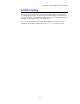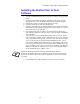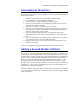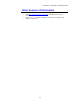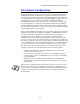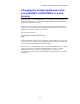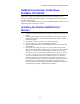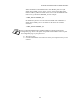Network User's Guide
Table Of Contents
- TABLE OF CONTENTS
- CHAPTER 1 Unix Printing: Printing from Unix/Linux using TCP/IP
- CHAPTER 2 TCP/IP Printing: Printing from Windows NT or Windows 2000/LAN Server and Warp Server
- Overview
- Windows NT 3.5x/NT 4.0/2000 (TCP/IP) Configuration
- Windows 2000 Printing (Printer Driver not yet installed)
- IPP Printing from Windows 2000 Clients
- Windows 2000 Printing (Printer Driver already installed)
- Windows NT 4.0 Printing
- Windows NT 4.0 Printing (Printer Driver not yet installed)
- Windows NT 4.0 Printing (Printer Driver already installed)
- Windows NT 3.5x Printing
- Windows NT 3.5x Printing (Printer Driver not yet installed)
- LAN Server, OS/2 Warp Server Configuration
- Other Sources of Information
- CHAPTER 3 Peer to Peer Printing: How to Print in a Windows 95/98/Me Peer to Peer network
- CHAPTER 4 NetBIOS Peer to Peer Printing:How to Printing using NetBIOS on Windows95/98/Me/NT/2000,LAN Server and OS/2 Warp Server
- Overview
- Print Server Configuration
- Changing the workgroup/domain name using TELNET or BRCONFIG or a web browser
- NetBIOS Port Monitor for Windows 95/98/Me, NT4.0/2000
- Installing the Brother NetBIOS Port Monitor
- Associating the printer
- Adding a Second NetBIOS Print Port
- LAN Server/OS/2 Warp Server Configuration
- Other Sources of Information
- CHAPTER 5 How to Configure Internet Printing for Windows 95/98/Me NT 4.0/Windows 2000: Internet Printing Installation
- Overview
- Brother Internet Print General Information
- Brother Internet Print Configuring the Brother Print Server
- Brother Internet Print Using BRAdmin to Configure the Print Server
- Brother Internet Print Using a Web Browser to configure the Print Server
- Brother Internet Print Using TELNET to Configure the Print Server
- Brother Internet Print Installing the BIP software on Windows 95/98/Me/NT4.0
- Adding a Second Brother Internet Port
- Windows 2000 IPP Printing
- Specifying a different URL
- Other Sources of Information
- CHAPTER 6 Novell NetWare Printing: How to configure Novell NetWare Printing
- Overview
- General Information
- Creating a NDPS Printer Using NWADMIN for NetWare5
- NDPS Manager
- NDPS Broker
- Creating a Printer Agent
- Configuring Netware 3 and NetWare 4 systems
- Configuring the Brother Print Server (Queue Server Mode in Bindery emulation mode) using BRAdmin
- Configuring the Brother Print Server (Queue Server Mode in NDS mode) using BRAdmin
- Configuring the Brother Print Server (Queue Server Mode in NDS mode) using Novell NWADMIN and BRAdmin
- Configuring the Brother Print Server (Remote Server Mode in NDS mode) using Novell NWAdmin and BRAdmin
- Configuring the Brother Print Server (Queue Server Mode in Bindery emulation mode) using PCONSOLE and BRCONFIG
- Configuring the Brother Print Server (Queue Server Mode in NDS mode) using PCONSOLE and BRCONFIG
- Configuring the Brother Print Server (Remote Printer Mode using PCONSOLE and BRCONFIG
- Other Sources of Information
- CHAPTER 7 Macintosh Printing: Printing From a Macintosh
- CHAPTER 8 DLC Printing: Printing from Windows NT or Windows 2000
- CHAPTER 9 LAT Network Configuration: Printing from DEC LAT Systems
- CHAPTER 10 BANYAN VINES Network Configuration: Printing from Banyan Vines Systems
- CHAPTER 11Web Based Management: How to use a Web Browser to manage your Device
- CHAPTER 12 BRAdmin Configuration: Assigning TCP/IP Information
- Overview
- Using the printer front panel to allocate an IP address (printers with LCD panels only)
- Changing the IP Address using the BRAdmin application
- Using BRAdmin and the IPX/SPX Protocol to change the IP address
- Using BRAdmin and the TCP/IP Protocol to change the IP address
- Using DHCP to Configure the IP address
- Using ARP to Configure the Print Server IP Address
- Using RARP to Configure the IP Address
- Using BOOTP to Configure the IP Address
- Configuring the IP Address with DEC NCP or BRCONFIG
- Changing the IP Address settings with the TELNET Console
- Other Sources of Information
- CHAPTER 13 Troubleshooting
- Overview
- Installation problems
- Intermittent Problems
- TCP/IP Troubleshooting
- UNIX Troubleshooting
- Windows NT/LAN Server (TCP/IP) Troubleshooting
- Windows 95/98/Me Peer to Peer Print (LPR) Troubleshooting
- Windows 95/98/Me Peer-to-Peer (HP JetAdmin compatible method) Troubleshooting
- Windows 95/98/Me/NT 4.0 Peer-to-Peer Print (NetBIOS) Troubleshooting
- Brother Internet Print (TCP/IP) Troubleshooting
- Windows 95/98/Me/2000 IPP Troubleshooting
- Novell NetWare Troubleshooting
- AppleTalk Troubleshooting
- DLC/LLC Troubleshooting
- LAT Troubleshooting
- Banyan VINES Troubleshooting
- Web Browser Troubleshooting (TCP/IP)
- APPENDIX
- INDEX
CHAPTER 4 NETBIOS PEER-TO-PEER PRINTING
4-2
Print Server Configuration
In order for this function to work, you must correctly change the DOMAIN name or
WORKGROUP name to match that of your network. Once this is done, the print
server will appear automatically in your network neighborhood and you will be able
to send print documents to it without having to install additional software. However,
in some instances you may find that your Windows 95/98/Me and Windows
NT4.0/2000 systems may receive "Printer is busy" error messages when more that
one person attempts to access the print. In this instance Brother have provided the
"Brother NetBIOS Port Monitor" software which allows users to continue spooling
print jobs while the printer is busy, down or out of paper. The port monitor will hold
the jobs until the printer is again available
When you install Windows 95/98/Me you are asked which workgroup you belong to,
the default workgroup name for Windows 95/98/Me is "WORKGROUP", however
you could change this to anything you want. With Windows NT, Microsoft
introduced the concept of "Domains". A domain offers centralized security
management where as a workgroup offers distributed security management. The
print server does not care if your network consists of a Workgroup or a Domain, the
only thing you must tell it is the name of the workgroup or domain. The Brother print
server automatically has a default workgroup/domain name of "WORKGROUP". If
you need to change name, you can configure the Brother print server to recognize
this. There are four ways of doing this (If you are unsure about the name of your
workgroup or domain, look in the identification tab in your network applet).
•
Use BRAdmin (This utility can use the TCP/IP protocol or Netware IPX
protocol - no file server necessary.)
•
Use a Web browser, (the print server must have a valid IP address and your
computer must also have a valid IP address); you can configure the IP address
by using BRAdmin.
•
TELNET, again your computer and printer must have a valid IP address.
•
Use BRCONFIG for DOS (this utility requires a Netware file server and the
IPX protocol).
Because of the way that Microsoft networks work, the print server may take several
minutes to appear in the network neighborhood. You will also find that the print
server may take several minutes to disappear from the network neighborhood even if
the printer is switched off. This is a feature of Microsoft workgroup and domain
based networks.