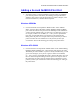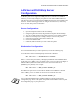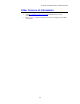Network User's Guide
Table Of Contents
- TABLE OF CONTENTS
- CHAPTER 1 Unix Printing: Printing from Unix/Linux using TCP/IP
- CHAPTER 2 TCP/IP Printing: Printing from Windows NT or Windows 2000/LAN Server and Warp Server
- Overview
- Windows NT 3.5x/NT 4.0/2000 (TCP/IP) Configuration
- Windows 2000 Printing (Printer Driver not yet installed)
- IPP Printing from Windows 2000 Clients
- Windows 2000 Printing (Printer Driver already installed)
- Windows NT 4.0 Printing
- Windows NT 4.0 Printing (Printer Driver not yet installed)
- Windows NT 4.0 Printing (Printer Driver already installed)
- Windows NT 3.5x Printing
- Windows NT 3.5x Printing (Printer Driver not yet installed)
- LAN Server, OS/2 Warp Server Configuration
- Other Sources of Information
- CHAPTER 3 Peer to Peer Printing: How to Print in a Windows 95/98/Me Peer to Peer network
- CHAPTER 4 NetBIOS Peer to Peer Printing:How to Printing using NetBIOS on Windows95/98/Me/NT/2000,LAN Server and OS/2 Warp Server
- Overview
- Print Server Configuration
- Changing the workgroup/domain name using TELNET or BRCONFIG or a web browser
- NetBIOS Port Monitor for Windows 95/98/Me, NT4.0/2000
- Installing the Brother NetBIOS Port Monitor
- Associating the printer
- Adding a Second NetBIOS Print Port
- LAN Server/OS/2 Warp Server Configuration
- Other Sources of Information
- CHAPTER 5 How to Configure Internet Printing for Windows 95/98/Me NT 4.0/Windows 2000: Internet Printing Installation
- Overview
- Brother Internet Print General Information
- Brother Internet Print Configuring the Brother Print Server
- Brother Internet Print Using BRAdmin to Configure the Print Server
- Brother Internet Print Using a Web Browser to configure the Print Server
- Brother Internet Print Using TELNET to Configure the Print Server
- Brother Internet Print Installing the BIP software on Windows 95/98/Me/NT4.0
- Adding a Second Brother Internet Port
- Windows 2000 IPP Printing
- Specifying a different URL
- Other Sources of Information
- CHAPTER 6 Novell NetWare Printing: How to configure Novell NetWare Printing
- Overview
- General Information
- Creating a NDPS Printer Using NWADMIN for NetWare5
- NDPS Manager
- NDPS Broker
- Creating a Printer Agent
- Configuring Netware 3 and NetWare 4 systems
- Configuring the Brother Print Server (Queue Server Mode in Bindery emulation mode) using BRAdmin
- Configuring the Brother Print Server (Queue Server Mode in NDS mode) using BRAdmin
- Configuring the Brother Print Server (Queue Server Mode in NDS mode) using Novell NWADMIN and BRAdmin
- Configuring the Brother Print Server (Remote Server Mode in NDS mode) using Novell NWAdmin and BRAdmin
- Configuring the Brother Print Server (Queue Server Mode in Bindery emulation mode) using PCONSOLE and BRCONFIG
- Configuring the Brother Print Server (Queue Server Mode in NDS mode) using PCONSOLE and BRCONFIG
- Configuring the Brother Print Server (Remote Printer Mode using PCONSOLE and BRCONFIG
- Other Sources of Information
- CHAPTER 7 Macintosh Printing: Printing From a Macintosh
- CHAPTER 8 DLC Printing: Printing from Windows NT or Windows 2000
- CHAPTER 9 LAT Network Configuration: Printing from DEC LAT Systems
- CHAPTER 10 BANYAN VINES Network Configuration: Printing from Banyan Vines Systems
- CHAPTER 11Web Based Management: How to use a Web Browser to manage your Device
- CHAPTER 12 BRAdmin Configuration: Assigning TCP/IP Information
- Overview
- Using the printer front panel to allocate an IP address (printers with LCD panels only)
- Changing the IP Address using the BRAdmin application
- Using BRAdmin and the IPX/SPX Protocol to change the IP address
- Using BRAdmin and the TCP/IP Protocol to change the IP address
- Using DHCP to Configure the IP address
- Using ARP to Configure the Print Server IP Address
- Using RARP to Configure the IP Address
- Using BOOTP to Configure the IP Address
- Configuring the IP Address with DEC NCP or BRCONFIG
- Changing the IP Address settings with the TELNET Console
- Other Sources of Information
- CHAPTER 13 Troubleshooting
- Overview
- Installation problems
- Intermittent Problems
- TCP/IP Troubleshooting
- UNIX Troubleshooting
- Windows NT/LAN Server (TCP/IP) Troubleshooting
- Windows 95/98/Me Peer to Peer Print (LPR) Troubleshooting
- Windows 95/98/Me Peer-to-Peer (HP JetAdmin compatible method) Troubleshooting
- Windows 95/98/Me/NT 4.0 Peer-to-Peer Print (NetBIOS) Troubleshooting
- Brother Internet Print (TCP/IP) Troubleshooting
- Windows 95/98/Me/2000 IPP Troubleshooting
- Novell NetWare Troubleshooting
- AppleTalk Troubleshooting
- DLC/LLC Troubleshooting
- LAT Troubleshooting
- Banyan VINES Troubleshooting
- Web Browser Troubleshooting (TCP/IP)
- APPENDIX
- INDEX
CHAPTER 5 BIP INTERNET PRINTING INSTALLATION
5-1
5
CHAPTER FIVE
How to Configure Internet
Printing for Windows 95/98/Me
NT 4.0/Windows 2000
Internet Printing Installation
Overview
Brother's Brother Internet Print (BIP ) software, for Windows 95/98/Me/NT4.0,
allows a PC user at one location, to send a print job to a Brother Printer at a remote
location via the Internet. For example, a user on a PC in New York could print a
document directly from his Microsoft Excel application program to a printer in Paris.
Windows 2000 users can also use this BIP software, but are recommended to use the
IPP protocol support that is part of the Windows 2000 operating systems. Skip to the
“Windows 2000 IPP Printing” section of this document.
Quick Tips:
1. The default IP address of Brother print servers is 192.0.0.192. To change it,
use the print front panel (if applicable), the BRAdmin utility, the printer
front panel, or let your DHCP server allocate an IP address to the printer.
2. Refer to chapter 12 of this user guide to learn how to configure the IP
address on your printer.
3. The default password for Brother print servers is "access".
4. Windows 2000 users can print using TCP/IP using the standard Network
Printing software and IPP protocol software built into any Windows 2000
installation.
5. Windows 95/98/Me users can send print jobs using the IPP protocol via
Windows2000 computer providing that the Microsoft Internet Print Services
software is installed on the client PC, IIS is installed and running on the
server and that the client PC is using version 4 or later of Microsoft Internet
Explorer.