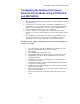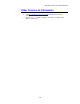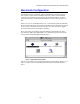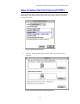Network User's Guide
Table Of Contents
- TABLE OF CONTENTS
- CHAPTER 1 Unix Printing: Printing from Unix/Linux using TCP/IP
- CHAPTER 2 TCP/IP Printing: Printing from Windows NT or Windows 2000/LAN Server and Warp Server
- Overview
- Windows NT 3.5x/NT 4.0/2000 (TCP/IP) Configuration
- Windows 2000 Printing (Printer Driver not yet installed)
- IPP Printing from Windows 2000 Clients
- Windows 2000 Printing (Printer Driver already installed)
- Windows NT 4.0 Printing
- Windows NT 4.0 Printing (Printer Driver not yet installed)
- Windows NT 4.0 Printing (Printer Driver already installed)
- Windows NT 3.5x Printing
- Windows NT 3.5x Printing (Printer Driver not yet installed)
- LAN Server, OS/2 Warp Server Configuration
- Other Sources of Information
- CHAPTER 3 Peer to Peer Printing: How to Print in a Windows 95/98/Me Peer to Peer network
- CHAPTER 4 NetBIOS Peer to Peer Printing:How to Printing using NetBIOS on Windows95/98/Me/NT/2000,LAN Server and OS/2 Warp Server
- Overview
- Print Server Configuration
- Changing the workgroup/domain name using TELNET or BRCONFIG or a web browser
- NetBIOS Port Monitor for Windows 95/98/Me, NT4.0/2000
- Installing the Brother NetBIOS Port Monitor
- Associating the printer
- Adding a Second NetBIOS Print Port
- LAN Server/OS/2 Warp Server Configuration
- Other Sources of Information
- CHAPTER 5 How to Configure Internet Printing for Windows 95/98/Me NT 4.0/Windows 2000: Internet Printing Installation
- Overview
- Brother Internet Print General Information
- Brother Internet Print Configuring the Brother Print Server
- Brother Internet Print Using BRAdmin to Configure the Print Server
- Brother Internet Print Using a Web Browser to configure the Print Server
- Brother Internet Print Using TELNET to Configure the Print Server
- Brother Internet Print Installing the BIP software on Windows 95/98/Me/NT4.0
- Adding a Second Brother Internet Port
- Windows 2000 IPP Printing
- Specifying a different URL
- Other Sources of Information
- CHAPTER 6 Novell NetWare Printing: How to configure Novell NetWare Printing
- Overview
- General Information
- Creating a NDPS Printer Using NWADMIN for NetWare5
- NDPS Manager
- NDPS Broker
- Creating a Printer Agent
- Configuring Netware 3 and NetWare 4 systems
- Configuring the Brother Print Server (Queue Server Mode in Bindery emulation mode) using BRAdmin
- Configuring the Brother Print Server (Queue Server Mode in NDS mode) using BRAdmin
- Configuring the Brother Print Server (Queue Server Mode in NDS mode) using Novell NWADMIN and BRAdmin
- Configuring the Brother Print Server (Remote Server Mode in NDS mode) using Novell NWAdmin and BRAdmin
- Configuring the Brother Print Server (Queue Server Mode in Bindery emulation mode) using PCONSOLE and BRCONFIG
- Configuring the Brother Print Server (Queue Server Mode in NDS mode) using PCONSOLE and BRCONFIG
- Configuring the Brother Print Server (Remote Printer Mode using PCONSOLE and BRCONFIG
- Other Sources of Information
- CHAPTER 7 Macintosh Printing: Printing From a Macintosh
- CHAPTER 8 DLC Printing: Printing from Windows NT or Windows 2000
- CHAPTER 9 LAT Network Configuration: Printing from DEC LAT Systems
- CHAPTER 10 BANYAN VINES Network Configuration: Printing from Banyan Vines Systems
- CHAPTER 11Web Based Management: How to use a Web Browser to manage your Device
- CHAPTER 12 BRAdmin Configuration: Assigning TCP/IP Information
- Overview
- Using the printer front panel to allocate an IP address (printers with LCD panels only)
- Changing the IP Address using the BRAdmin application
- Using BRAdmin and the IPX/SPX Protocol to change the IP address
- Using BRAdmin and the TCP/IP Protocol to change the IP address
- Using DHCP to Configure the IP address
- Using ARP to Configure the Print Server IP Address
- Using RARP to Configure the IP Address
- Using BOOTP to Configure the IP Address
- Configuring the IP Address with DEC NCP or BRCONFIG
- Changing the IP Address settings with the TELNET Console
- Other Sources of Information
- CHAPTER 13 Troubleshooting
- Overview
- Installation problems
- Intermittent Problems
- TCP/IP Troubleshooting
- UNIX Troubleshooting
- Windows NT/LAN Server (TCP/IP) Troubleshooting
- Windows 95/98/Me Peer to Peer Print (LPR) Troubleshooting
- Windows 95/98/Me Peer-to-Peer (HP JetAdmin compatible method) Troubleshooting
- Windows 95/98/Me/NT 4.0 Peer-to-Peer Print (NetBIOS) Troubleshooting
- Brother Internet Print (TCP/IP) Troubleshooting
- Windows 95/98/Me/2000 IPP Troubleshooting
- Novell NetWare Troubleshooting
- AppleTalk Troubleshooting
- DLC/LLC Troubleshooting
- LAT Troubleshooting
- Banyan VINES Troubleshooting
- Web Browser Troubleshooting (TCP/IP)
- APPENDIX
- INDEX
CHAPTER 6 NOVELL NETWARE PRINTING
6-16
Configuring the Brother Print Server
(Remote Printer Mode using PCONSOLE
and BRCONFIG
1.
Make sure that the PSERVER NLM (NetWare Loadable Module) is loaded
on your file server.
2.
Log into the file server from your PC workstation as ADMIN if you are
using NetWare 4.1x (if you want NDS support, do not login under bindery
mode). If you are using NetWare 2.xx or 3.xx, login as SUPERVISOR.
3.
Run the PCONSOLE utility from your PC workstation.
4.
If you are creating a new print queue, select Print Queue Information
(NetWare 3.xx) or Print Queues (NetWare 4.1x) from the Available Options
menu.
5.
Press INSERT, type in the desired print queue name (with NetWare 4.1x,
you will also be asked for a volume name; press INSERT and select the
appropriate volume), and press ESCAPE to return to the main menu.
The following steps apply to configuring a remote printer with NDS support on
NetWare 4.1x systems:
6.
a.
Select Print Servers from the PCONSOLE menu and then select the
name of the PSERVER NLM on your host computer.
b.
Select Printers.
c.
Press INSERT to get Object, Class menu.
d.
Press INSERT and enter the Printer Name (any unique name is OK).
e.
Highlight the printer name and press ENTER twice to get Printer
Configuration Menu.
f.
PCONSOLE will assign a Printer Number. Remember this number,
since it will be used later.
g.
Highlight Print Queues Assigned and press ENTER and then INSERT
to get a list of available queues.
h.
Highlight the name of the print queue you wish to assign to the remote
printer and press ENTER.
i.
The other settings in the menu are not required. Push ESCAPE several
times to exit PCONSOLE.
j.
Skip to the Assigning the remote printer name and number sections
below.