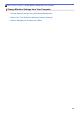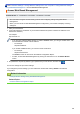Operation Manual
Home > Machine Settings > Change Machine Settings from Your Computer > Change Machine Settings
Using Web Based Management > Set a Login Password for Web Based Management
Set a Login Password for Web Based Management
Related Models: HL-L2350DW/HL-L2357DW/HL-L2370DN/HL-L2375DW
We recommend setting a login password to prevent unauthorised access to Web Based Management.
1. Start your web browser.
2. Type "http://machine's IP address" in your browser's address bar (where "machine's IP address" is the
machine's IP address).
For example:
http://192.168.1.2
• If you are using a Domain Name System or enable a NetBIOS name, you can type another name, such
as "SharedPrinter" instead of the IP address.
- For example:
http://SharedPrinter
If you enable a NetBIOS name, you can also use the node name.
- For example:
http://brnxxxxxxxxxxxx
The NetBIOS name can be found in the Network Configuration Report.
• For Mac, access Web Based Management by clicking the machine's icon on the Status Monitor
screen.
3. No password is required by default. Type a password if you have set one, and then click .
4. Click Administrator.
5. Type the password you want to use in the Enter New Password field (8 to 32 characters).
6. Retype the password in the Confirm New Password field.
7. Click Submit.
In the future, every time you access Web Based Management, type the password in the Login field, and then
click
.
After configuring the settings, log off by clicking .
If you have not previously set a login password, you can also set a password by clicking the Please
configure the password button on the machine's web page.
Related Information
• Change Machine Settings Using Web Based Management
232