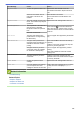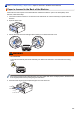User Manual
Table Of Contents
- Online User's Guide HL-L2310D/HL-L2350DW/HL-L2357DW/HL-L2370DN/HL-L2375DW
- Table of Contents
- Before You Use Your Brother Machine
- Introduction to Your Brother Machine
- Paper Handling
- Network
- Supported Basic Network Features
- Network Management Software and Utilities
- Additional Methods of Configuring Your Brother Machine for a Wireless Network
- Before Configuring Your Brother Machine for a Wireless Network
- Configure Your Machine for a Wireless Network
- Configure Your Machine for a Wireless Network Using the One Push Method of Wi-Fi Protected Setup™ (WPS)
- Configure Your Machine for a Wireless Network Using the PIN Method of Wi-Fi Protected Setup™ (WPS)
- Configure Your Machine for a Wireless Network Using the Machine's Control Panel Setup Wizard
- Configure Your Machine for a Wireless Network When the SSID Is Not Broadcast
- Use Wi-Fi Direct®
- Print from Your Mobile Device Using Wi-Fi Direct
- Configure Your Wi-Fi Direct Network
- Wi-Fi Direct Network Configuration Overview
- Configure Your Wi-Fi Direct Network Using the One-Push Method
- Configure Your Wi-Fi Direct Network Using the One-Push Method of Wi-Fi Protected Setup™ (WPS)
- Configure Your Wi-Fi Direct Network Using the PIN Method
- Configure Your Wi-Fi Direct Network Using the PIN Method of Wi-Fi Protected Setup™ (WPS)
- Configure Your Wi-Fi Direct Network Manually
- Advanced Network Features
- Technical Information for Advanced Users
- Security
- Lock the Machine Settings
- Network Security Features
- Before Using Network Security Features
- Manage Your Network Machine Securely Using SSL/TLS
- Introduction to SSL/TLS
- Certificates and Web Based Management
- Supported Security Certificate Features
- Create and Install a Certificate
- Manage Multiple Certificates
- Manage Your Network Machine Securely Using Web Based Management
- Manage Your Network Machine Securely Using BRAdmin Professional (Windows)
- Print Documents Securely Using SSL/TLS
- Send an Email Securely
- Mobile
- Brother iPrint&Scan for Windows and Mac
- Troubleshooting
- Routine Maintenance
- Machine Settings
- Appendix
Error Message Cause Action
Jam 2-sided
The paper is jammed in the 2-
sided tray or inside the back
cover.
Remove the 2-sided tray and open the back
cover to pull out all jammed paper.
Jam Inside
The paper is jammed inside the
machine.
Open the front cover, remove the toner
cartridge and drum unit assembly, and pull out
all jammed paper. Close the front cover.
Jam Rear
The paper is jammed in the back
of the machine.
Open the fuser cover and remove all jammed
paper. Close the fuser cover.
Jam Tray 1
The paper is jammed in the
indicated paper tray.
Pull out the paper tray indicated on the LCD
and remove all jammed paper.
Manual Feed
Manual was selected as the paper
source in the printer driver, but
there is no paper in the manual
feed slot.
Place paper in the manual feed slot.
Media Mismatch
The media type specified in the
printer driver differs from the
paper type specified in the
machine's menu.
Load the correct type of paper in the tray
indicated on the LCD, and then select the
correct media type in the Paper Type setting
on the machine.
No Drum Unit
The drum unit is not installed
correctly.
Reinstall the toner cartridge and drum unit
assembly.
No Paper
The machine is out of paper, or
paper is not loaded correctly in the
paper tray.
• Refill paper in the paper tray. Make sure
the paper guides are set to the correct size.
• If paper is in the tray, remove it and load it
again. Make sure the paper guides are set
to the correct size.
• Do not overfill the paper tray.
No Paper T1
The machine failed to feed paper
from the indicated paper tray.
Do one of the following:
• Refill paper in the paper tray indicated on
the LCD. Make sure the paper guides are
set to the correct size.
• If paper is in the tray, remove it and load it
again. Make sure the paper guides are set
to the correct size.
• Do not overfill the paper tray.
No Toner
The toner cartridge or the toner
cartridge and drum unit assembly
is not installed correctly.
Remove the toner cartridge and drum unit
assembly. Remove the toner cartridge from the
drum unit, and reinstall the toner cartridge
back in the drum unit. Reinstall the toner
cartridge and drum unit assembly back in the
machine. If the problem continues, replace the
toner cartridge with a new one.
Out of Memory
The machine’s memory is full. Press and hold Go for about two seconds and
reduce the print resolution.
Print Data Full
The machine’s memory is full. Press and hold Go for about two seconds and
delete the previously stored print data.
Print Unable ## The machine has a mechanical
problem.
• Press and hold to turn the machine off,
wait a few minutes, and then turn it on
again.
• If the problem continues, contact Brother
customer service.
158