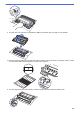User Manual
Table Of Contents
- Online User's Guide HL-L2310D/HL-L2350DW/HL-L2357DW/HL-L2370DN/HL-L2375DW
- Table of Contents
- Before You Use Your Brother Machine
- Introduction to Your Brother Machine
- Paper Handling
- Network
- Supported Basic Network Features
- Network Management Software and Utilities
- Additional Methods of Configuring Your Brother Machine for a Wireless Network
- Before Configuring Your Brother Machine for a Wireless Network
- Configure Your Machine for a Wireless Network
- Configure Your Machine for a Wireless Network Using the One Push Method of Wi-Fi Protected Setup™ (WPS)
- Configure Your Machine for a Wireless Network Using the PIN Method of Wi-Fi Protected Setup™ (WPS)
- Configure Your Machine for a Wireless Network Using the Machine's Control Panel Setup Wizard
- Configure Your Machine for a Wireless Network When the SSID Is Not Broadcast
- Use Wi-Fi Direct®
- Print from Your Mobile Device Using Wi-Fi Direct
- Configure Your Wi-Fi Direct Network
- Wi-Fi Direct Network Configuration Overview
- Configure Your Wi-Fi Direct Network Using the One-Push Method
- Configure Your Wi-Fi Direct Network Using the One-Push Method of Wi-Fi Protected Setup™ (WPS)
- Configure Your Wi-Fi Direct Network Using the PIN Method
- Configure Your Wi-Fi Direct Network Using the PIN Method of Wi-Fi Protected Setup™ (WPS)
- Configure Your Wi-Fi Direct Network Manually
- Advanced Network Features
- Technical Information for Advanced Users
- Security
- Lock the Machine Settings
- Network Security Features
- Before Using Network Security Features
- Manage Your Network Machine Securely Using SSL/TLS
- Introduction to SSL/TLS
- Certificates and Web Based Management
- Supported Security Certificate Features
- Create and Install a Certificate
- Manage Multiple Certificates
- Manage Your Network Machine Securely Using Web Based Management
- Manage Your Network Machine Securely Using BRAdmin Professional (Windows)
- Print Documents Securely Using SSL/TLS
- Send an Email Securely
- Mobile
- Brother iPrint&Scan for Windows and Mac
- Troubleshooting
- Routine Maintenance
- Machine Settings
- Appendix
Home > Routine Maintenance > Clean the Machine > Clean the Drum Unit Using Drum Dot Print
Clean the Drum Unit Using Drum Dot Print
If your printout has dots or other repeating marks at 94 mm intervals, the drum may have foreign material,
such as glue from a label, stuck on the drum surface.
>> HL-L2310D
>> HL-L2350DW/HL-L2357DW/HL-L2370DN/HL-L2375DW
HL-L2310D
1. Make sure the machine is in Ready mode.
2. Press Go eight times.
The machine prints the Drum Dot Check Sheet.
3. Press and hold
to turn the machine off.
4. Open the front cover.
5. Remove the toner cartridge and drum unit assembly from the machine.
6. Push down the green lock lever and take the toner cartridge out of the drum unit.
7. Turn the drum unit as shown in the illustration. Make sure that the drum unit gear is on the left side.
202