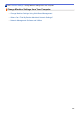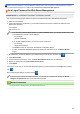User Manual
Table Of Contents
- Online User's Guide HL-L2310D/HL-L2350DW/HL-L2357DW/HL-L2370DN/HL-L2375DW
- Table of Contents
- Before You Use Your Brother Machine
- Introduction to Your Brother Machine
- Paper Handling
- Network
- Supported Basic Network Features
- Network Management Software and Utilities
- Additional Methods of Configuring Your Brother Machine for a Wireless Network
- Before Configuring Your Brother Machine for a Wireless Network
- Configure Your Machine for a Wireless Network
- Configure Your Machine for a Wireless Network Using the One Push Method of Wi-Fi Protected Setup™ (WPS)
- Configure Your Machine for a Wireless Network Using the PIN Method of Wi-Fi Protected Setup™ (WPS)
- Configure Your Machine for a Wireless Network Using the Machine's Control Panel Setup Wizard
- Configure Your Machine for a Wireless Network When the SSID Is Not Broadcast
- Use Wi-Fi Direct®
- Print from Your Mobile Device Using Wi-Fi Direct
- Configure Your Wi-Fi Direct Network
- Wi-Fi Direct Network Configuration Overview
- Configure Your Wi-Fi Direct Network Using the One-Push Method
- Configure Your Wi-Fi Direct Network Using the One-Push Method of Wi-Fi Protected Setup™ (WPS)
- Configure Your Wi-Fi Direct Network Using the PIN Method
- Configure Your Wi-Fi Direct Network Using the PIN Method of Wi-Fi Protected Setup™ (WPS)
- Configure Your Wi-Fi Direct Network Manually
- Advanced Network Features
- Technical Information for Advanced Users
- Security
- Lock the Machine Settings
- Network Security Features
- Before Using Network Security Features
- Manage Your Network Machine Securely Using SSL/TLS
- Introduction to SSL/TLS
- Certificates and Web Based Management
- Supported Security Certificate Features
- Create and Install a Certificate
- Manage Multiple Certificates
- Manage Your Network Machine Securely Using Web Based Management
- Manage Your Network Machine Securely Using BRAdmin Professional (Windows)
- Print Documents Securely Using SSL/TLS
- Send an Email Securely
- Mobile
- Brother iPrint&Scan for Windows and Mac
- Troubleshooting
- Routine Maintenance
- Machine Settings
- Appendix
Home > Machine Settings > Print a List of Printer Settings
Print a List of Printer Settings
>> HL-L2310D
>> HL-L2350DW/HL-L2357DW/HL-L2370DN/HL-L2375DW
HL-L2310D
1. Make sure that the front cover is closed and the power cord is plugged in.
2. Press to turn on the machine and make sure only the Ready LED lights up.
3. Press Go three times.
The machine prints the Printer Settings.
HL-L2350DW/HL-L2357DW/HL-L2370DN/HL-L2375DW
1. Press a or b to display the [Print Reports] option, and then press OK.
2. Press a or b to display the [Printer Settings] option, and then press OK.
3. Press Go.
The machine prints the Printer Settings.
Related Information
• Machine Settings
227