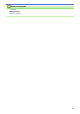User Manual
Table Of Contents
- Online User's Guide HL-L2310D/HL-L2350DW/HL-L2357DW/HL-L2370DN/HL-L2375DW
- Table of Contents
- Before You Use Your Brother Machine
- Introduction to Your Brother Machine
- Paper Handling
- Network
- Supported Basic Network Features
- Network Management Software and Utilities
- Additional Methods of Configuring Your Brother Machine for a Wireless Network
- Before Configuring Your Brother Machine for a Wireless Network
- Configure Your Machine for a Wireless Network
- Configure Your Machine for a Wireless Network Using the One Push Method of Wi-Fi Protected Setup™ (WPS)
- Configure Your Machine for a Wireless Network Using the PIN Method of Wi-Fi Protected Setup™ (WPS)
- Configure Your Machine for a Wireless Network Using the Machine's Control Panel Setup Wizard
- Configure Your Machine for a Wireless Network When the SSID Is Not Broadcast
- Use Wi-Fi Direct®
- Print from Your Mobile Device Using Wi-Fi Direct
- Configure Your Wi-Fi Direct Network
- Wi-Fi Direct Network Configuration Overview
- Configure Your Wi-Fi Direct Network Using the One-Push Method
- Configure Your Wi-Fi Direct Network Using the One-Push Method of Wi-Fi Protected Setup™ (WPS)
- Configure Your Wi-Fi Direct Network Using the PIN Method
- Configure Your Wi-Fi Direct Network Using the PIN Method of Wi-Fi Protected Setup™ (WPS)
- Configure Your Wi-Fi Direct Network Manually
- Advanced Network Features
- Technical Information for Advanced Users
- Security
- Lock the Machine Settings
- Network Security Features
- Before Using Network Security Features
- Manage Your Network Machine Securely Using SSL/TLS
- Introduction to SSL/TLS
- Certificates and Web Based Management
- Supported Security Certificate Features
- Create and Install a Certificate
- Manage Multiple Certificates
- Manage Your Network Machine Securely Using Web Based Management
- Manage Your Network Machine Securely Using BRAdmin Professional (Windows)
- Print Documents Securely Using SSL/TLS
- Send an Email Securely
- Mobile
- Brother iPrint&Scan for Windows and Mac
- Troubleshooting
- Routine Maintenance
- Machine Settings
- Appendix
2-sided Automatic 2-sided
Printing
Paper Weight
• 60 to 105 g/m
2
1
For labels, we recommend removing the printed sheets from the output paper tray immediately after they exit the machine to avoid the
possibility of smudging.
2
Calculated with 80 g/m2 in a temperate, non humid environment.
Printer Specifications
Automatic 2-sided Print • Yes
Emulation • (HL-L2370DN/HL-L2375DW)
PCL6
Resolution • 600 x 600 dpi, HQ1200 (2400 x 600 dpi) quality, 1200 x 1200 dpi
Print Speed
5
6
1-sided print • (HL-L2310D/HL-L2350DW/HL-L2357DW)
Up to 30 pages/minute (A4 size)
Up to 32 pages/minute (Letter size)
• (HL-L2370DN/HL-L2375DW)
Up to 34 pages/minute (A4 size)
Up to 36 pages/minute (Letter size)
2-sided Print
• (HL-L2310D/HL-L2350DW/HL-L2357DW)
Up to 15 sides/minute (Up to 7.5 sheets/minute) (Letter or A4 size)
• (HL-L2370DN/HL-L2375DW)
Up to 16 sides/minute (Up to 8 sheets/minute) (A4 size)
Up to 17 sides/minute (Up to 8.5 sheets/minute) (Letter size)
First Print Time
7
• Less than 8.5 seconds at 23 °C / 230 V
Interface Specifications
USB
1 2
• Hi-Speed USB 2.0
Use a USB 2.0 interface cable that is no more than 2.0 metres long.
LAN • (HL-L2370DN/HL-L2375DW)
10Base-T/100Base-TX
3
Wireless LAN • (HL-L2350DW/HL-L2357DW/HL-L2375DW)
IEEE 802.11b/g/n (Infrastructure Mode)
IEEE 802.11g/n (Wi-Fi Direct
®
)
1
Your machine has a USB 2.0 Hi-Speed interface. The machine can also be connected to a computer that has a USB 1.1 interface.
2
Third party USB ports are not supported.
3
Use a straight-through Category 5 (or greater) twisted-pair cable.
Supported Protocols and Security Features
Ethernet
10Base-T/100Base-TX
Wireless LAN
IEEE 802.11b/g/n (Infrastructure Mode), IEEE 802.11g/n (Wi-Fi Direct)
5
The print speed may change depending on the type of document you print.
6
Print speed may be slower when the machine is connected by wireless LAN.
7
From Ready mode and standard tray
237