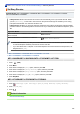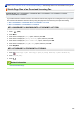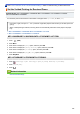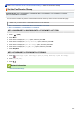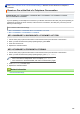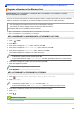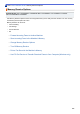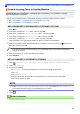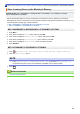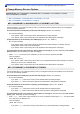User's Manual
Home > Fax > Receive a Fax > Receive Mode Settings > Set the 2-sided Printing for Received Faxes
Set the 2-sided Printing for Received Faxes
Related Models: MFC-L2690DW/MFC-L2690DWXL/MFC-L2710DW/MFC-L2717DW/MFC-L2730DW/
MFC-L2750DW/MFC-L2750DWXL
Your machine prints received faxes on both sides of the paper when [2-sided] is set to [On].
• Use Letter, Legal, Folio (8.5 in. × 13 in.) or Mexico Legal size paper for this function [16 to 28 lb (60 to 105
g/m
2
)].
• When 2-sided printing is enabled, incoming faxes are automatically reduced to fit the paper in the paper
tray.
>> MFC-L2690DW/MFC-L2690DWXL/MFC-L2710DW/MFC-L2717DW
>> MFC-L2730DW/MFC-L2750DW/MFC-L2750DWXL
MFC-L2690DW/MFC-L2690DWXL/MFC-L2710DW/MFC-L2717DW
1. Press (FAX).
2. Press Menu.
3. Press a or b to display the [Fax] option, and then press OK.
4. Press a or b to display the [Setup Receive] option, and then press OK.
5. Press a or b to display the [2-sided] option, and then press OK.
6. Press a or b to display the [On] (or [Off]) option, and then press OK.
7. Press Stop/Exit.
MFC-L2730DW/MFC-L2750DW/MFC-L2750DWXL
1. Press
[Settings] > [All Settings] > [Fax] > [Setup Receive] > [2-sided].
2. Press [On] or [Off].
3. Press
.
Related Information
• Receive Mode Settings
196