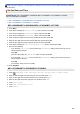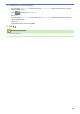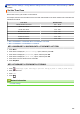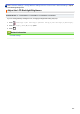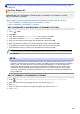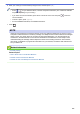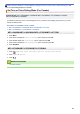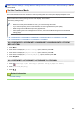User's Manual
Home > Machine Settings > Change Machine Settings from the Control Panel > General Settings > Set the
Date and Time
Set the Date and Time
Related Models: MFC-L2690DW/MFC-L2690DWXL/MFC-L2710DW/MFC-L2717DW/MFC-L2730DW/
MFC-L2750DW/MFC-L2750DWXL
>> MFC-L2690DW/MFC-L2690DWXL/MFC-L2710DW/MFC-L2717DW
>> MFC-L2730DW/MFC-L2750DW/MFC-L2750DWXL
MFC-L2690DW/MFC-L2690DWXL/MFC-L2710DW/MFC-L2717DW
1. Press Menu.
2. Press a or b to display the [Initial Setup] option, and then press OK.
3. Press a or b to display the [Date&Time] option, and then press OK.
4. Press a or b to display the [Date&Time] option, and then press OK.
5. Enter the last two digits of the year using the dial pad, and then press OK.
6. Enter the two digits for the month using the dial pad, and then press OK.
7. Enter the two digits for the day using the dial pad, and then press OK.
8. Press a or b to display the [12h Clock] or [24h Clock] option, and then press OK.
9. Do one of the following:
• If you selected [12h Clock] as the format in the [Date&Time] setting, enter the time (in 12-hour
format) using the dial pad.
Press OK.
Press a or b to display the [AM] or [PM] option, and then press OK.
• If you selected [24h Clock] as the format in the [Date&Time] setting, enter the time (in 24-hour
format) using the dial pad.
Press OK.
(For example: enter 19:45 for 7:45 PM.)
10. Press Stop/Exit.
MFC-L2730DW/MFC-L2750DW/MFC-L2750DWXL
1. Press [Settings] > [All Settings] > [Initial Setup] > [Date & Time] > [Date].
2. Enter the last two digits of the year using the LCD, and then press [OK].
3. Enter the two digits for the month using the LCD, and then press [OK].
4. Enter the two digits for the day using the LCD, and then press [OK].
5. Press [Clock Type].
6. Press [12h Clock] or [24h Clock].
7. Press [Time].
554