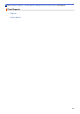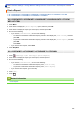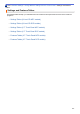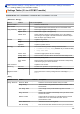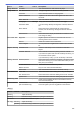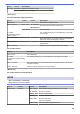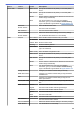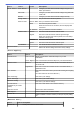User's Manual
Home > Machine Settings > Change Machine Settings from the Control Panel > Print Reports > Print a
Report
Print a Report
>> HL-L2390DW/DCP-L2550DW/MFC-L2690DW/MFC-L2690DWXL/MFC-L2710DW/MFC-L2717DW
>> HL-L2395DW/MFC-L2730DW/MFC-L2750DW/MFC-L2750DWXL
HL-L2390DW/DCP-L2550DW/MFC-L2690DW/MFC-L2690DWXL/MFC-L2710DW/
MFC-L2717DW
1. Press Menu.
2. Press a or b to display the [Print Reports] option, and then press OK.
3. Press a or b to display the report you want to print, and then press OK.
4. Do one of the following:
• If you choose [Transmission], do one of the following:
- To view the Transmission Verification Report, press a or b to display the [View on LCD], and then
press OK.
- To print the Transmission Verification Report, press a or b to display the [Print Report], and then
press OK.
Press Start.
• If you choose other reports, Press Start.
5. Press Stop/Exit.
HL-L2395DW/MFC-L2730DW/MFC-L2750DW/MFC-L2750DWXL
1. Press
[Settings] > [All Settings] > [Print Reports].
2. Press a or b to display the report you want to print, and then press it.
3. Do one of the following:
• If you choose [Transmission], do one of the following:
- To view the Transmission Verification Report, press [View on LCD].
- To print the Transmission Verification Report, press [Print Report].
• If you choose other reports, go to next step.
4. Press [Yes].
5. Press .
Related Information
• Print Reports
576