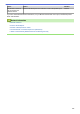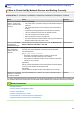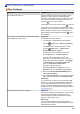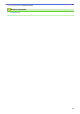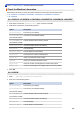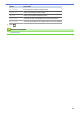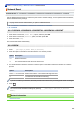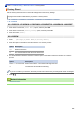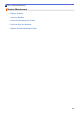User's Manual
Table Of Contents
- Online User's Guide HL-L5000D/HL-L5100DN/HL-L5200DW/HL-L5200DWT/HL-L6200DW/HL-L6200DWT/HL-L6300DW
- Table of Contents
- Before You Use Your Brother Machine
- Introduction to Your Brother Machine
- Paper Handling
- Print
- Print from Your Computer (Windows®)
- Print a Document (Windows®)
- Print More Than One Page on a Single Sheet of Paper (N in 1) (Windows®)
- Print as a Poster (Windows®)
- Print on Both Sides of the Paper (Windows®)
- Print as a Booklet (Windows®)
- Secure Print (Windows®)
- Use a Macro from Your Computer (Windows®)
- Use a Preset Print Profile (Windows®)
- Change the Default Print Settings (Windows®)
- Print a Document Using the BR-Script3 Printer Driver (PostScript® 3™ Language Emulation) (Windows®)
- Monitor the Status of the Machine from Your Computer (Windows®)
- Print Settings (Windows®)
- Print from Your Computer (Macintosh)
- Print a Document (Macintosh)
- Print on Both Sides of the Paper (Macintosh)
- Print More Than One Page on a Single Sheet of Paper (N in 1) (Macintosh)
- Secure Print (Macintosh)
- Print a Document Using the BR-Script3 Printer Driver (PostScript® 3™ language emulation) (Macintosh)
- Monitor the Status of the Machine from Your Computer (Macintosh)
- Print Options (Macintosh)
- Print One Page Duplicates on Different Types of Paper
- Cancel a Print Job
- Test Print
- Print from Your Computer (Windows®)
- Network
- Get Started
- Network Management Software and Utilities
- Additional Methods of Configuring Your Brother Machine for a Wireless Network
- Before Configuring Your Brother Machine for a Wireless Network
- Configure Your Machine for a Wireless Network
- Configure Your Machine for a Wireless Network Using the One Push Method of Wi-Fi Protected Setup™ (WPS)
- Configure Your Machine for a Wireless Network Using the PIN Method of Wi-Fi Protected Setup™ (WPS)
- Configure Your Machine for a Wireless Network in Ad-Hoc Mode (For IEEE 802.11b/g/n)
- Configure Your Machine for a Wireless Network Using the Machine's Control Panel Setup Wizard
- Configure Your Machine for a Wireless Network When the SSID Is Not Broadcast
- Configure Your Machine for an Enterprise Wireless Network
- Use Wi-Fi Direct®
- Print from Your Mobile Device Using Wi-Fi Direct
- Configure Your Wi-Fi Direct Network
- Wi-Fi Direct Network Configuration Overview
- Configure Your Wi-Fi Direct Network Using the One-Push Method
- Configure Your Wi-Fi Direct Network Using the One-Push Method and Wi-Fi Protected Setup™ (WPS)
- Configure Your Wi-Fi Direct Network Using the PIN Method
- Configure Your Wi-Fi Direct Network Using the PIN Method of Wi-Fi Protected Setup™ (WPS)
- Configure Your Wi-Fi Direct Network Manually
- Advanced Network Features
- Technical Information for Advanced Users
- Security
- Lock the Machine Settings
- Network Security Features
- Before Using Network Security Features
- Secure Function Lock 3.0
- Use Active Directory® Authentication
- Use LDAP Authentication
- Manage Your Network Machine Securely Using SSL/TLS
- Introduction to SSL/TLS
- Certificates and Web Based Management
- Supported Security Certificate Features
- Create and Install a Certificate
- Manage Multiple Certificates
- Manage Your Network Machine Securely Using Web Based Management
- Manage Your Network Machine Securely Using BRAdmin Professional 3 (Windows®)
- Print Documents Securely Using SSL/TLS
- Manage Your Network Machine Securely Using IPsec
- Send an Email Securely
- Use IEEE 802.1x Authentication for a Wired or a Wireless Network
- Store Print Log to Network
- Mobile/Web Connect
- Troubleshooting
- Routine Maintenance
- Machine Settings
- Appendix
- Glossary
Home > Troubleshooting > Other Problems
Other Problems
Difficulties Suggestions
The machine will not turn on. Adverse conditions on the power connection (such as
lightning or a power surge) may have triggered the
machine’s internal safety mechanisms. Unplug the power
cord. Wait for ten minutes, then plug in the power cord
and press to turn on the machine.
If the problem is not solved, press and hold
to turn off
the machine. If you are using a backup battery or surge
suppressor device, disconnect it to make sure it is not the
problem. Plug the machine’s power cord directly into a
different known working wall outlet and press to turn
on the machine.
The machine cannot print EPS data that includes binary
with the BR-Script3 printer driver.
(Windows
®
)
To print EPS data, do the following:
1. For Windows
®
7 and Windows Server
®
2008 R2:
Click the
(Start) button > Devices and Printers.
For Windows Vista
®
and Windows Server
®
2008:
Click the (Start) button > Control Panel >
Hardware and Sound > Printers.
For Windows
®
XP and Windows Server
®
2003:
Click the Start button > Printers and Faxes.
For Windows
®
8 and Windows Server
®
2012:
Move your mouse to the lower right corner of your
desktop. When the menu bar appears, click Settings
> Control Panel. In the Hardware and Sound
1
group, click View devices and printers.
For Windows Server
®
2012 R2:
Click Control Panel on the Start screen. In the
Hardware group, click View devices and printers.
2. Right-click the Brother XXX-XXXX BR-Script3 icon,
select Printer properties.
3. From the Device Settings tab, choose TBCP (Tagged
binary communication protocol) in Output Protocol.
(Macintosh)
If your machine is connected to a computer with a USB
interface, you cannot print EPS data that includes binary.
You can print the EPS data at the machine through a
network. For help installing the BR-Script3 printer driver
through the network, go to the Brother Solutions Center at
support.brother.com.
The Brother software cannot be installed.
(Windows
®
)
If the Security Software warning appears on the computer
screen during the installation, change the Security
Software settings to permit the Brother product setup
program or other program to run.
(Macintosh)
If you are using a firewall function of anti-spyware or
antivirus security software, temporarily disable it and then
install the Brother software.
278