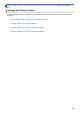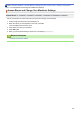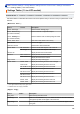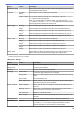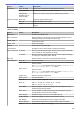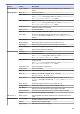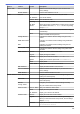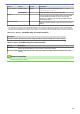User's Manual
Table Of Contents
- Online User's Guide HL-L5000D/HL-L5100DN/HL-L5200DW/HL-L5200DWT/HL-L6200DW/HL-L6200DWT/HL-L6300DW
- Table of Contents
- Before You Use Your Brother Machine
- Introduction to Your Brother Machine
- Paper Handling
- Print
- Print from Your Computer (Windows®)
- Print a Document (Windows®)
- Print More Than One Page on a Single Sheet of Paper (N in 1) (Windows®)
- Print as a Poster (Windows®)
- Print on Both Sides of the Paper (Windows®)
- Print as a Booklet (Windows®)
- Secure Print (Windows®)
- Use a Macro from Your Computer (Windows®)
- Use a Preset Print Profile (Windows®)
- Change the Default Print Settings (Windows®)
- Print a Document Using the BR-Script3 Printer Driver (PostScript® 3™ Language Emulation) (Windows®)
- Monitor the Status of the Machine from Your Computer (Windows®)
- Print Settings (Windows®)
- Print from Your Computer (Macintosh)
- Print a Document (Macintosh)
- Print on Both Sides of the Paper (Macintosh)
- Print More Than One Page on a Single Sheet of Paper (N in 1) (Macintosh)
- Secure Print (Macintosh)
- Print a Document Using the BR-Script3 Printer Driver (PostScript® 3™ language emulation) (Macintosh)
- Monitor the Status of the Machine from Your Computer (Macintosh)
- Print Options (Macintosh)
- Print One Page Duplicates on Different Types of Paper
- Cancel a Print Job
- Test Print
- Print from Your Computer (Windows®)
- Network
- Get Started
- Network Management Software and Utilities
- Additional Methods of Configuring Your Brother Machine for a Wireless Network
- Before Configuring Your Brother Machine for a Wireless Network
- Configure Your Machine for a Wireless Network
- Configure Your Machine for a Wireless Network Using the One Push Method of Wi-Fi Protected Setup™ (WPS)
- Configure Your Machine for a Wireless Network Using the PIN Method of Wi-Fi Protected Setup™ (WPS)
- Configure Your Machine for a Wireless Network in Ad-Hoc Mode (For IEEE 802.11b/g/n)
- Configure Your Machine for a Wireless Network Using the Machine's Control Panel Setup Wizard
- Configure Your Machine for a Wireless Network When the SSID Is Not Broadcast
- Configure Your Machine for an Enterprise Wireless Network
- Use Wi-Fi Direct®
- Print from Your Mobile Device Using Wi-Fi Direct
- Configure Your Wi-Fi Direct Network
- Wi-Fi Direct Network Configuration Overview
- Configure Your Wi-Fi Direct Network Using the One-Push Method
- Configure Your Wi-Fi Direct Network Using the One-Push Method and Wi-Fi Protected Setup™ (WPS)
- Configure Your Wi-Fi Direct Network Using the PIN Method
- Configure Your Wi-Fi Direct Network Using the PIN Method of Wi-Fi Protected Setup™ (WPS)
- Configure Your Wi-Fi Direct Network Manually
- Advanced Network Features
- Technical Information for Advanced Users
- Security
- Lock the Machine Settings
- Network Security Features
- Before Using Network Security Features
- Secure Function Lock 3.0
- Use Active Directory® Authentication
- Use LDAP Authentication
- Manage Your Network Machine Securely Using SSL/TLS
- Introduction to SSL/TLS
- Certificates and Web Based Management
- Supported Security Certificate Features
- Create and Install a Certificate
- Manage Multiple Certificates
- Manage Your Network Machine Securely Using Web Based Management
- Manage Your Network Machine Securely Using BRAdmin Professional 3 (Windows®)
- Print Documents Securely Using SSL/TLS
- Manage Your Network Machine Securely Using IPsec
- Send an Email Securely
- Use IEEE 802.1x Authentication for a Wired or a Wireless Network
- Store Print Log to Network
- Mobile/Web Connect
- Troubleshooting
- Routine Maintenance
- Machine Settings
- Appendix
- Glossary
Level 1 Level 2 Level 3 Description
Wired LAN Set to Default
- Restore wired network settings of your machine to the
factory settings.
Wired Enable
- Turn the wired interface on or off.
WLAN TCP/IP Boot Method
Choose the IP method that best suits your needs.
IP Address
Enter the IP address.
Subnet Mask
Enter the Subnet mask.
Gateway
Enter the Gateway address.
IP Boot
Tries
Specify the number of attempts the machine will try to obtain
an IP address when the Boot Method is set to any setting
except Static.
APIPA
Allocate the IP address from the link-local address range
automatically
1
.
IPv6
Enable or disable the IPv6 protocol.
Setup Wizard
- Configure the wireless network settings using the setup
wizard.
WLAN Assistant
- Configure your wireless network settings using the Brother
CD-ROM.
WPS
- Configure your wireless network settings using the one-
button push method.
WPS w/PIN Code
- Configure the wireless network settings using WPS with a
PIN code.
WLAN Status Status
Display the wireless Ethernet link status.
Signal
Display the signal condition.
Channel
Display the channel in use when Status is Active.
Speed
Display the connection speed when Status is Active.
SSID
Display SSID.
Comm. Mode
Display the current Communication Mode.
MAC Address
- Display the MAC address of the machine.
Set to Default
- Restore wireless network settings of your machine to the
factory settings.
WLAN Enable
- Turn the wireless interface on or off.
Wi-Fi Direct Push Button
- Configure your Wi-Fi Direct network settings using the one-
button push method quickly.
PIN Code
- Configure your Wi-Fi Direct network settings using WPS with
a PIN code quickly.
Manual
- Configure your Wi-Fi Direct network settings manually.
Group Owner
- Set your machine as the Group Owner.
Device Info. Device Name
View your machine's device name.
SSID
Display the Group Owner's SSID.
IP Address
Display your machine's IP Address.
Status Info. Status
Display the Wi-Fi Direct network status.
Signal
Display the current Wi-Fi Direct network signal strength.
When your machine acts as Group Owner, the LCD always
displays Strong.
Channel
Display the channel in use when the Status is G/O
Active or Client Active.
333