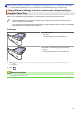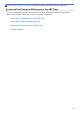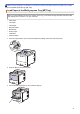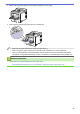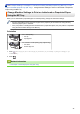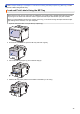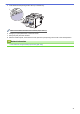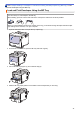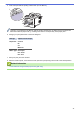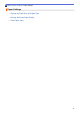Quick Start Guide
Table Of Contents
- Online User's Guide HL-L9430CDN/HL-L9470CDN
- Table of Contents
- Before You Use Your Machine
- Introduction to Your Machine
- Paper Handling
- Print
- Print from Your Computer (Windows)
- Print from Your Computer (Mac)
- Secure Print Using a USB Flash Drive
- Print Data Directly from a USB Flash Drive
- Print Duplicate Copies
- Cancel a Print Job
- Test Print
- Network
- Supported Basic Network Features
- Configure Network Settings
- Wireless Network Settings
- Use the Wireless Network
- Before Configuring Your Machine for a Wireless Network
- Configure Your Machine for a Wireless Network Using the Setup Wizard from Your Computer
- Configure Your Machine for a Wireless Network Using the Machine's Control Panel Setup Wizard
- Configure Your Machine for a Wireless Network Using the One Push Method of Wi-Fi Protected Setup™ (WPS)
- Configure Your Machine for a Wireless Network Using the PIN Method of Wi-Fi Protected Setup™ (WPS)
- Configure Your Machine for a Wireless Network When the SSID Is Not Broadcast
- Configure Your Machine for an Enterprise Wireless Network
- Use Wi-Fi Direct®
- Enable/Disable Wireless LAN
- Print the WLAN Report
- Use the Wireless Network
- Network Features
- Security
- Before Using Network Security Features
- Configure Certificates for Device Security
- Supported Security Certificate Features
- Step by Step Guide for Creating and Installing a Certificate
- Create a Self-signed Certificate
- Create CSR and Install a Certificate from a Certificate Authority (CA)
- Import and Export the Certificate and Private Key
- Import and Export a CA Certificate
- Manage Multiple Certificates
- Use SSL/TLS
- Use SNMPv3
- Use IPsec
- Use IEEE 802.1x Authentication for a Wired or a Wireless Network
- Use Active Directory Authentication
- Use LDAP Authentication
- Use Secure Function Lock 3.0
- Send an Email Securely
- Store Print Log to Network
- Lock the Machine Settings from the Control Panel
- Administrator
- Mobile/Web Connect
- Brother iPrint&Scan
- Troubleshooting
- Error and Maintenance Messages
- Error Messages When Using the Brother Web Connect Feature
- Paper Jams
- Printing Problems
- Improve the Print Quality
- Network Problems
- AirPrint Problems
- Other Problems
- Check the Machine Information
- Reset Functions
- Routine Maintenance
- Machine Settings
- Appendix
Home > Paper Handling > Load Paper > Load and Print Using the Multi‑purpose Tray (MP Tray) > Load
Paper in the Multi‑purpose Tray (MP Tray) > Change Machine Settings to Print on Letterhead or Preprinted
Paper Using the MP Tray
Change Machine Settings to Print on Letterhead or Preprinted Paper
Using the MP Tray
When you use letterhead or preprinted paper for 2-sided printing, change the machine's settings.
• DO NOT load different sizes and types of paper in the paper tray at the same time. Doing this may
cause the paper to jam or misfeed.
• If the print position is misaligned with the letterhead or preprinted objects, the print position is adjustable
using the Print Position setting for the MP tray.
Orientation
For 1-sided printing
• face up
• top edge first
For automatic 2-sided printing (long edge binding)
• face down
• bottom edge first
1. Press [Settings] > [All Settings] > [Printer] > [2-sided] > [Single Image] > [2-
sided Feed].
2. Press .
Related Information
• Load Paper in the Multi‑purpose Tray (MP Tray)
29